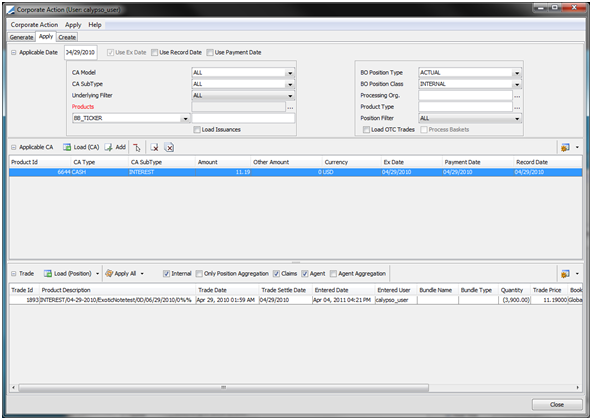Capturing Exotic Note Trades
This document describes how to capture Exotic Note trades.
Choose Trade > Equity > Exotic Note (menu action trading.TradeBondExoticNoteWindow) to open the Exotic Note Trade Window.
Prior to trading, you must define Exotic Notes.
 See Exotic Note Definition for details.
See Exotic Note Definition for details.
1. Sample Exotic Note Trade
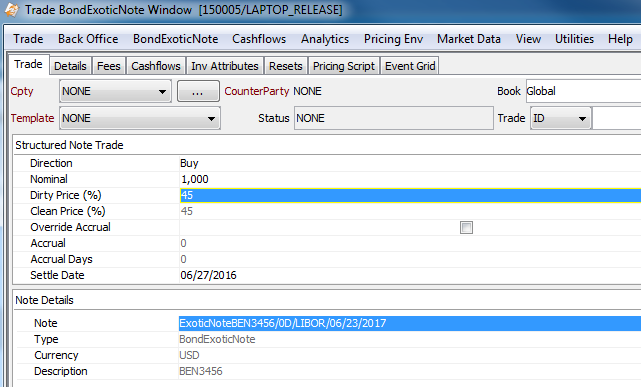
Exotic Note trade window - Trade panel
| » | Enter the fields described below, then proceed to the other panels as needed. |
 See also All Trade Menus for information on functions, menus and panels common to all trade windows.
See also All Trade Menus for information on functions, menus and panels common to all trade windows.
| » | Choose Trade > Save to save the trade as applicable. |
Trade Details
| Fields | Description |
|---|---|
|
Role/Cpty |
The first two fields in the worksheet identify the trade counterparty. You can select a legal entity of specified role from the first field provided you have setup favorite counterparties. Favorite counterparties are specified using Utilities > Configure Favorite Counterparties. Alternatively, double-click the Cpty label to set the list of favorite counterparties. You can also type in a character to display the favorite counterparties that start with that character. Otherwise click ... to select a legal entity of specified role from the Legal Entity Chooser. The second field identifies the trade counterparty's role. the default role is specified using Utilities > Set Default Role. However, you can change it as applicable. Alternatively, double-click the counterpart label to change the role. |
| Book |
Trading book to which the trade belongs. Defaults to the book selected in the User Defaults. You can modfy as applicable. You can select a book provided you have setup favorite books. Favorite books are specified using Utilities > Configure Favorite Books. Alternatively double-click the Book label to set the list of favorite books. Otherwise, click ... to select a book. The owner of the book (a processing organization) identifies your side of the trade. |
| Status |
Current status of the trade. The status is automatically assigned by the system based on the workflow configuration. The status will change over the lifetime of the trade according to the workflow configuration and the actions performed on the trade. |
|
Id Ext Ref Int Ref |
Unique identification number of the trade. The trade is automatically assigned by the system when the trade is saved. You can load an existing trade by typing the trade id into this field, and pressing [Enter]. You can also display the internal reference of external reference. The default trade reference to be displayed can be selected in the User Defaults. The internal reference and external reference can be set in the Details panel of the trade worksheet. |
| Template | You can select a template from the Template field to populate the worksheet with default values. Then modify the fields as applicable. |
Field Details
| Fields | Description |
|---|---|
|
Direction |
Click the field to select either Buy or Sell. You can also select Issue / Upsize / Re-Open / Close for activity related to bond exotic note issues from the processing org. See Issuance Activity for details. |
|
Nominal |
The amount of nominal that is traded. The nominal must be a multiple of the note's denomination. Nominal value defaults to the Denomination specified in the Exotic Note Definition window. |
|
Dirty Price (%) |
Enter the dirty price, which is the clean price + accrual. |
|
Clean Price (%) |
You cannot directly input the Clean Price. The Clean Price is automatically calculated based on the Nominal, Dirty Price, and Accrual. |
|
Override Accrual |
Tick the checkbox to manually input the Accrual below. |
|
Accrual |
Displays the accrual percentage as of the settle date. |
|
Accrual Days |
Not currently used. |
|
Settle Date |
Enter the settlement date for the trade. |
|
Note |
Click ... and select the Exotic Note to trade. The type, currency, and description will be displayed based on the details specified in the Exotic Note window. You can click Product Info to view the product details. |
|
Commission % |
Percentage of issuance commission. This percentage will be applied to the position at the time of coupon. |
2. Displaying Pricing Script Results
If the Pricing Script defines measures, you can select the Script Results panel to display the values of all the measures defined in the script.
 See Pricing Script for details.
See Pricing Script for details.
3. Displaying Resets
Select the Resets panel to display reset values for the trade.
Click Load Resets to load reset details.
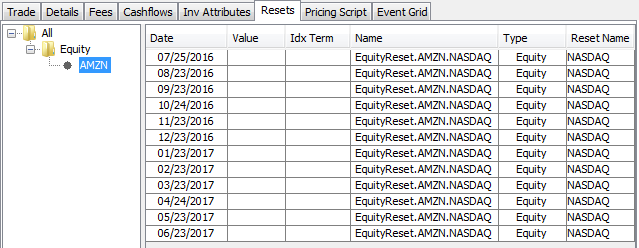
You can select an equity reset from the Reset Name field. The fixing quote should be set for the quote name in the form "EquityReset.<equity name>.<reset name>". If you do not select an equity reset, CLOSE is selected by default. The fixing quote is the spot quote in that case.
You can also select "Specific Reset" and enter a manual fixing quote in the Value field.
Equity resets are defined in the Equity Definition or Equity Index Definition.
4. BEN_KNOCK_IN Scheduled Task
The BEN_KNOCK_IN scheduled task can be used for monitoring Knock In events.
You may need to add it to the domain scheduledTask.
Keep in mind that the BEN_KNOCK_IN scheduled task only checks for events on the scheduled task's valuation date.
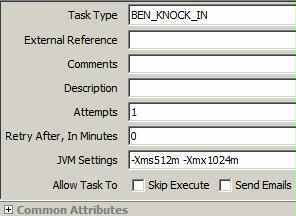
After running the scheduled task, if there is a KI event, the KI Event Date is saved and can be viewed in the Exotic Settlement Report.

 See Exotic Settlement Report for more details.
See Exotic Settlement Report for more details.
5. Corporate Actions
For Exotic Notes, corporate actions are used for managing cash flow based events.
| » | To generate Corporate Actions for realized cash flows, open the Corporate Action (CA) window. |
| » | Select a Note using the Select Product product chooser. |
| » | Then click Generate. This will generate Corporate Actions for all cash flows of this product. |
| » | Select the CA you want to save and click Save. This saves the Corporate Actions to the database and they can be applied. |
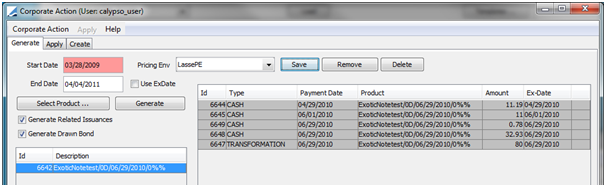
Double clicking a CA from the previous view brings the CA into the Apply section of the window.
The example below shows an interest payment. The CA can be applied to the open position.
| » | Click Load (Position). |
| » | Click Apply All. |
This will generate a trade. The trade id can be seen at the bottom of the Corporate Action window.