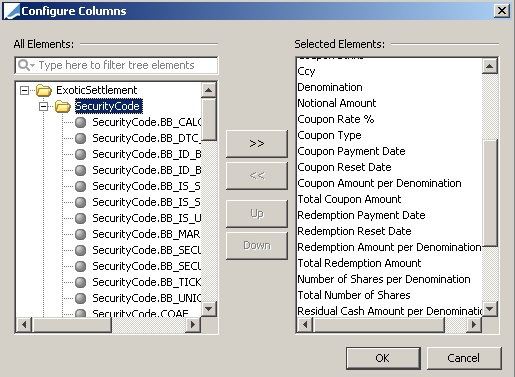Exotic Settlement Report
The Exotic Settlement report allows projecting lifecycle events for Pricing Script products (KI, KO, physical delivery, coupon).
1. Before You Begin
For many of the features present in the Exotic Settlement report, the Payoff variables need to be mapped to the reporting items. Sample mappings:
| Applicable for script features | Report Item | Variable Name |
|---|---|---|
| KO | KO_LEVEL | KO_Barrier |
| KO | KNOCKED_OUT | KNOCKED_OUT |
| KO | SCHEDULE_KO_VARIABLE | CouponPayment |
| KI | KI_LEVEL | |
| KI | KNOCKED_IN | KNOCKED_IN |
| KI | SCHEDULE_KI_VARIABLE | KI |
| Basket | WORST_LEVEL_INDEX | Basket |
| Note | REFERENCE_PRICE | InitialFixing |
| Note | SCHEDULE_COUPON_PAYMENT_VARIABLE | CouponPayment |
| Note – Digital | COUPON_STRIKE | CouponStrike |
| Note – Digital | COUPON_RATE | EquityRate |
| Note – Fixed | COUPON_RATE | FixedRate |
From Calypso Navigator choose Configuration > System > Add Pricing Script Mapping (menu action refdata.MappingPricingScriptReportWindow) to bring up the Pricing Script Mapping window.
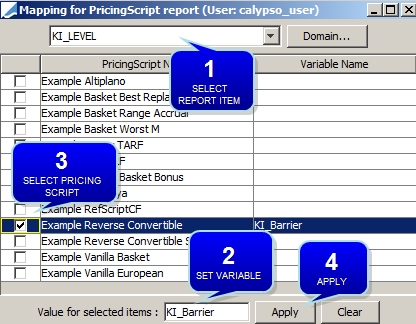
Pricing Script Mapping window
| » | Select a report item at the top of the window. |
| » | Enter the variable name at the bottom of the window. |
| » | Check the boxes to select the pricing scripts to which the selected mapping applies. |
| » | Click Apply. |
2. Running the Report
From Calypso Navigator choose Reports > Securities Reports > Exotic Settlement Report (menu action reporting.ReportWindow$ExoticSettlement) to bring up the Exotic Settlement report.
You can select View > Show Frame > Criteria to specify search criteria as needed.
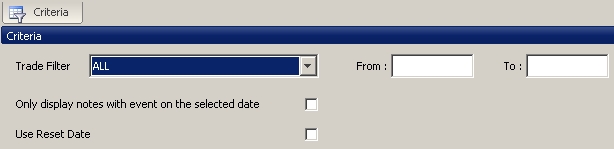
Exotic Settlement report - Selection criteria
| » | Select a specific Trade Filter or choose ALL. |
| » | Use the "From" and "To" fields to limit the results to trade events in a specified time range. |
| » | Tick the "Only display notes with event on the selected date" checkbox to only show the products with events on the valuation date. |
| » | Tick the "Use Reset Date" checkbox to select events by reset date. They are selected by payment date otherwise. |
| » | Specify the pricing environment and valuation date at the bottom of the report window. |

By default, the pricing details are current:
| – | The pricing environment defaults to the one set in the User Defaults. |
| – | The valuation date is the current date and time. |
You can click the down arrow to change the default values.
| » | Click  to run the report and view the results. to run the report and view the results. |
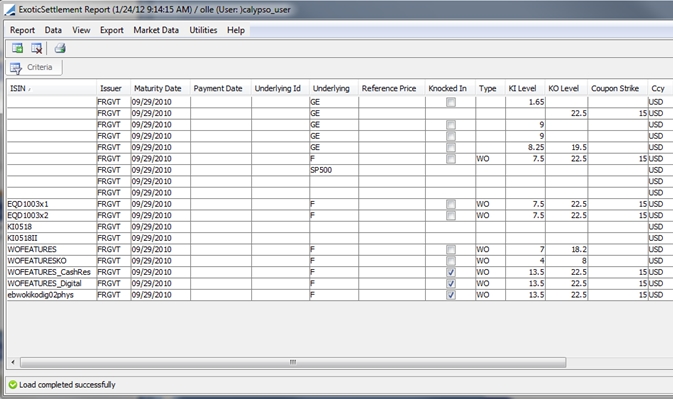
Exotic Settlement report - Sample results
| » | You can click  to print the report results. to print the report results. |
Exotic Settlement Report Results
Click any column heading to sort the results based on that column.
Right-click any column heading to modify the report configuration. Included in the Configure Columns selection list, among an assortment of options, is a folder containing Security Codes, as shown below.