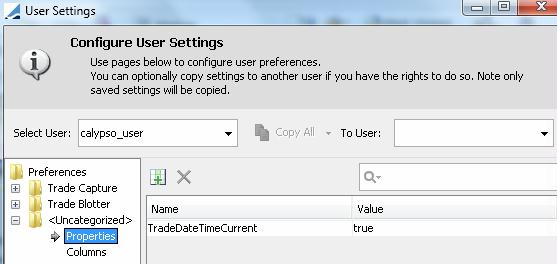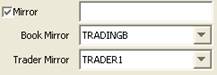Capturing Details
The Details panel allows entering and viewing additional information on the trade. It also gives you access to workflow functions for modifying and processing the trade.
| » | Enter information as applicable. The fields are described below. |
| » | You can click Bundles to associate the trade with a trade bundle. You will be prompted to select a trade bundle. The associated trade bundle will be displayed. Trade bundles are created from the Calypso Navigator using Configuration > Books & Bundles > Trade Bundle. |
 See Defining Trade Bundles for details.
See Defining Trade Bundles for details.
You can define the action to apply when a trade is added to a trade bundle in the domain "actionAddTradeBundle". If not defined, the AMEND action is applied.
| » | You can click Remove From Bundle to remove the trade from the selected bundle. |
You can define the action to apply when a trade is removed from a bundle in the domain "actionRemoveTradeBundle". If not defined, the AMEND action is applied.
| » | You can click Back Office to display the back office operations. |
 See BO Browser for details.
See BO Browser for details.
| » | You can click Trade Attributes to specify trade attributes. |
 See Defining Trade Attributes for details.
See Defining Trade Attributes for details.
| » | You can click Product Code to enter values for OTC product codes that have been defined in the Product Code Window. |
 See Defining Product Codes for details.
See Defining Product Codes for details.
Ⓘ [NOTE: Product code values for securities are specified at the product level (i.e., in the product definition) while product code values for OTC products are specified at the trade level, as discussed here]
Fields Details
|
Fields |
Description |
||||||
|
Trader |
Select a Trader. You can click ... to add new traders. You will be prompted to enter a trader name. Trader names are defined in the "trader" domain. |
||||||
|
Trade Date |
If the Current Trade DateTime is checked, the trade date displays the current date and time and cannot be modified. Otherwise, you can modify it as applicable.
|
||||||
|
Current Trade Date Time |
Check this box to save the trade with the current date and time, or with the specified trade date otherwise. You can set the default value for this checkbox using Configuration > User Access Control > User Settings from the Calypso Navigator.
The property is "TradeDateTimeCurrent". |
||||||
|
Sales |
Select a sales person. You can click ... to add new sales persons. You will be prompted to enter a sales person name. Sales persons are defined in the "salesPerson" domain. |
||||||
|
MarketPlace |
Select the market place where the trade is captured. A market place is a legal entity of role "MarketPlace". |
||||||
|
Action |
Shows the action currently performed on the trade based on the workflow configuration. You can select an action that will be applied to the trade upon saving as applicable. If you are not sure of the consequences of a given action, choose Trade > Simulate. You will be prompted to select an action and the Trade Simulation Report will appear. You can prevent some actions from being applied in Trade Details panel — The trade rule CheckValidAction can be added to the mandatoryTradeRule domain so that it will be checked on any transition. The following actions are prevented by default: TERMINATE, EXERCISE, ROLLOVER, ROLLBACK, and the reconvention actions defined in the domains “ReconventionAction.<reconvention type>” and “ReconventionDeleteAction.<reconvention type>”. These actions have to be performed from their dedicated windows and processes. |
||||||
|
Status |
Shows the current status of the trade based on the action performed and the workflow configuration. A status of NONE or PRICING indicates a trade that has not yet been committed to with a counterparty. A status of PENDING indicates a trade awaiting approval before it can be booked. A status of VERIFIED indicates a booked trade. The VERIFIED status will generally trigger the Back Office operations. |
||||||
|
Market Type |
Select a Market Type as needed: None, Primary or Secondary. |
||||||
|
Subsidiary |
Click ... to select a subsidiary. The Legal Entity Chooser will appear. You will be prompted to select a legal entity of role subsidiary. |
||||||
|
StepIn Transferor |
Transferor from a Step-In Novation done through DTCC. |
||||||
|
Calc Agent |
Select a calculation agent as needed. The calculation agent is the party who acts as the referee in the event of a disagreement about a deal's rate reset or other payment detail. The calculation agent will be designated in a legal agreement such as an ISDA agreement. |
||||||
|
Comment |
Enter a comment as applicable. |
||||||
|
Mirror |
Check this box to generate an internal mirror trade. You will be prompted to select a book for the mirror trade. In order to enter a mirror trade, the counterparty of the trade can be one of the following:
After the trade is saved, the id of the mirror trade will appear next to the Mirror checkbox. If you add trade keywords to the "MirrorKeywords" domain, when these trade keywords are populated on the original trades, they will be saved on the mirror trades as well. Upon saving, two trades will be saved, and two tasks will be created, one for each trade. This is the default behavior with environment property MIRROR_WORKFLOW = true. So after the trades are saved, the mirror trade will be independent from the original trade, and will follow its own workflow. By using a static data filter on the mirror book for example, you can apply different actions to the mirror trade. Note that you can only specify a static data filter on the mirror book on an STP transition. However, if you set MIRROR_WORKFLOW = false, two trades are saved, but only one task is created. So from the point of view of the workflow you only see one trade. Upon saving, the action is automatically applied to the mirror trade regardless of whether the mirror trade satisfies the rules or not (unless the rules are specifically designed for mirror trades, like CheckMirrorSDI) .After the trades are saved, any modification to one of the trades is automatically propagated to the other. Ⓘ [NOTE: The environment property MIRROR_WORKFLOW does not apply to FX trades or Cash trades. FX trades have their own routing process, please refer to Calypso FX Trade & Position Routing documentation for details. Cash trades are linked using the MMLinked workflow rule unless the environment property CASH_MIRROR_WORKFLOW = True] |
||||||
|
Internal Ref. |
Enter an internal reference for the trade as needed. It can be used for reporting purposes, and you can search trades using their internal reference throughout the system. You can set the environment property AUTO_FEED_INTERNAL_REF to true to automatically populate the internal reference with the ID of the original trade for trades created through partial termination and novation, else with the trade ID. |
||||||
|
External Ref. |
Enter an external reference for the trade as needed. It can be used for reporting purposes, and you can search trades using their external reference throughout the system. You can set the environment property AUTO_FEED_EXTERNAL_REF to true to automatically populate the external reference with the value of the trade keyword TRANSFER_FROM if not empty, else with the trade ID. |