Defining Trade Keywords (Trade Attributes)
Trade keywords can be associated with trades for specifying additional information on the trades - Trade keywords are user-defined, and their value is set on the trade. See below for defining trade keywords.
Some trade keywords are automatically assigned by the system after processing the trades, for example after exercise, allocation, etc. They are referenced as "system keywords" and are not editable.
 Click here for information on system keywords.
Click here for information on system keywords.
Trade keywords offer a loose relationship between trades - The trades that share the same keywords values can be grouped together for reporting purposes but each trade exists by itself. The trades are not linked.
Trade keywords can then be used for filtering the trades throughout the system.
1. Setup
From the Calypso Navigator, navigate to Configuration > System > Keywords & Attributes > Trade Keywords (menu action core.keyword.TradeKeywordConfigWindow) to define trade keywords.
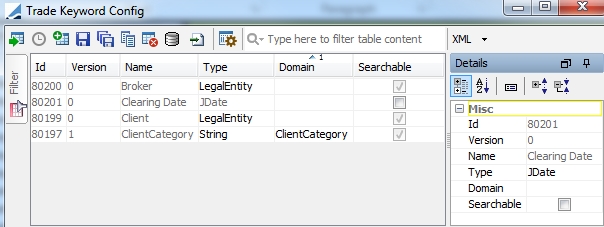
| » | All existing keywords are loaded in the Trade Keyword Config window by default. |
You can filter the list of keywords using the Filter tab, as needed.
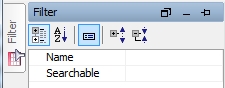
| » | You can click |
| » | Trade Keywords are identified by their name throughout the system. |
1.1 Creating Trade Keywords
| » | Click |
| » | Enter the fields described below in the Details panel. |
| » | Click |
Note that if the Authorization mode is enabled, an authorized user must approve your entry.
Ⓘ [NOTE: Once the trade keywords are saved and authorized, you need to create the data associated with the trade keywords as described below Creating Trade Keyword Data - However, in order to prevent blocking the system, when the Trade Keyword Configuration is modified, it is stored in a temporary table until Execute SQL is run - The new, modified trade keywords will no be available until Execute SQL is run]
Fields Details
| Fields | Description |
|---|---|
|
Id |
ID given by the system upon saving. |
|
Version |
Version number given by the system upon saving. |
|
Name |
Enter the name that will identify the trade keyword throughout the system. |
|
Type |
Select the type of trade keyword to determine how the value can be set: Account, Boolean, Double, Integer, JDate, JDatetime, LegalEntity, Long, String. |
|
Domain |
For String trade keywords, you can select the domain that contains the available values for the trade keyword. Ⓘ [NOTE: You first need to create the domain in the Domain Values in order to be able to select it] |
|
Searchable |
Check if the trade keyword is searchable in the reports, or clear otherwise. |
Read-Only Trade Keywords
You can add trade keywords that should be read-only to the domain “readonlyKeyword”.
1.2 Modifying and Removing Trade Keywords
If you have not saved your changes, you can revert by re-loading the configurations.
Ⓘ [NOTE: If you delete or modify trade keywords and save your changes, you need to update the data associated with the trade keywords as described below Creating Trade Keyword Data]
1.3 Displaying Pending Authorizations
| » | Click |
1.4 Creating Trade Keyword Data
Once the trade keywords are saved and authorized, you need to create or update the data associated with the trade keywords.
Follow the steps below:
Step 1 - Click ![]() to generate the SQL scripts that allow creating or updating the trade keyword data.
to generate the SQL scripts that allow creating or updating the trade keyword data.
It creates the XML file: <calypso home>/client/bin/dbscripts/TradeKeywordSchemaData.xml
Step 2 - Run Execute SQL, and add the file previously created.
Ⓘ [NOTE: You need to stop the Data Server prior to running Execute SQL, and you can restart it afterward]
2. Assigning Values to Trade Keywords
Choose Trade > Trade Attributes in a Trade window to invoke the Trade Attributes window. You can also click Trade Attributes in the Details panel of a Trade window.
For FX trades, trade keywords can be set directly in the FX Deal station. For the Pricing Sheet, the Trade Attributes window can be opened from the Trade Details menu.
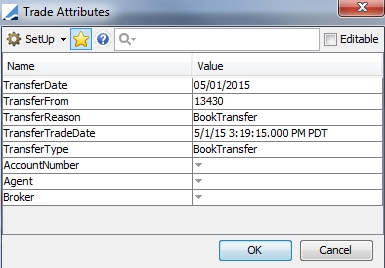
Favorites keywords and system keywords appear by default.
| » | You can click |
| » | You can search trade keywords using the search field. |
| » | You can display editable trade keywords only (keywords that are not system keywords or not in the domain “readonlyKeyword”). |
| » | To set a trade keyword value, double-click a Value cell corresponding to a trade keyword to and enter its value. Then click OK. |
2.1 Adding Trade Keywords
To add typed or searchable trade keywords, choose Configuration > System > Keywords & Attributes > Trade Keywords.
 See Setup for details.
See Setup for details.
You can also choose Setup > Domain. You will be prompted to enter trade keywords. They will be added to the domain "tradeKeyword".
2.2 Setting Favorite Keywords
Choose Setup > Favorites. You will be prompted to select favorite keywords.
They will be added to the domain “<product_type>.keywords” for the product type of the current trade.
Example:
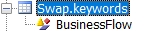
3. Copying Trade Keywords on Save As New
The domain “TradeKeywordCopier” defines the list of copier classes that need to be used each time a save as new is called.
The CustomKeywordValidator if it exists, will always be the first copier to be called. All the copiers defined in the domain will then be called in sequence. You can implement a custom copier by creating a class named <name>TradeKeywordCopier that implements TradeKeywordCopier. Then register "<name>" in domain “TradeKeywordCopier”.
Out-of-the-box, the matching module uses DefaultMatchingTradeKeywordCopier to make sure that the trade attribute MatchedWith is cleared upon save as new.
System keywords that should not be copied upon Save as New are defined in the domain "nonCopiableKeyword".
4. Propagating Trade Keywords
| Function | Description |
|---|---|
| Allocation |
Domain = "keywords2CopyUponAllocate" The system does not automatically copy the custom trade attributes that you set manually on a trade to the allocated trades. Add trade attributes to the "keywords2CopyUponAllocate" domain so that the system copies them to the allocated trades. |
|
Back to Back Trades |
Domain = "B2BKeywords" The system does not automatically copy the custom trade attributes that you set manually on a trade to the back to back trades when the MMLinked trade workflow rule is used. Add trade attributes to the "B2BKeywords" domain so that the system copies them to the back to back trades. |
| Book Transfer |
Domain = "keywords2CopyUponTransfer" The system does not automatically copy the custom trade attributes that you set manually on a trade to the trade generated by a book transfer. Add trade attributes to the "keywords2CopyUponTransfer" domain so that the system copies them to the generated trade. |
| Corporate Action |
Domain = "keyword2CopyUponCA" The system does not automatically copy the custom trade attributes that you set manually on a trade to the trade generated by a corporate action. Add trade attributes to the "keywords2CopyUponTransfer" domain so that the system copies them to the generated trade. |
| Exercise |
Domain = "keywords2CopyUponExercise" The system does not automatically copy the custom trade attributes that you set manually on an option trade to the automatically generated trade created from exercising the option. Add trade attributes to the "keywords2CopyUponExercise" domain so that the system copies them to the generated trade. |
|
Expiry Equity Forward Settlement |
Domain = "keywords2CopyUponExpiry" The system does not automatically copy the custom trade attributes that you set manually on an option / future / equity forward trade to the automatically generated trade created from expiring the option / future or settling the equity forward. Add trade attributes to the "keywords2CopyUponExpiry" domain so that the system copies them to the generated trade. |
| FX Spot Reserve |
Domain = "keywords2CopyUponSpotReserveSetVal" The system does not automatically copy the custom trade attributes that you set manually on a FX Spot Reserve trade to the generated FX Swap trade created from setting the value date. Add trade attributes to the "keywords2CopyUponSpotReserveSetVal" domain so that the system copies them to the generated FX Swap trade. |
| Mirror Trades |
Domain = "MirrorKeywords" If you add trade attributes to the "MirrorKeywords" domain, when these trade attributes are populated on the original trades, they will be saved on the mirror trades as well. |
|
Rollover Rollback |
Domain = "keywords2CopyUponRolloverAndRollback" The system does not automatically copy the custom trade attributes that you set manually on a trade to trades generated from the rollover and rollback processes. Add trade attributes to the "keywords2CopyUponAllocate" domain so that the system copies them to the new trades. |
5. Migrating Existing Trade Keywords
If your trade keywords were created by simply being added to the "tradeKeyword" domain, you may want to migrate them to the Trade Keyword Configuration window so that they can have a type and be searchable.
Follow the steps below.
From the Calypso Navigator, navigate to Configuration > System > Keywords & Attributes > Trade Keywords (menu action core.keyword.TradeKeywordConfigWindow).
Step 1 - Click ![]() to select the trade keywords you want to migrate. You will be prompted to select keywords, and define their parameters.
to select the trade keywords you want to migrate. You will be prompted to select keywords, and define their parameters.
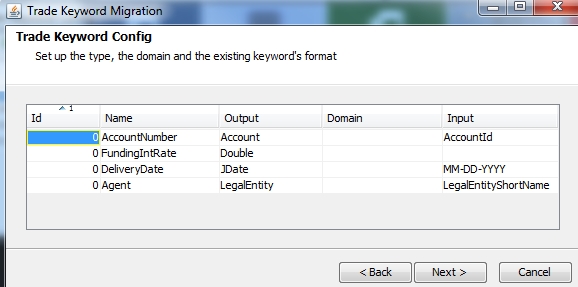
| » | Select the new keyword type in the Output field. |
| » | For String trade keywords, you can select the domain that contains the available values for the trade keyword. |
Ⓘ [NOTE: You first need to create the domain in the Domain Values in order to be able to select it]
| » | Select the format of the existing trade keyword value. |
| » | Click Next. |
You will be prompted to create a data file and a migration script.
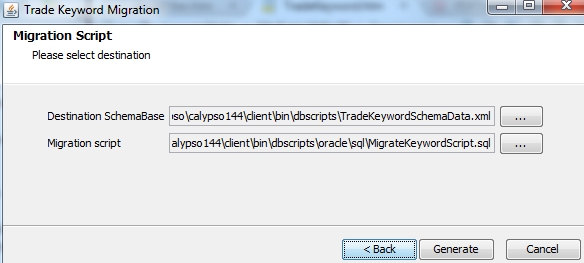
Select the file names you want to create then click Generate.
Step 2 - Run Execute SQL, and add the file previously created.
Ⓘ [NOTE: You need to stop the Data Server]
Step 3 - Execute the migration script previously created.
The default migration script is "MigrateKeywordScript.sql".
You can now restart the system.
6. Setting Trade Keywords
You can set trade keywords based on Attribute configurations (menu action refdata.AttributeConfigurationWindow).
You need to add the workflow rule SetInternalAttribute to an action of the Trade workflow, and define the trade keywords to set in the Attribute Configuration window based on static data filters.
Example:
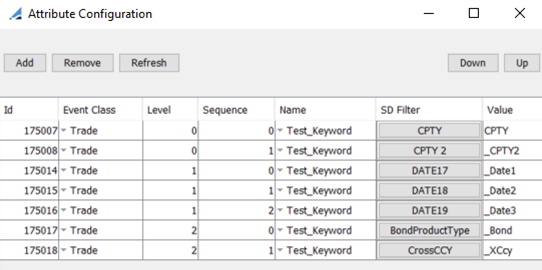
The following trade keywords are set on the trade:
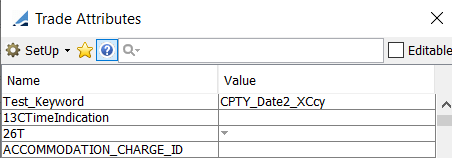
7. Categorizing Trade Keywords
You can categorize trade keywords based on Trade Keyword Group Window (menu action refdata.TradeKeywordGroupWindow).
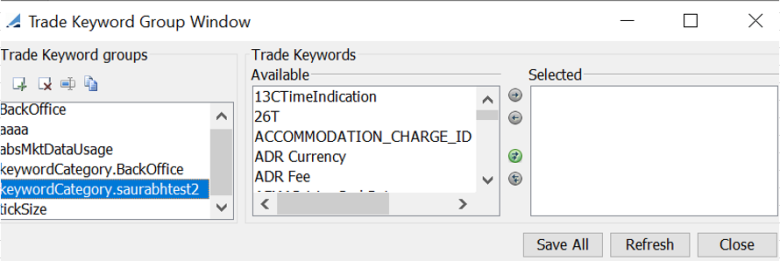
Click  to add a new group. You will be prompted to add group name. It should be prefixed with "keywordCategory". Then select the trade keywords that belong to that group and click Save All.
to add a new group. You will be prompted to add group name. It should be prefixed with "keywordCategory". Then select the trade keywords that belong to that group and click Save All.
New groups are saved in the domain "TradeKeywordCategory".
Trade keywords associated with a given group are saved in the domain "keywordCategory.<group name>".
8. Keyword Grouping
8.1 Trade Keyword Group Window
.png)
.png)
Using the Trade Keyword group window:
Open the "Trade Keyword Group Window", Create a group name.
Ⓘ Note: You must enter the group name as per your preference.
.png)
Highlighted in Green are the already existing list of System Keywords that you can add by moving it to the right to be a part of the Group FXTRADING, you can also create custom keywords as per your requirement, Setup to create a custom keyword is mentioned below.
.png)
These entries get auto created on Domain Values window.
.png)
Creating a Custom Keyword using Domain Value window and adding it to the Trade Keyword group window:
Step 1: Create a new entry under NAME - domainName with VALUE - keyword.TradingTeam for example
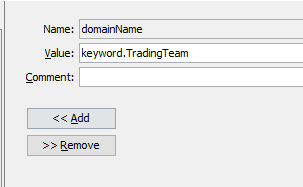
Step 2: Update NAME - FX.Keywords with VALUE – TradingTeam as shows below
.png)
Step 3: Update NAME - keyword.TradingTeam with VALUE such as (API, ELECTRONICTRDING, FORWARDTRADER, G10, G20, LATAM, MENA, NonG10, RFSQ, RISKTRADER, SPOTTRADER, STREMING) as mentioned below
Ⓘ Note: These values are individual choices, we have selected these just to show as an example.
.png)
Step 4: Update NAME - tradeKeyword with VALUE - TradingTeam
.png)
Step 5: Adding this Custom keyword (TradingTeam) on the new Keyword Group FXTRADING
-
Reopen the "Trade Keyword Group Window"
-
Select the new Keyword group FXTRADING
-
Search for the new custom keyword that’s created with the name TradingTeam from the Available section and move it to the Selected Section and hit save post which the Custom Keyword TradingTeam will be saved and will be a part of your Keyword Group FXTRADING, screen shot below.
.png)
This is how the Trade Attributes Grouped view would look.
.png)
QTE FX PRICER View: Showing the Trade Attribute Grouped view via the Keyword Button.
.png)
Ⓘ Note: Along with accessing the Trade Attribute window from the Keywords button on QTE FX PRICER, user can also make the Trade Attribute window to be a part of this design workplan as a component.
.png)
QTE FX PRICER View: Showing the Trade Attribute Grouped view via the Component where it’s a part of the workflow design (Left) & Trade Attribute Grouped view via the Keyword Button on the right.
.png)
8.2 Keyword Ordering
The ordering of the keywords can be directly controlled on the "Trade Keyword Group Window" itself. Let's take Keyword "TradingTeam" which is currently present on the CalypsoFXTrading Keyword Group on the Trade Keyword Group Window.
.png)
As you can see the Keyword TradingTeam is currently right at the bottom of the selected Keywords on the Trade Keyword Group Window under the CalypsoFXTrading Group, due to which the Keyword "TradingTeam" also shows at the bottom of the keyword group CalypsoFXTrading on the FX Pricer Trade Attributes window.
.png)
If the user wants to reorder the keyword TradingTeam on the CalypsoFXTrading Group, all they need to do is select the keyword TradingTeam with the cursor and drag it towards the Top with the help of the mouse and hit the SAVE button. (screen shot below), When you now reopen your FX Pricer, you will see that the keyword TradingTeam is located at the top.
9. Sorting Trade Keywords
You can sort trade keywords by group in the Trade Keyword Group Window using domain "keywordCategory.<group name>".
Value = <trade keyword>
Comment = <order number>
The trade keywords are sorted by order number within their group and if they have the same number, by alphabetical order.
Example:
Domain Name = keywordCategory.Group1
Value = ADRFee
Comment = 1
Domain Name = keywordCategory.Group1
Value = AccountNumber
Comment = 2
Domain Name = keywordCategory.Group1
Value = AccountFee
Comment = 2
The trade keywords will appear as:
keywordCategory.Group1
ADR Fee
AccountFee
AccountNumber
By default trade keywords are sorted in their group by alphabetical order.