Defining Trade Bundles
A bundle allows associating trades in a medium-level relationship. A bundle is a loose link of several trades. All the trades in a bundle can be priced and analyzed together, but each trade in a bundle exists by itself.
From the Calypso Navigator, navigate to Configuration > Books & Bundles >
Trade Bundle (menu action trading.TradeBundleWindow)
to define bundles.
| • | A bundle is identified by its name throughout the system. |
| • | The bundle name is always displayed as Bundle Type Bundle Name. |
| • | The bundle will be associated with the trade during trade entry or on an amendment of the trade. |
| • | A trade can belong to only one trade bundle. If there is a requirement to add a given trade to multiple groups, trade keywords should be used. |
| • | Trade bundles should be used when there is a requirement to follow a group of trades through their entire lifecycle. |
| • | Bundles can be used as a filtering criteria on many reports. |
| • | The Action and Status fields are populated from the trade bundle workflow. The Status field is populated only if a trade bundle workflow has been defined. The options in the Action field are the actions available in the workflow. |
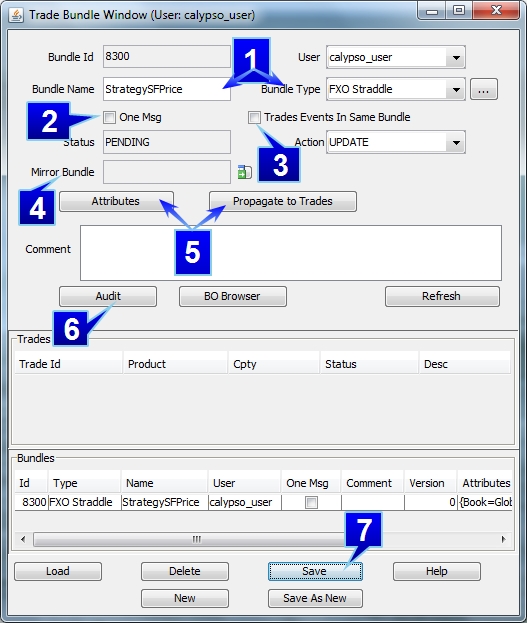
Follow the steps below to create a bundle.
Step 1 - Enter a name in the Bundle Name field and select a type from the Bundle Type drop-down box. You can click ... next to the Bundle Type field to add new bundle types.
Step 2 - Check the "One Msg" checkbox if you would like to allow one bundle trade confirmation.
 See One Bundle Confirmation Setup for more information.
See One Bundle Confirmation Setup for more information.
Step 3 - Select the 'Trade Events in the Same Bundle' check box to place underlying trades in the same bundle. If this option is selected, the trade resulting from physical option exercise or partial termination will be included in the trade bundle. By default, this option is not checked.
Step 4 - Click the button next to the Mirror Bundle field to designate a bundle that mirror trades in the bundle will go into. If no mirror bundle is designated and a trade in the bundle is mirrored, it will not go into any bundle.
Step 5 - Click Attributes to select and add attributes to the trade bundle. If you would like to propagate the bundle attributes as trade keywords on the associated trades, click Propagate to Trades. You need to add bundle attributes with the same name as trade keywords for the attributes to be seen in the Trade Keyword window.
Step 6 - Any change on the Trade Bundle window is auditable . In order to activate this option, you need to add TradeBundle into the "ClassAuditMode" domain in the Domain Values window. (From the Calypso Navigator, navigate to Configuration > System > Domain Values).
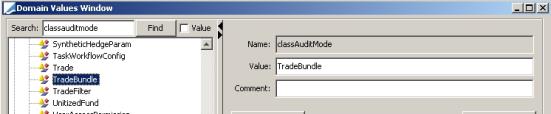
To view the audit report, related to the trade bundle, click Audit.
Any amend on a trade or addition, cancellation or removal from the bundle, generates an audit and the Trade Bundle version is incremented. Also generating an audit on a bundle are addition of a comment or an attribute value.
In the Trade Audit report, you are able to launch all trade audits from one bundle Id. Double-clicking on an audit row displays the old version of the bundle.
Step 7 - Click Save to save the trade bundle.
1. Bundle Mirroring
The Mirror Bundle field allows you to select the bundle that will contain the mirrored trades of the main bundle. If a bundle already has a mirror bundle, that bundle name is displayed in the Mirror Bundle field when the bundle is selected in Bundles section at the bottom of the window.
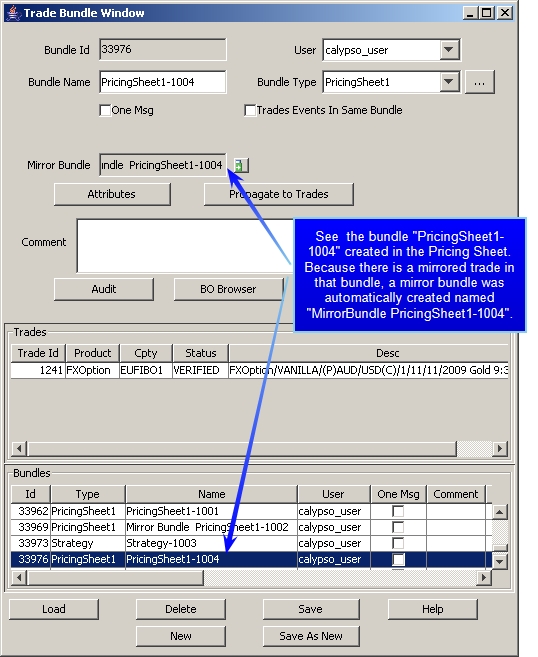
Ⓘ [NOTE: If a mirror bundle is not selected, mirrored trades in the specified bundle will not go into any bundle at all. If a trade is mirrored in the Pricing Sheet, a mirror bundle is automatically created with the same name as the first bundle but with "Mirror Bundle" prefacing it]
 Click here for details on the Pricing Sheet.
Click here for details on the Pricing Sheet.
2. Trade Bundle Attributes
It is possible to save bundle attributes at the trade bundle level. Click Attributes to display the Attributes Window.
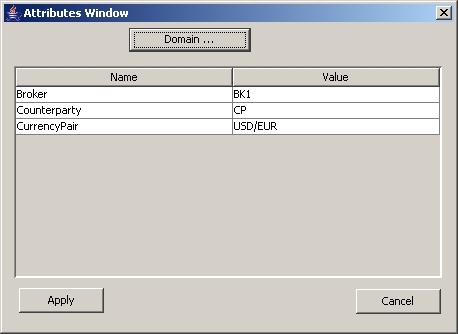
It is also possible to propagate those bundle attributes as trade keywords on each of the underlying trades by clicking Propagate to Trades. You need to add bundle attributes with the same name as trade keywords for the attributes to be seen in the Trade Keyword window.
Ⓘ [NOTE: You can define the trade keywords as system keywords so that they are not editable at the trade level. This also makes the definition of trade bundle attributes the unique source of common trade keywords for the bundle]
When the bundle is saved via the Pricing Sheet, the book attribute of the bundle is set to that of the trade contained in the bundle. If there are multiple trades in the bundle, the book of the first trade in the bundle is used.
3. Trade Bundle Audit
You are able to view trade bundles in the Audit Report. Any change performed from the trade bundle window will be logged in the audit table, provided that TradeBundle is added to the "ClassAuditMode" domain. in the Domain Values window. (From the Calypso Navigator, navigate to Configuration > System > Domain Values).
Any trade added to a bundle, removed from a bundle, canceled or amended will generate an audit and the version of the bundle will be incremented.
In the Trade Audit report, you are able to view all trade audits from one bundle by selecting the bundle Object Id. Click the Audit button to display the Trade Audit Report.
4. One Bundle Confirmation Setup
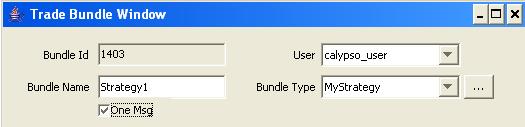
If you would like one confirmation message to be sent for the bundle rather than for each underlying trade in the bundle, select the One Msg check box. This checkbox is linked to the static data filter element Bundle Has One Confirm.
If you want to see the bundle attributes in the message confirmation, you may use the keyword called TRADEBUNDLE_ xxx, which displays tradeBundle attribute xxx. This is to be set up in the message template.
Ⓘ [NOTE: The Trade Id attached to the back office message is the Trade Id on which the event is generated. So the Trade Id may change on the back office message. The BundleId is stored in the field "StatementId" of the back office message]
A message configuration must be established for the event types TRADE_BUNDLE and CANCELED_BUNDLE. A new message type specific to bundles may also be created, such as BUNDLE_CONFIRM. The TRADE_BUNDLE and CANCELED_BUNDLE events are generatd by the PSEventBundleStatment and the message engine must subscribe to this event.
To generate this type of event, the GenerateBundleStatement workflow rule must be in the bundle workflow. You may want to write your own rule for this, if you would like to have more control over how and when you want to generate this event.
 See Bundle Workflow for more information.
See Bundle Workflow for more information.
The default event type is TRADE_BUNDLE. If all trades are canceled inside the bundle, the rule generates a CANCELED_BUNDLE event.
Message generation on the underlying trade event type can be prevented by setting a static data filter that stipulates to not send a confirmation on the individual trade if the trade is in a bundle. The static data set-up is shown below. This SD filter would need to be applied to the standard message confirmation set-up for all trade types.
From the Calypso Navigator, navigate to Configuration > Messages & Matching > Message Set-up.
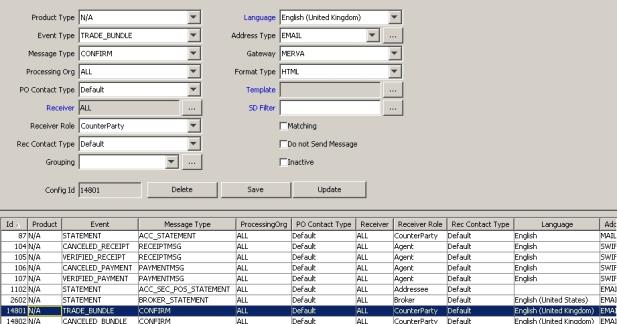
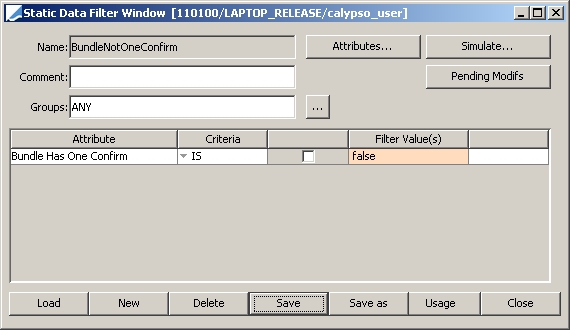
You can find a sample trade bundle confirmation in "<calypso home>/client/resources/com/calypso/templates/BundleConfirmation.html".
5. Modifying a Bundle
Select a bundle type and click Load to load existing bundles. Select a bundle from the Bundles list - the trades associated with the selected bundle, if any, appear in the Trades list. Modify as needed then click Save to save the bundle.
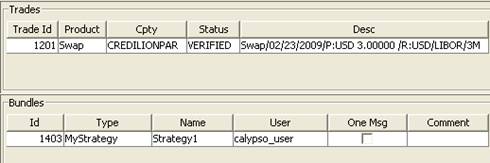
Ⓘ [NOTE: A bundle in use cannot be modified]
6. Deleting a Bundle
Select a bundle type and click Load to load existing bundles. Select a bundle from the Bundles list and click Delete.
Ⓘ [NOTE: A bundle in use cannot be deleted]
7. Associating a Bundle with a Trade
The bundle is associated with a trade during trade capture and on trade amendment.
You can select the bundle in the Details panel of a trade worksheet.
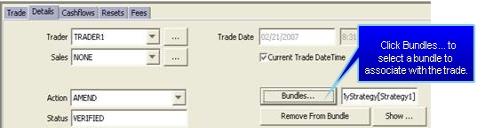
8. Security Financing Allocation compliance
From the Calypso Navigator, navigate to Reports > Cross Asset Reports > Trade Bundle Report to view a secfinance allocation compliance report.
If you do not see the menu item, from the Calypso Navigator, navigate to Utilities > Main Entry Customizer and add a menu item for the action reporting.ReportingWindow$TradeBundle.
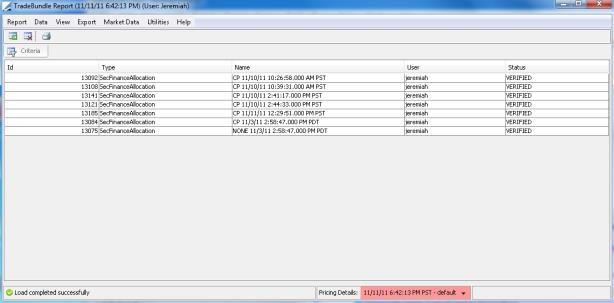
Please note the following:
| • | The regular reporting functionality is available. |
| • | If you select a trade bundle, you can access: |
| – | The TradeBundle window. Displays trades belonging to that bundle. |
| – | The Trade Browser. Displays trades belonging to that bundle. |
All bundles generated by the SecFinance Allocation window will have 'One Msg' set to true, so the box must be checked in order to view them. You can also enter a specific trade id to view specific criteria.
In the Pricing Sheet, you can choose to save the trades to a bundle. You only need to select a bundle type, and upon saving, a bundle containing the selected trades is automatically created. Un-saved 'Hypo trade' types will be loaded to the Trade Blotter User Workspace with the appropriate bundle description.
 Click here for details on the Pricing Sheet.
Click here for details on the Pricing Sheet.
Ⓘ [NOTE: For FX trades, you can bring up the details panel in the FX Deal Station]