Defining Product Codes
Product codes are defined for association with the various securities and OTC derivatives products in the system. A product code can be a unique identifier (as with securities), one used for OTC products, or a user-defined code for classification purposes.
The product code can be used throughout the system for searching products and grouping products for settlement and delivery instructions, for example.
From the Calypso Navigator, navigate to Configuration > Product > Code (menu action product.ProductCodeWindow) for specifying product codes in the Product Code Window as shown below.
Ⓘ [NOTE: The actual values for the product codes are specified in either a security's product definition window or directly in the trade window's trade details for an OTC product. In other words, product codes for securities are specified at the product level, while product codes for OTC products are specified at the trade level.]
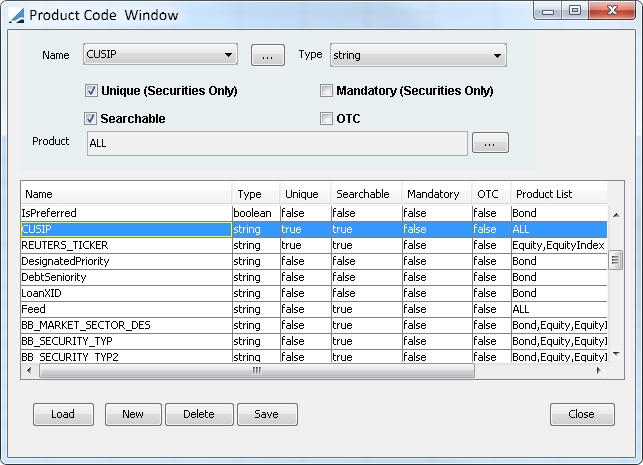
| » | Click Load to load the existing product codes. You can select a product code name from the Name field and edit its definition as applicable. The fields are described below. |
| » | Click New to create a new product code and enter its definition. The fields are described below. |
| » | Click Save to save your changes. |
| Fields | Description | ||||||||||||
|---|---|---|---|---|---|---|---|---|---|---|---|---|---|
|
Name |
Name of the product code currently selected. Click ... to create a new product code name. The Add Domain Window will appear as shown below.
|
||||||||||||
|
Type |
Select a product code type:
|
||||||||||||
|
Unique (Securities Only) |
Select this checkbox to require product code values to be unique. Doing so prevents the user from entering the same value for two different products. If a value is entered for a second separate product, the system will provide a warning when trying to save the product definition.
The "Unique" parameter only applies to securities and is not valid with OTC products. |
||||||||||||
|
Searchable |
Select this checkbox if you want to allow searching for products in the system by product code. The following are a few examples of interfaces that accommodate product codes in the search function.
Ⓘ [NOTE: Product codes that can be associated with OTC products, such as ISIN and CFI codes, utilize the same Sec Code system search framework as do codes associated with securities. Therefore, codes defined for OTCs are also compatible with the Sec Code fields used to facilitate product code searching as described in the interfaces above.] |
||||||||||||
|
Mandatory (Securities Only) |
Select this checkbox if you want the product code value to be mandatory. You will be prompted to enter a value for the code upon saving the product definition if the value is not set. In this last case, the system will provide a warning and the definition will not be saved.
The Mandatory parameter only applies to securities and is not valid with OTC products. |
||||||||||||
|
OTC |
Select this checkbox when the code will be used for an OTC product. When selected the code is made available in the trade window, Pricing Sheet, or Deal Station for any OTC product. It can be accessed by clicking Product Code on the Details panel for trade window or Deal Station, or by using the Product Code property field in Pricing Sheet. Please note that OTC product codes are not supported for FX Spot trades.
|
||||||||||||
|
Product |
“All” is selected by default. Click ... to specify a list of product types for which this product code is valid. |
Setting Product Codes
You can set product codes on products or trades using the workflow rule SetInternalAttribute based on Product Code configurations (menu action refdata.ProductCodeConfigurationWindow).
You need to add the workflow rule SetInternalAttribute to an action of the Trade workflow, and define the product codes to set in the Product Code Configuration window based on static data filters.
Example:
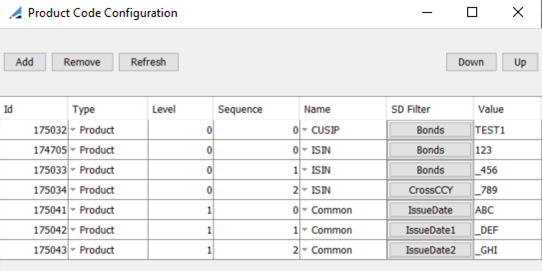
You can select Product to set product codes on the product or Trade to set product code on the trade. The static data filter should only contain product and trade criteria.
In the example above, the following product codes are set on the product:
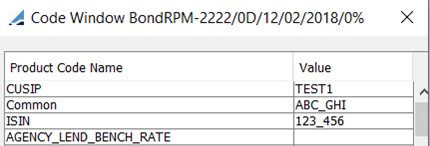
Cache by Product Code
You can improve product search by product code using a product code cache, by adding the product code to be cached to the domain “productSecCodeCached”.
For example, if you add ISIN to the domain “productSecCodeCached”, an ISIN cache is created and it improves the product search by ISIN code.
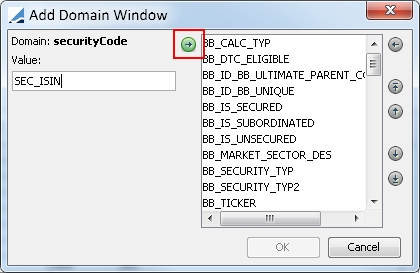
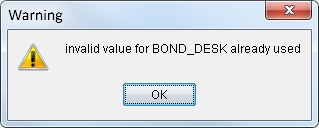
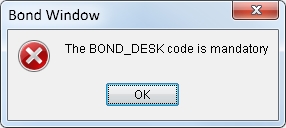
 For more information on the Details panel, see
For more information on the Details panel, see