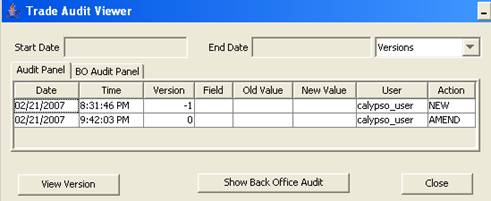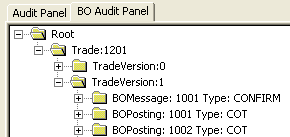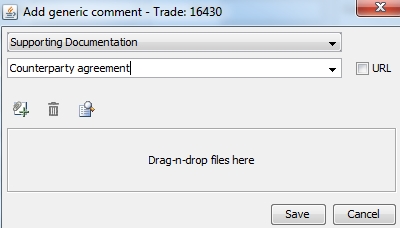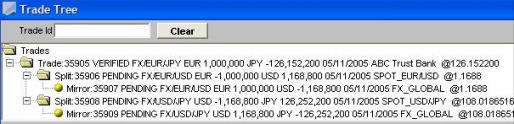File Menu
The menu items of the File menu are described below.
|
Menu Items |
Description |
||||||||||||
|
Trade Details |
Brings up the Trade Details window.
|
||||||||||||
|
BO Browser |
Brings up the BO Browser.
|
||||||||||||
|
Fee Details |
Brings up the Fees window.
|
||||||||||||
|
Keywords |
Bring up the Keywords window.
|
||||||||||||
|
Trade Allocation |
Opens the Allocation window that allows allocating a block trade to multiple books or legal entities. When allocating a block trade, child trades are created for each book or legal entity to which the block trade is allocated. The allocation can be manual, or according to an allocation template. The allocation is performed based on a percentage of the notional amount of the block trade.
|
||||||||||||
|
Trade Rollover |
Does not apply to FX Options. Opens the Trade Rollover window that allows extending the duration of a trade.
|
||||||||||||
|
Trade Termination |
Opens the Termination window that allows terminating a trade.
|
||||||||||||
|
Save As Template |
To save the trade as a template. You will be prompted to enter a template name and specify whether the template is private or public. Other users will not be able to use private templates. | ||||||||||||
|
Delete Template |
To delete a template. You will be prompted to select a template. Only the user who created a template (whether it is public or private) can delete it. You can also delete templates from the Calypso Navigator using Utilities > Maintenance > Monitoring > Clean-up > Clean-up Database > Products panel.
|
||||||||||||
|
Exercise |
Opens the Exercise window that allows exercising and expiring options.
|
||||||||||||
|
Trade Audit |
Opens the Trade Audit Viewer.
Note that the Audit mode must be enabled. Refer to the Calypso Security User Guide for details. |
||||||||||||
|
Show Generic Comments |
Displays comments if any in the Generic Comments report. |
||||||||||||
|
Add Generic Comment |
Brings up the Generic Comment Editor that allows associating comments and documents with various types of object.
Comment types are defined in the "genericCommentType" domain. You can predefine comments in the domains "generic<object>Comment", for example "genericTradeComment". They will be available for selection from the Comment field.
It appears as a link in the Generic Comment Report. You can double-click the link to bring up the URL in your default browser.
|
||||||||||||
|
Tree View |
Displays the hierarchy of trades linked to the trade loaded in the trade window.
It displays the following details for each trade: Trade Id, workflow status, product type, primary currency and trade amount, secondary currency and trade amount, value date, counterparty in external trades, trading book in internal trades, and final rate.
|
||||||||||||
|
Open |
Opens the Trade Selector window to select trades.
|
||||||||||||
|
Custom Entry |
Opens a custom data window provided trade custom data are specified, a custom data window is implemented, and a custom trade validator is implemented for this type of trade. Note that you can also create a custom trade panel for entering custom trade data. Refer to the Calypso Developer’s Guide for information on handling trade custom data. |
 See
See