Order Analysis
This document describes how to configure the Order analysis using the Analysis Designer.
The Order analysis shows the details of all orders, and the details of all executions associated with a selected order. Orders are generated from the Portfolio Workstation and from the Pricing Sheet.
 See Generating Orders from the Portfolio Workstation for details.
See Generating Orders from the Portfolio Workstation for details.
 See Generating Orders from the Pricing Sheet for details.
See Generating Orders from the Pricing Sheet for details.
The Order analysis is more robust than the Order report. The Order analysis retrieves all data available per product, including order data, product data, and attributes.
 See Order Report for details.
See Order Report for details.
Before You Begin
The following environment property is optional and only applicable to the Order analysis.
| • | ORDER_EVENT_MILLISECONDS – How often the Order analysis is refreshed. Default is 15 seconds. |
1. Configuring the Order Analysis
From the Calypso Navigator, navigate to Configuration > Reporting & Risk > Analysis Designer.
Right-click an Order folder, and choose "New Analysis" to configure the parameters. You will be prompted to enter a configuration name.
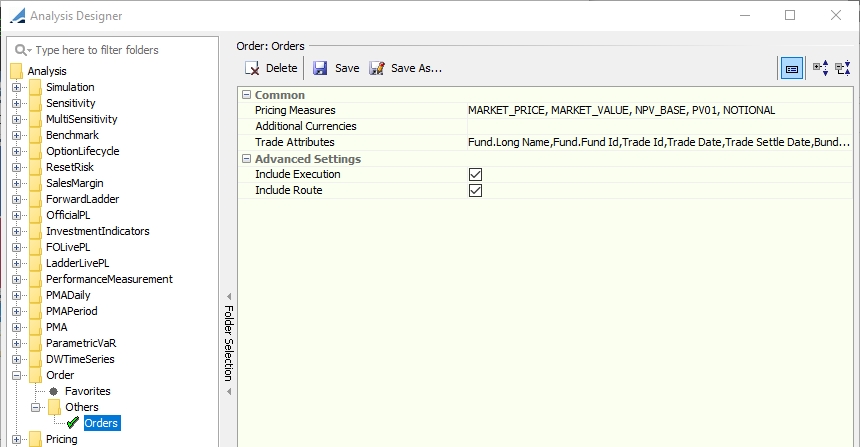
| » | Enter the fields described below as needed, then click Save. |
Common
|
Indicators |
Description |
|---|---|
|
Pricing Measures |
Only used for compliance rules. Select the pricer measures which are necessary for your compliance rules.
|
|
Additional Currencies |
Select additional currencies in which to display the results, in addition to the trade currency. Selecting BASE will display the results in the base currency of the Pricing Environment. |
|
Trade Attributes |
Select which trade attributes to display in the results. |
Advanced Settings
|
Indicators |
Description |
|---|---|
|
Include Execution |
Check to include Order Executions in the analysis. |
|
Include Route |
Check to include Order Routes in the analysis.
|
2. Running the Order Analysis
You can view the results of the Order analysis in the Portfolio Workstation.
 See Portfolio Workstation for information on running the Portfolio Workstation.
See Portfolio Workstation for information on running the Portfolio Workstation.
Trade Filter Template
For the Order analysis, in the trade filter template in the Report Engine Configuration, any criteria specified other than Status will be ignored.
Recommended Column Grouping
For the Order analysis, it is recommended to group by the Product Type, Order, and Order Relationship columns to provide a hierarchial view of orders, block orders, and executions.
Sample Results with Order and Order Relationship Grouping
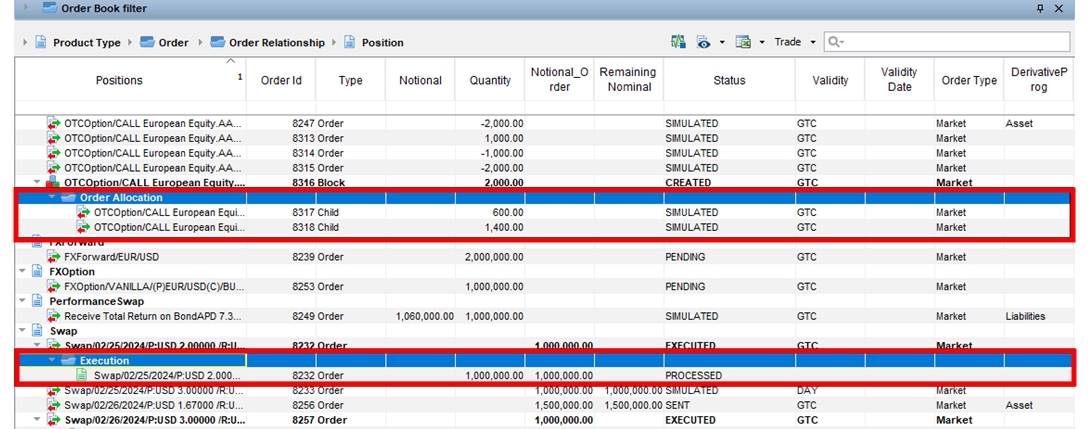
When grouped by the Order and Order Relationship columns, a new node is created for block orders and executions to explain the relationship (whether it is an allocation or execution).
| » | You can right-click an order (regardless of the grouping) to perform the following actions: |
| – | Open Order |
| – | Assign Order |
| – | Show Order Tasks |
| – | Apply Action |
| – | Apply Bundle Action (only visible on order bundles) |
Sample Results with Order and without Order Relationship Grouping
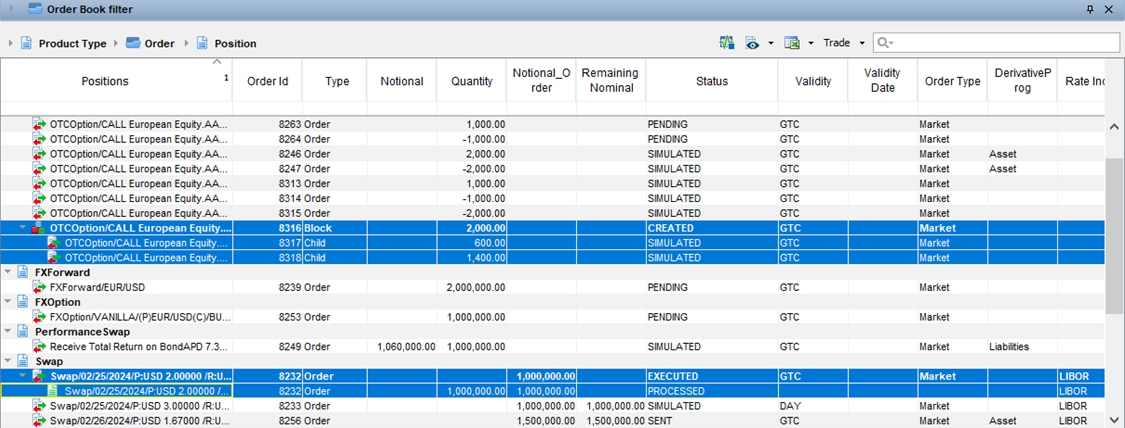
When grouped by the Order column without the Order Relationship column, the hierarchy view is represented but without the new node that explains the relationship.
Sample Results without Order or Order Relationship Grouping
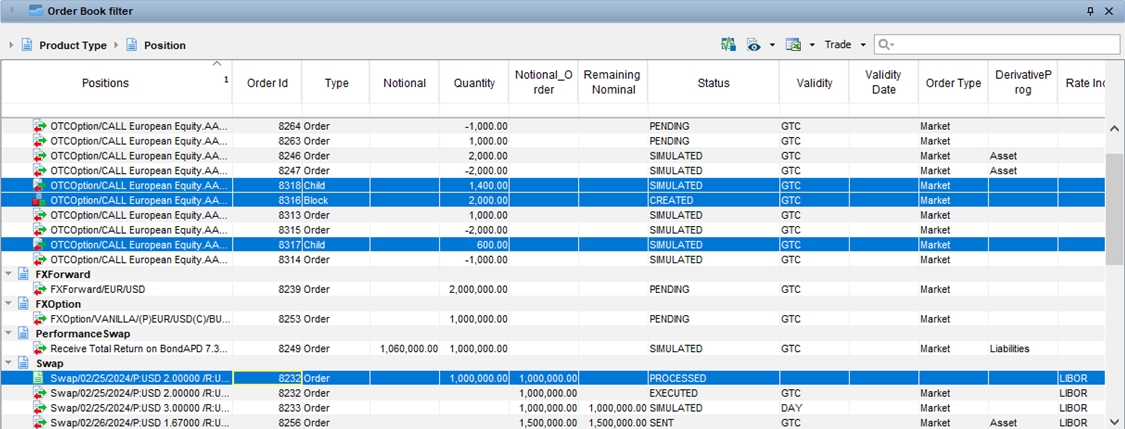
Without the Order and Order Relationship columns, all the orders, child orders, and executions are displayed flat, in the same level.