Order Report
The Order report shows the details of all orders, and the details of all executions associated with a selected order. Orders are generated from the Portfolio Workstation and from the Pricing Sheet.
 See Generating Orders from the Portfolio Workstation for details.
See Generating Orders from the Portfolio Workstation for details.
 See Generating Orders from the Pricing Sheet for details.
See Generating Orders from the Pricing Sheet for details.
Alternatively, you can use the Order analysis which is more robust than the Order report. The Order analysis retrieves all data available per product, including order data, product data, and attributes.
 See Order Analysis for details.
See Order Analysis for details.
Before You Begin
The "Order" domain value must be added to the REPORT.Types domain.
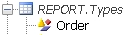
1. Running the Order Report
From the Calypso Navigator, navigate to Reports > Cross-Asset Reports > Order Report (menu action reporting.ReportWindow$Order).
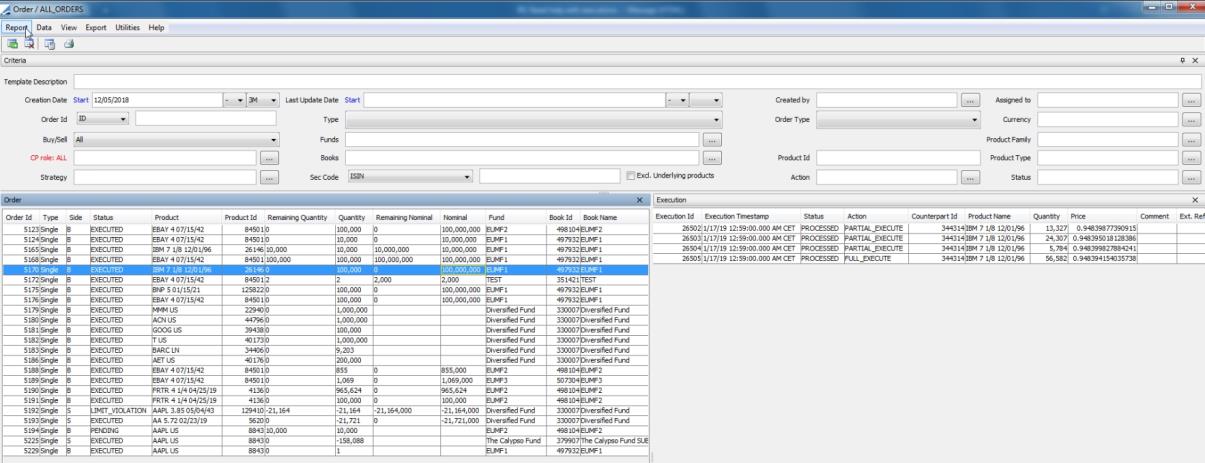
Ⓘ [NOTE: The columns of this picture have been configured. Sort columns, subheadings and subtotals have to be explicitly specified. See Help > Menu Items for details.]
| » | You can check / uncheck View > Show Frame > Criteria to display / hide the search criteria. |
| » | You can check / uncheck View > Show Frame > Execution to display / hide the Execution panel. The Execution panel displays the details of all the executions associated with the order selected in the Order panel. |
| » | Specify search criteria as applicable and click |
| » | You can select a template, and click |
| » | Click |
Note that for the Pivot view and the Aggregation view, the print icon is disabled.
You can use [Ctrl+P] or [Ctrl+L] to print the report, or you can export the report to Excel [Ctrl+O] and print it from there.