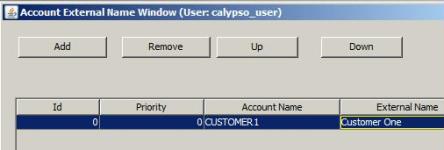Defining Call Accounts
The cash management functionality allows a processing organization to manage cash accounts for clients using call accounts, and allows generating client account statements, client trade statement, client account interests, client transfers, and client account postings.
A call account is the cash account of a client managed by a processing organization. It is defined as a specific type of account, and is associated with a trading book that holds all the transactions of the client.
Transfers generated on call accounts impact the Client inventory positions computed by the Inventory position - They do not impact the Nostro positions of the processing organization.
1. Before you Begin
1.1 Setup Requirements
Call Account Functionality Activation
To activate the call account functionality, you need to set the environment property:
USE_CALL_ACCOUNT = true
Client Definition
Clients are identified by legal entities of "client" role, and CounterParty role.
You need to define the "client" role in domain "AccountHolderRole", provided it also exists in domain "role" - This role is unique and will be used for all call accounts.
Example:
![]()
![]()
Sample client definition:
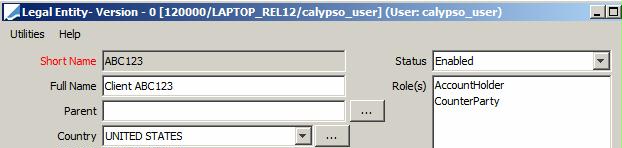
The client needs at least one contact.
Book Associated with Call Account
Call accounts are associated with a book that holds the actual transactions of the client. There should be one book per client.
Sample book:
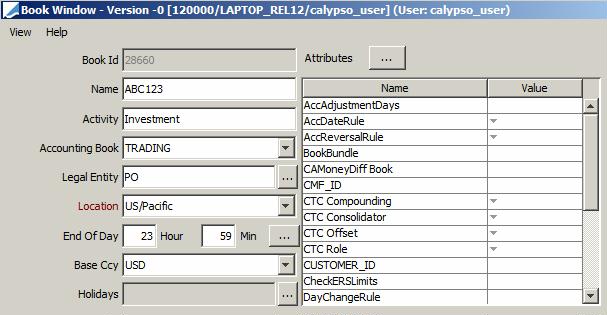
Client Settlement and Delivery Instructions
Two SDIs (a DDA SDI and an Internal SDI) are automatically created when a call account is saved.
The DDA SDI is a technical SDI used by the system to impact the client inventory balance, to calculate interest bearings, to compute the accounting balance, and to generate customer statements.
The internal SDI is used to generate payment/receipt messages. It is created with A/C field equal to the call account name to correctly generate messages.
The settlement method is retrieved from domain "AccountSettleMethod" if any (note that it also needs to exist in domain "settlementMethod").
If no settlement method is specified in domain "AccountSettleMethod", then the "Direct" settlement method is used instead.
Ⓘ [NOTE: The internal SDI is not created if the domain "AccountSetup" has the value CALL_ACCOUNT_DDA_SDI_ONLY with comment set to true]
These SDIs are created with the following characteristics.
Sample DDA SDI
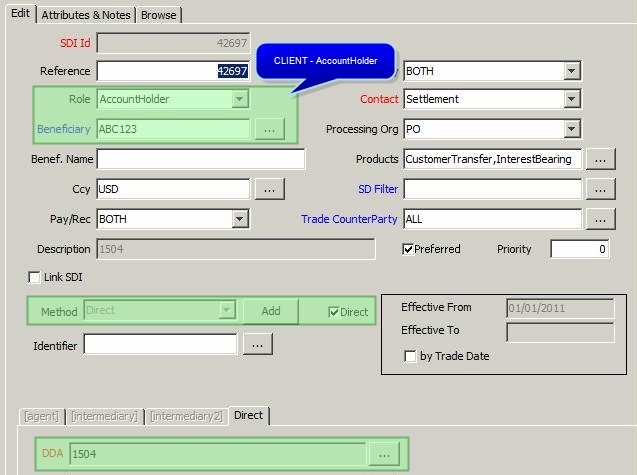
Internal SDI
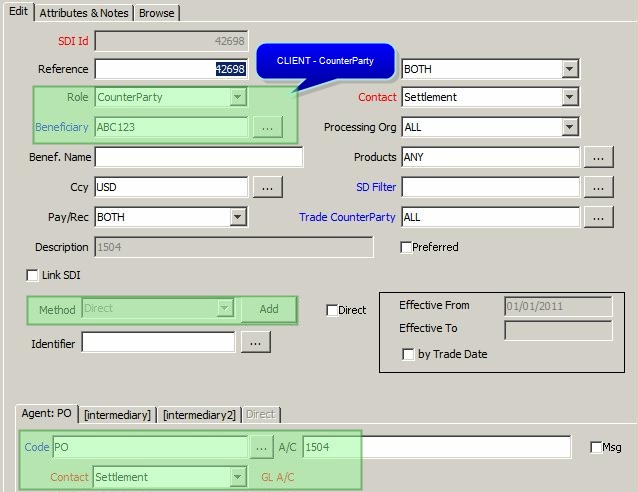
|
Fields |
DDA SDI |
Internal SDI |
|
Beneficiary |
Account Holder Name |
|
|
Beneficiary Role |
Role stored in the domain AccountHolderRole |
CounterParty |
|
CCY |
Account CCY |
|
|
Pay/Rec |
BOTH |
|
|
Method |
Method defined in the domain "AccountSettleMethod" and "settlementMethod". If no settlement method is specified in domain "AccountSettleMethod", then "Direct" is used instead. |
|
|
Direct flag |
YES |
NO |
|
Cash/Security |
CASH |
|
|
ProcessingOrg |
PO of the book attached to the account |
ALL |
|
Product |
Call Account, Interest Bearing |
ANY |
|
Preferred |
YES |
NO |
|
Effective From |
Effective From date of the account. |
|
|
Agent |
N/A |
PO of the book attached to the account. |
|
A/C |
N/A |
Call Account Name |
|
DDA |
Call Account Name |
N/A |
|
Description |
Call Account Name (to allow quick capture in the Customer Transfer window). |
|
By default only the internal SDIs are displayed in the SDI browser. A flag has been added to prevent a user from loading DDA SDIs: "Exclude DDA = True". You can modify as needed to load DDA SDIs.

These SDIs are linked to the Client Account via an SDI attribute in which the system stores the call account id (the actual ID given by the system, not the call account name) - Value CallAccount in domain "sdiAttribute".
You can use the call account SDI on any other product, by setting up the following values in domain "AccountSetup":
| • | CLIENT_SDI_FOR_ANY_PRODUCT with comment = true to allow the use of call account SDI on other products. |
| • | IGNORE_CLIENT_ACCOUNT_BOOK with comment = true to allow the use of call account SDI on other books. |
Processing Org Settlement and Delivery Instructions
You also need to specify an SDI for the processing organization and the same settlement method as the client SDIs. It is used when capturing customer transfers on the call account.
Example:
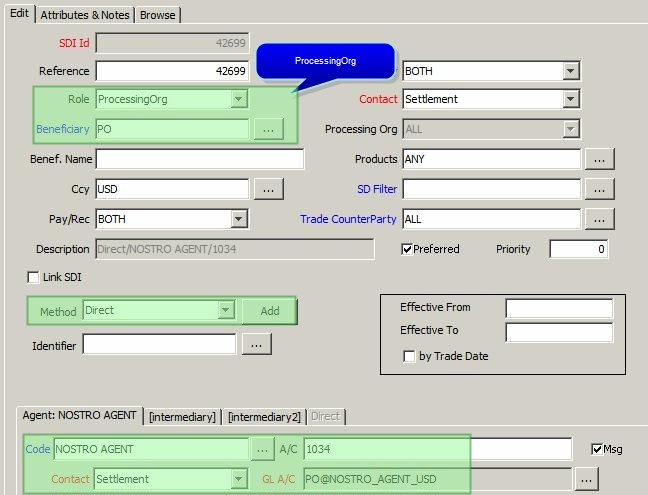
Transfer Generation
To ensure the proper generation of transfers, you need to set the following engine parameters on the Transfer engine using Utilities > Maintenance > Monitoring > Engine Thread from the Calypso Navigator:
| • | XFER_USE_REVERSE = true |
| • | XFER_PAST_GENERATION = true |
You also need to set the following environment property:
XFER_BV_REAL_SETTLE_DATE= true
Finally you could add the transfer workflow rule UpdateSettleDate on all transitions with action SETTLE to set the real settlement date to Today. If the rule does not exist, you may add it in domain "workflowRuleTransfer".
PO only Transfers
The value CLIENT_POSITION_FOR_AGENT_EQUALS_PO in domain “AccountSetup” controls the generation of transfers where Beneficiary = Agent = <PO>.
If Comment = True, transfers where Beneficiary = Agent = <PO> update the client position.
If Comment = False, transfers with Beneficiary = Agent = <PO> do not update the client position.
Access Permissions
You need to set the following access permissions as applicable:
| • | BlockAccount - Permission to block a call account. |
| • | CreateCallAccount - Permission to create call accounts provided the CreateAccount function is also granted. |
| • | ModifyCallAccount - Permission to modify call accounts provided the ModifyAccount function is also granted. |
| • | ModifyAccountNotEditableFields - Permission to modify non editable fields set in domain “AccountProductTemplateNotEditable”. |
| • | SuspendAccount - Permission to suspend and account. |
| • | CloseAccount - Permissions to manually change the account status from Suspended to Closed. |
| • | PerformAccountClosure - Permission to run the account closure process. |
| • | UnblockAccount - Permission to block a call account. |
| • | UndoAccountClosure - Permission to undo the account closure. |
| • | UpdateAccountDormantDates - Permission to modify the dormant date. |
CloseAccount and PerformAccountClosure functions must be combined with the appropriate Product Access permissions: Trade, product = CallAccount, Status = None, and Action = Modify.
Authorization Mode
You can also setup the Authorization mode for call accounts by adding CallAccount to the "classAuthMode" domain.
This requires the access permission AuthorizeCallAccount.
If you want to use authorization tasks, you also need the following setup.
Set environment property AUTHORIZATION_TASK=true. It allows accepting or rejecting authorization tasks directly from the Task Station.
The following autorization tasks will be generated provided they are added to the domains "eventType" and "callAccountExceptionHandler":
| • | EX_ACCOUNT_BLOCK_AUTH |
| • | EX_ACCOUNT_CLOSE_AUTH |
| • | EX_ACCOUNT_CREATE_AUTH |
| • | EX_ACCOUNT_DORMANT_AUTH |
| • | EX_ACCOUNT_REACTIVATE_AUTH |
| • | EX_ACCOUNT_REOPEN_AUTH |
| • | EX_ACCOUNT_UNBLOCK_AUTH |
| • | EX_ACCOUNT_UNDO_CLOSE_AUTH |
| • | EX_ACCOUNT_UPDATE_AUTH |
The following values also need to be added to the domain "exceptionType":
| • | ACCOUNT_BLOCK_AUTH |
| • | ACCOUNT_CLOSE_AUTH |
| • | ACCOUNT_CREATE_AUTH |
| • | ACCOUNT_DORMANT_AUTH |
| • | ACCOUNT_REACTIVATE_AUTH |
| • | ACCOUNT_REOPEN_AUTH |
| • | ACCOUNT_UNBLOCK_AUTH |
| • | ACCOUNT_UNDO_CLOSE_AUTH |
| • | ACCOUNT_UPDATE_AUTH |
In the Task Station, you can select Workflow > Show Account and view, accept, reject changes from there.
When authorizing a call account, you can click "Authorization comment" at the bottom of the authorization window to enter a comment for the Call Account authorization.
By default, the account name is set to the account ID upon saving, if the account name has not been set.
You can prevent the user from entering an account name by setting in domain "AccountSetup": Value = CALL_ACCOUNT_NAME_EQUALS_ID / Comment = true.
The seed of the account ID is determined as follows:
| • | If ACCOUNT_SHARE_TRADE_SEED is false, the seed for the call account comes from the STATIC_DATA seed - And the seed for the call account trade comes from the trade seed. |
| • | If ACCOUNT_SHARE_TRADE_SEED is true, then we look at ACCOUNT_TRADE_SEED. |
| – | If ACCOUNT_TRADE_SEED is true, the seed for the call account and the call account trade comes from the TRADE seed. |
| – | If ACCOUNT_TRADE_SEED is false, the seed for the call account and the call account trade comes from the CALL_ACCOUNT seed. |
The recommended setting is ACCOUNT_SHARE_TRADE_SEED = false.
ACCOUNT_SHARE_TRADE_SEED and ACCOUNT_TRADE_SEED can be set in the domain "AccountSetup" as:
| • | Value = ACCOUNT_SHARE_TRADE_SEED / Comment = true or false. |
| • | Value = ACCOUNT_TRADE_SEED / Comment = true or false. |
You can set the call account ID in the trade keyword "CallAccountRef" if you set the following value in domain "AccountSetup": Value = CALL_ACCOUNT_USE_TRADE_KEYWORD / Comment = true. You can use the trade keyword instead of the internal reference (described below).
1.2 Call Account Workflow
The call account workflow is monitored directly from the Account window using the account status. You just need to change the account status and save the account.
Account Status
The status codes must be defined in the domain "accountStatus" using Utilities > Add Account Status Domain.
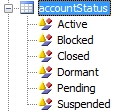
You can define the action to be applied to reach a given status in the Comment field, otherwise the AMEND action will be applied by default.
For example, to reach the Active status, you want to apply the AUTHORIZE action - When you select the Active status and save the call account, the AUTHORIZE action will be applied.
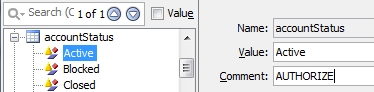
Then based on the action to be applied, the status codes must also be defined in the following domains (each domain should contain only one status):
| • | Account creation - Add the creation status to the domain "accountPendingStatus" using Utilities > Add Pending Account Status Domain. |
| • | Account validation - Add the validation status to the domain "accountActiveStatus" using Utilities > Add Active Account Status Domain . |
| • | Account closure - This is a two-step process that requires two status codes - Add the account suspension status to the domain "accountSuspendedStatus" using Utilities > Add Suspended Account Status Domain and the account closing status to the domain "accountClosedStatus" using Utilities > Add Closed Account Status Domain. |
The account suspension requires the access permissions SuspendAccount.
 See Call Accounts Processes for complete details.
See Call Accounts Processes for complete details.
Trade Workflow
A Call Account trade is created when a call account is saved. The product type is CallAccount (You can add it to the domain "productType" if it is not available).
The Call Account trade can be used:
| • | To perform the required checks and validation (by call account type/subtype) using the standard workflow functionality and custom trade rules. |
| • | To build reports (via the Trade Browser). |
| • | To generate an account opening confirmation. |
There is no trade window to capture Call Account trades: All Call Account activity is performed from the Account window.
To prevent a user from manually applying any call account action from the Task Station, you can add the workflow rule CheckValidCallAccountAction to the domain "mandatoryTradeRule".
Note that the Call Account workflow is not mandatory to perform an initial save or modification on a Call Account. It has been designed to monitor user access rights and verification process when needed. It can also be adjusted through the API.
Transfer Workflow
To activate the dormant process (if desired), you need to add the transfer workflow rule SetAccountMvtDate on the "SETTLE" transition in the DDA transfer workflow.
It sets the "last movement date" each time an account is debited / credited as the Last Calendar Day of the month of the settle date of the transfer when the movement is settled.
Transactions on Call Accounts
The static data filter element "SDI CallAccount Status" can be used in the CustomerXfer trade workflow (NONE-NEW-PENDING transition for example) to prevent a user from capturing a trade on a pending / suspended/ closed account.
This filter can be defined as follows:
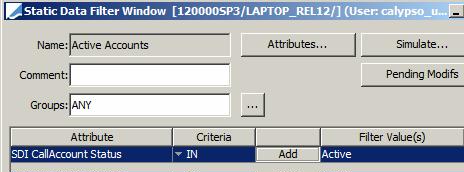
This filter checks the status of:
| • | The DDA account attached to the client SDI. |
| • | The account status of the internal counterparty SDI in case it is linked to a Call Account. |
Internal Reference
The trade workflow rule "SetCallAccountId" can be used to populate the internal reference of any call account trade with the call account id. It must be set on the trade workflow for product types CallAccount, CustomerTransfer, and IntrerestBearing on creation and modification transitions.
Ⓘ [NOTE: It must also be set on MM or FX workflows if these products can settle through a call account. This internal reference will be used to do the position checks, and will allow the user to retrieve them in the trade browser]
This can only be applied if the environment property AUTO_FEED_INTERNAL_REF is set to False.
2. Defining a Call Account
From the Calypso Navigator, navigate to Configuration > Accounting > Accounts, and select the Account panel.
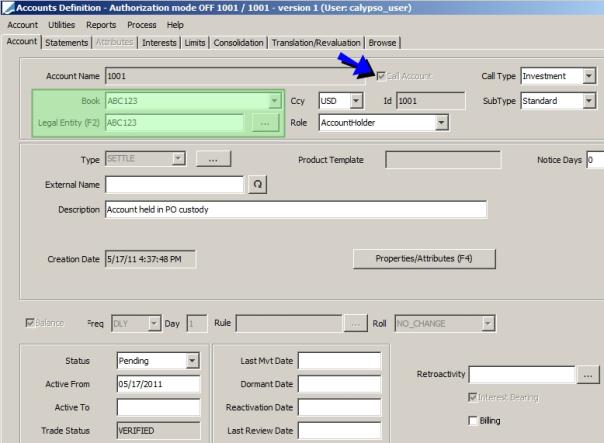
| » | You can create a call account from scratch (hit F6), or using a template (hit F9). |
Choose Account > Load Template to select a template.
There are two types of templates: Account Templates or Product Templates.
If you have loaded an Account Template, the fields of the template appear as default values, and you can modify any field. The fields are described below.
If you have loaded a Product Template, the fields of the template appear as default values, and you cannot modify the fields set in domain "AccountProductTemplateNotEditable".
 See Account Templates for details on creating templates.
See Account Templates for details on creating templates.
| » | The Call Account checkbox needs to be checked to identify a call account. |
| » | Click Save (or hit F5) when you are done. |
| » | You can choose Help > Account configuration for additional information on creating accounts. |
Fields Details
|
Items |
Description |
|
Call Account Name = Call Account ID |
The account name will be given by the system upon saving. However, you can enter an account name if you wish, in which case it will be different from the account Id.
Ⓘ [NOTE: If you populate the account name, it will be saved instead of the account id - When there is a custom account name for a Call Account, the related SDIs have a Description = Call Account Name and field A/C = Call Account Name] You can enter an account Id to load it, or hit F7 to bring up the account browser. |
|
Call Account |
Check to define a call account. |
|
Call Type |
Select a call account type. It can be used in the definition of static data filters. Call account types are defined using Utilities > Add CallAccount Type Domain. |
| SubType |
Select a call account subtype. It can be used in the definition of static data filters. Call account subtypes are defined by call account type using Utilities > Add CallAccount SubType Domain. |
|
Book |
Select the book that holds the transactions for the account. |
|
Currency |
Select the currency of the account. |
|
Legal Entity |
Select the client (a legal entity of role defined in domain "AccountHolderRole"). |
|
Role |
Displays the role set in domain "AccountHolderRole". |
|
Type |
Set to SETTLE for call accounts, |
|
Product Template |
Displays the name of the product template if a product template has been loaded.
|
|
Notice Days |
Enter the number of days the client must give notice to withdraw an amount from the account. |
| Access % |
This field only appears if the domain AccountSetup contains Value = ACCESS_PERCENTAGE with Comment = true. Enter the instant access percentage as needed. It allows a client to withdraw a percentage of the balance without notice. The instant access balance is calculated by the transfer workflow rule AccountBalanceManagement and stored in the account attribute INSTANT_ACCESS. This rule should be placed on any transition that impacts the account balance (NEW, AMEND, SETTLE, UNSETLLE, CANCEL, etc.). |
|
External Name |
Free text. Can be displayed in reports. |
|
Description |
Free text. Can be displayed in reports. |
|
Properties/Attributes |
Free additional fields. Can be used as criteria in Static Data Filters. |
|
Balance |
Checked for a call account. It allows the generation of call account balances. This is needed for the account reclassification process. |
|
Status |
Select the call account status.
|
|
Active From Active To |
Enter the validity dates of the account. |
|
Trade Status |
Status of the call account trade. When the call account is saved, a trade is created to reflect the creation of the account with product type "CallAccount". This trade is used to monitor the workflow of the call account. There is no trade screen for call account trades: double-clicking on a call account trade in the Trade Browser will open the Account window to the corresponding call account.
|
|
Last Mvt Date |
Date of last movement on the account. It is set by the workflow rule SetAccountMvtDate on the SETTLE transitions in the DDA transfer workflow. |
|
Dormant Date |
Set by the ACCOUNT_DORMANT scheduled task if the account has not been active for more than a year, based on the last movement date. It can be modified with access permission UpdateAccountDormantDates.
|
|
Reactivation Date |
Date of reactivation set by the ACCOUNT_DORMANT scheduled task if the account is reactivated.
|
|
Retroactivity |
Select a date rule to determine interest bearing retroactivity. If not set, interest bearing retroactivity is set to 1 year. |
|
Interest Bearing |
Checked for a call account. Allows the computation of interest / penalties / margins on the account - An interest configuration must be attached to the account in the Interest panel.
|
|
Billing |
Fees management is not currently supported on call accounts. |
2.1 Account Templates
You can save two types of templates: Account Templates or Product Templates.
You can copy the default call account templates between users using Configuration > User Access Control > Access Permission, "Users" panel - Click Copy Config From, and select “Account Default Template”.
Saving Account Templates
To save an account template, define an account and choose Account > Save As Template. When you load an Account Template to create a call account, the fields of the template appear as default values, and you can modify any field.
Saving Product Templates
To save an account template, define an account and choose Account > Save as Product Template. When you load a Product Template, the fields of the template appear as default values, and you cannot modify the fields set in domain "AccountProductTemplateNotEditable".
You can only modify the non-editable fields if you have the access permission ModifyAccountNotEditableFields.
Example of fields:
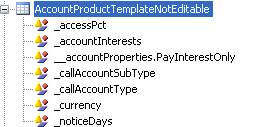
For account properties, the format is "__accountProperties.<AttributeName>".
2.2 Statements
Call Account Statement
The Call Account Statement allows reporting the cash activity on the Call Account of a client.
Ⓘ [NOTE: It is mandatory to setup a statement configuration for a call account]
 See Generating Account Statements for information on generating account statements.
See Generating Account Statements for information on generating account statements.
Recommended statement configuration for a call account:
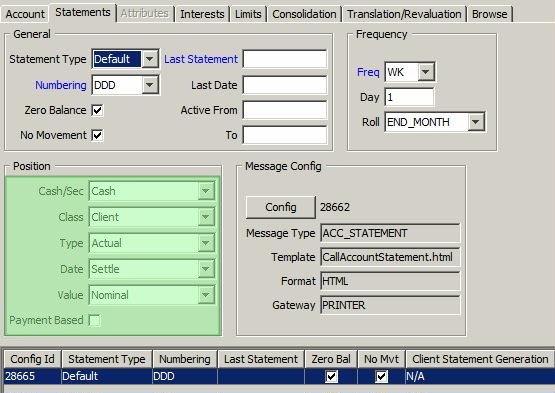
| » | Click Config to select a statement message configuration. It will be used to generate the account statement. |
Recommended statement message configuration for a call account:
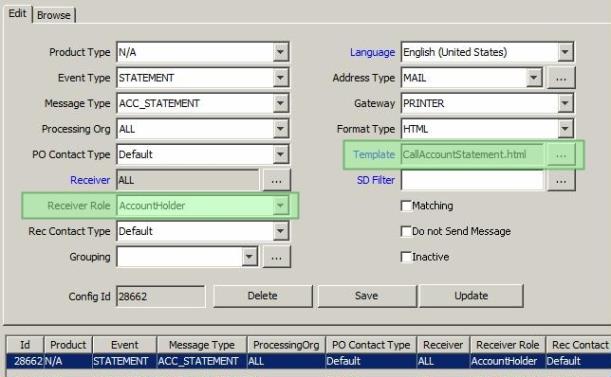
The following message keywords can be used in the call account statement message:
ACCOUNT_ID
ACCOUNT_NAME
ACCOUNT_DESCRIPTION
ACCOUNT_LEGAL_ENTITY
IS_CALL_ACCOUNT
CALL_ACCOUNT_TYPE
CALL_ACCOUNT_SUBTYPE
ACCOUNT_CCY
ACCOUNT_CREATION_DATE
ACCOUNT_STATUS
ACCOUNT_ACTIVE_FROM
ACCOUNT_ACTIVE_TO
ACCOUNT_INTEREST_CALCULATION_RULE
ACCOUNT_INTEREST_PAYMENT_RULE
ACCOUNT_INTEREST_DAYCOUNT
ACCOUNT_INTEREST_ROUNDING
ACCOUNT_DEBIT_RATE_TYPE
ACCOUNT_DEBIT_RATE
ACCOUNT_CREDIT_RATE_TYPE
ACCOUNT_CREDIT_RATE
Trade Statement
The Trade Statement allows reporting the trades captured on behalf of a client.
 See Generating Client Trade Statements for information on generating trade statements.
See Generating Client Trade Statements for information on generating trade statements.
2.3 Interests
Ⓘ [NOTE: It is mandatory to setup interest rules for a call account - They can be set on-the-fly in the Interest panel]
 See Generating Account Interest for information on generating statements.
See Generating Account Interest for information on generating statements.
Recommended setup for the scheduled task ACCOUNT_INTEREST. Interests are calculated based on the daily actual position according to the Calculation Frequency (e.g. from the first to the last calendar day of the month) and capitalized on the client account based on the Capitalization Frequency (e.g. the first business day of next month).
You need to setup one scheduled task to compute the interests, and one to compute the margins if any.
| Attributes | Values |
|---|---|
|
CHECK CONFIG ONLY |
false |
|
SAVE PROCESS |
true |
|
POSITION CLASS |
CLIENT |
|
DATE TYPE |
VALUE |
|
POSITION TYPE |
ACTUAL |
|
RETRO_ACTIVITY |
true |
The interest calculation is based on the Actual position by value date The interest bearing process will generate adjustments for backdated movements between their value dates and their real settle dates.
2.4 Limits
The limits are used to identify debit/credit/swinging accounts. A credit account is an account with a minimum balance (zero or other positive amount). An account without minimum balance is considered as Swinging by default.
The trade workflow rule CheckAvailableCallAccountPosition can be used to check the account available balance, taking the limits into account.
The logic of the CheckAvailableCallAccountPosition rule is the following:
When a user enters a Customer Transfer trade, the system checks the call account limit. If no "Minimum Balance" or "Overdraft Amount" is defined, no check occurs and the trade can proceed. If a limit is defined, and if cash should be paid by the client (debit), the system checks the "available" balance and stops the trade if the position is short or would become short. The check is done on one call account for Customer Transfer, and on several accounts if needed on FX or MM trade.
The Available balance is the Client Actual Position minus the Failed Debits Movements minus the Minimum Balance (if any) plus the Overdraft Amount (if any).
This rule should be set on the transition PRICING-EXECUTE-PENDING so that by default, the transfers are not created.
To obtain the failed debit position, you need to create a netting configuration named “PayRecPos” with the netting keys IsAggregation and PayReceive . Then add “PayRecPos” to the domain InventoryAggregations. This will maintain all positions by Pay or Receive.
The position to be checked for rules CheckAvailableCallAccountPosition and CheckReverseAvailableCallAccountPosition must be set in domain “checkClientPositionType”.
• Value = DEBIT – Comment = <position type>, for example THEORETICAL/TRADE
• Value = CREDIT – Comment = <position type>, for example ACTUAL/VALUE
The same CheckAvailableCallAccountPosition also exists as a transfer workflow rule, to prevent the settlement of a transfer that is over the limit.
2.5 Customer Transfers
Click Customer Transfer to bring up the Customer Transfer window to enter a transaction on the call account.
 See Capturing Customer Transfers for details.
See Capturing Customer Transfers for details.
2.6 Inventory Balance
Aggregation by Settlement Method
If you want to display the inventory position by settlement method, you can create an Inventory aggregation:
| • | Open the Netting Config Window and create a netting config using Netting > Netting Types, for example SettleMethod. |
| • | Add the netting keys "IsAggregation" and "SettlementMethod", and save the configuration. |
| • | Add this config name to the domain "InventoryAggregations". |
![]()
The aggregation type can then be selected in the Inventory Position report in the Agg Type field.

Filter DDA view
The internal view of DDA accounts is filtered out from the Nostro position of the Processing Org when the environment property USE_CALL_ACCOUNT=True.
However, if you wan to display the internal view of the call account positions, you can set in domain "AccountSetup": Value = CALL_ACCOUNT_INTERNAL_VIEW / Comment = true.
2.7 Reporting
Static Data Filters
Several static data filters elements specific to call accounts and can be used in reports:
| • | Is Third Party: Used to identify a third-party transaction or transfer (i.e. where client is different from beneficiary). |
| • | Xfer Is Client: Used to identify nostro or client transfers. |
| • | Account filters: See below the list of available filter criteria which can be used to identify call accounts depending on the currency, account holder, book, status, properties, etc. |
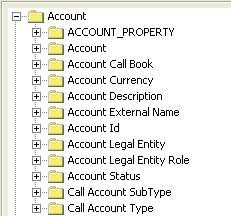
| • | Customer Transfer Filters: See below the list of available filter criteria which can be used for Customer Transfer trades, under Trade > Product > Customer Transfer. |
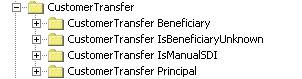
| • | CALL_ACCOUNT_PROPERTY under Trade, to filter trades based on call account properties. |
Trade Browser
The trade browser can be used to display call accounts.
A number of columns allow displaying information on call accounts. Choose Data > Configure Columns, and select the columns under Trade > Account as needed.
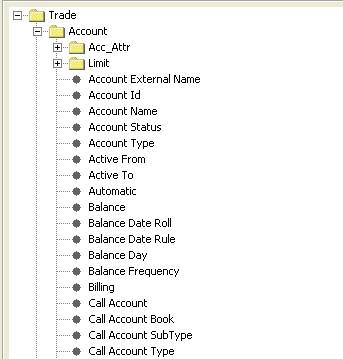
3. Account Menu
The menu items of the Account menu are described below:
|
Menu Items |
Description |
|
New F6 |
To create a new account – All fields are cleared. |
|
Save F5 |
To save the current account definition. |
|
Save As New F3 |
To save the current account definition as a new account. You need to change the account name. |
|
Open F7 |
Brings up the Browse panel. |
|
Browse in New Window |
This menu item operates as a checkbox. Check to open the Browse panel in a new window when Account > Open is selected. |
|
Save As Template |
To save the current account definition as a template. You will be prompted to enter a template name and specify whether the template is private or public. Other users will not be able to use private templates. |
|
Load Template F9 |
To load a template. You will be prompted to select a template name. You can only load public templates or private templates that you have created. |
|
Delete Template |
To delete a template. You will be prompted to select a template name. You can only delete templates that you have created. |
|
Set Default Template |
To save a default template. You will be prompted to select a template, and to specify whether the template is public or private. Other users will not be able to use private templates. The default template will be loaded by default when opening the Account window. |
| Load Default Template F8 | To load the default template. |
|
Close |
Closes the Accounts window. |
4. Utilities Menu
The Utilities Menu items are described below:
|
Menu Items |
Description |
|||||||||
|
Add Account Status Domain |
To add status codes for call accounts. |
|||||||||
|
Add Account Active Status Domain |
To add a status code for active call accounts. |
|||||||||
|
Add Account Closed Status Domain |
To add a status code for closed call accounts. |
|||||||||
|
Add Account Pending Status Domain |
To add a status code for pending call accounts. |
|||||||||
|
Add Account Suspended Status Domain |
To add a status code for suspended call accounts. |
|||||||||
|
External Name |
To define external names based on priorities.
|
|||||||||
|
Sweeping |
Opens the Account Sweeping Configuration to configure account sweeping rules.
|
|||||||||
| Mapping |
Opens the Account Mapping Configuration which is used in the context of Corporate Cash Management to create cash pooling trades.
|
5. Reports Menu
The Reports Menu items are described below.
| Menu Items | Description | |||||||||
|---|---|---|---|---|---|---|---|---|---|---|
| Account Activity Report |
Applies to Settle accounts. Brings up the Account Activity report. The Account Activity report shows the activity that occurs on a given client/nostro account including:
|
|||||||||
| Account Balance Report |
Brings up the Account Balance report. The Account Balance report shows the account balances of accounts that allow balance generation ("Balance" checkbox checked, and balance frequency specified).
|
|||||||||
| CallAccount Linked SDIs |
Brings up the Settlement and Delivery Instructions windows, and shows the SDIs associated with the selected call account. Note that DDA SDIS are excluded by default. You need to set "Exclude DDA = False" to display the DDA SDIs. |
|||||||||
| CallAccount Linked Messages |
Ⓘ [NOTE: This only applies if Call Account trades are setup with Internal Reference = Call Account Id as described in the Call Account Workflow section] Brings up the Message report, and shows the messages associated with the selected call account. You can setup a message template for the Message report called "CallAccount" and it will be loaded by default. |
|||||||||
| CallAccount Linked Postings |
Ⓘ [NOTE: This only applies if Call Account trades are setup with Internal Reference = Call Account Id as described in the Call Account Workflow section] Brings up the Posting report, and shows the postings associated with the selected call account. You can setup a report template for the Posting report called "CallAccount" and it will be loaded by default. |
|||||||||
| CallAccount Exception Tasks |
Brings up the Task report, and shows the tasks associated with the selected call account. |
|||||||||
| CallAccount Comment |
Ⓘ [NOTE: This only applies if Call Account trades are setup with Internal Reference = Call Account Id as described in the Call Account Workflow section] Brings up the Generic Comment report, and shows the comments associated with the selected call account. |
|||||||||
| CallAccount Trades |
Ⓘ [NOTE: This only applies if Call Account trades are setup with Internal Reference = Call Account Id as described in the Call Account Workflow section] Brings up the Trade Browser, and shows the trades associated with the selected call account. You can setup a report template for the Trade Browser called "CallAccount" and it will be loaded by default. |
|||||||||
| Audits | Bring up the Audit report - Help is available from that report. |
6. Process Menu
The Process Menu items are described below.
| Menu Items | Description |
|---|---|
| Dormant Process |
|
| Blocked Process |
If you choose Block for an Active call account, the call account moves to status Blocked. If you choose Unblock for a Blocked call account, the call account moves back to status Active. |
|
Interest Bearing |
|
|
Limits > Bulk Create Limit |
It brings up the Account Report to load or select the accounts on which you want to create a new Limit. |
|
Limits > Bulk Update Limit |
It brings up the Account Report to load or select the accounts on which you want to update the current limit. |
|
Statements |
|
| Customer Transfer |
|
| Full Balance Withdrawal |
|