Viewing Account Activity
The Account Activity report shows the activity that occurs on a given client / nostro account including:
| • | The balances – Positions computed by the inventory engine |
| • | All the transfers on behalf of a given client or against a given nostro account |
| • | The interest computed on the balances |
From the Calypso Navigator, navigate to Reports > Nostro/Custodian Positions > Account Activity.
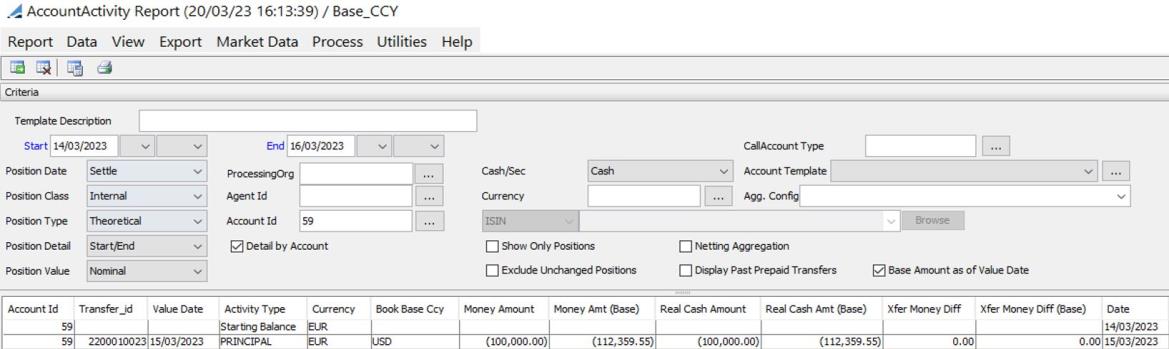
Partial picture of Account Activity report
| » | You can change the pricing details at the bottom of the window - By default, the pricing environment comes from the User Defaults, and the valuation date is the current date and time. |
| » | You can check / uncheck View > Show Frame > Criteria to display / hide the search criteria. |
| » | Enter
selection criteria and click |
You need to select the position criteria: Position Date, Position Class, and Position Type.
Select the Position Detail:
| – | Start/End – Displays the start and end balances, and the activity between the start and end dates. |
| – | Daily – Displays daily balances and activity. |
| – | Monthly – Display the start and end balances, monthly balances, and the activity between the start and end dates. |
You can select multiple processing organizations and accounts, and check “Detail by Account” to show the opening /closing balances and movements by account.
You can select a custom aggregation config as needed, and you can specify the individual criteria.
[NOTE: You can only select a custom aggregation config if you have configured the Inventory engine to compute custom positions – See Generating Inventory Positions for details]
Under the "Detail by Account" checkbox, you can select an Account Selector template as needed. When selected, the underlying accounts are loaded.
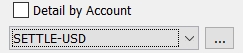
You can click ... next to the drop down list to define Account Selector templates. It opens the Account Selector Templates window where you can manage the templates.
| » | You can select a template and click |
| » | You can click |
Note that for the Pivot view and the Aggregation view, the print icon is disabled.
You can use [Ctrl+P] or [Ctrl+L] to print the report, or you can export the report to Excel and print it from there.
| » | You can select the checkbox "Base Amount as of Value Date" as needed. |
When checked, the following transfer fields are calculated based on the exchange rate for the Transfer Value Date.
- Money Amt (Base)
- Real Cash Amt (Base)
- Xfer Money Diff (base)
When unchecked, the transfer fields are calculated based on the exchange rate of the valuation date set in the report.
Activity Results
You can select a balance row and choose Process > Project Interest to compute the interest between the date of the selected balance and a To Date. You will be prompted to select a To Date.
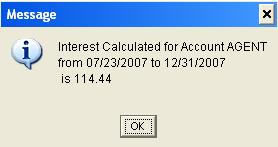
The Interest Amount is the projected amount for a given balance.
The Real Interest Amount is based on the Interest Bearing trades that have been generated for a given balance. The columns Real Interest Amount and Total Real Interest Amount are calculated only when a single account is selected for performance purposes.
The Available Balance is the Balance + Overdraft Limit on the Account.