Repo Collateral Allocation
The Money Fill window allows allocating available securities as collateral on MONEY FILL repo trades.
1. MONEY FILL Repo Trades
The fill type MONEY FILL is used for repos awaiting collateral allocation.
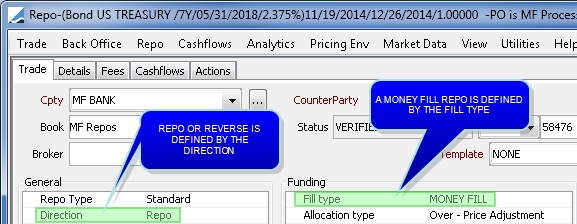
 See Capturing Repo Trades for complete details on repo trade fields.
See Capturing Repo Trades for complete details on repo trade fields.
If the trade is saved without a collateral, the trade attribute MoneyFillAllocation will be set to PendingAllocation.

MONEY FILL repos can also be entered in bulk from Calypso Navigator > Trade > Security Finance > Bulk Entry.
 See Capturing Bulk Entry Trades for details.
See Capturing Bulk Entry Trades for details.
If you have the Calypso Collateral module installed, you can use the Trade Allocation Manager to optimize collateral allocation.
 See Collateral Allocation Optimization for details.
See Collateral Allocation Optimization for details.
You can enter MONEY FILL repo collaterals in bulk via csv upload.
 See Repo Collateral Bulk Entry for details.
See Repo Collateral Bulk Entry for details.
2. Money Fill Window
To allocate collaterals to a MONEY FILL repo, select Repo > Allocate securities to bring up the Money Fill window.
Panels in the window are dockable and a layout can be saved as desired using Window > Save Layout. Window layout can also be reset by using Window > Reset Layout.
If "Allow Modify Money" is checked, the repo principal will be computed after the collateral allocation. This flag is mapped to the "Allow modif money" selection in the trade window.
Ⓘ [NOTE: For a repo, the collaterals available for selection can come from a report template of the BO Position Report defined for security positions. For a reverse repo, the collaterals available for selection can come from a report template of the Bond Report. In both cases, the template names must start with “Allocation_” and are case sensitive]
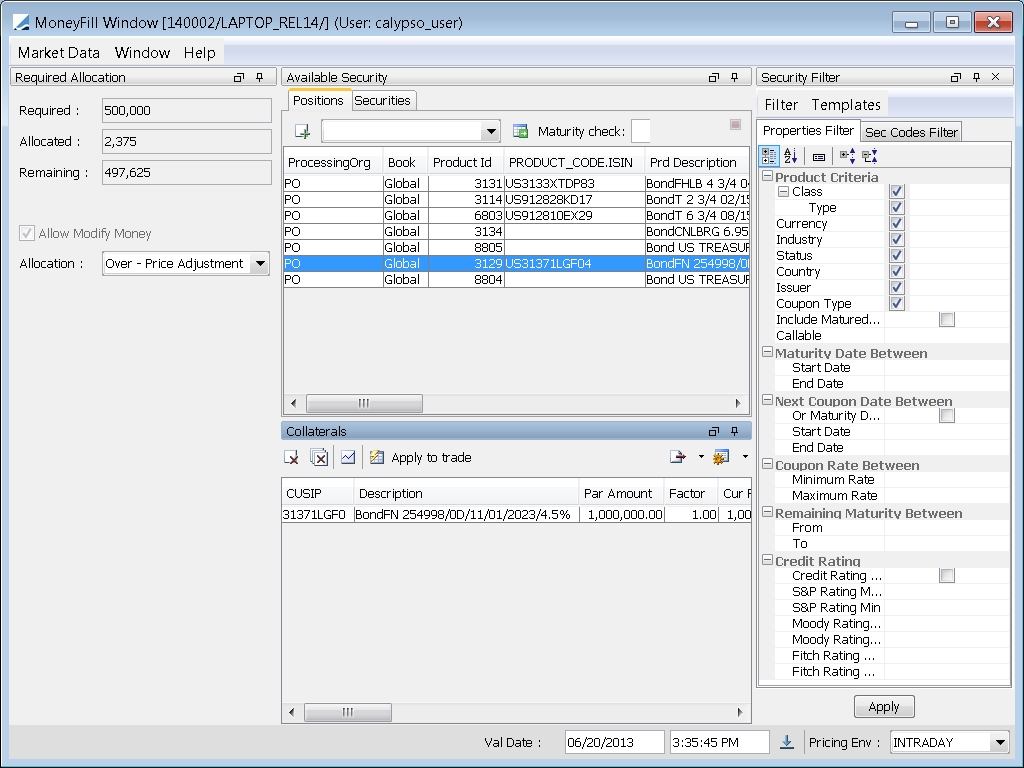
Money Fill window
| » | Enter filter details in the Security Filter panel to filter on the fly. In the Properties Filter tab, specify product details (coupon details, maturity date details, credit rating details, etc). |
AND/OR
Enter security codes to filter on in the Sec Codes Filter tab.
| » | Click Apply. |
Open positions and securities will be loaded in the Available Security panel.
3. Available Security Panel
Filter search results will be loaded in the Available Security panel. You can filter by clicking on the Positions or Securities tabs.
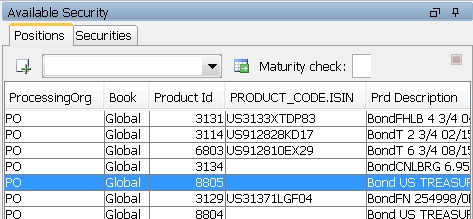
Available Security panel
You can filter on securities or positions using a configured report template and clicking ![]() . Adding a value to the Maturity check field will filter securities or positions that have matured as of that date.
. Adding a value to the Maturity check field will filter securities or positions that have matured as of that date.
You can double-click on a security or position OR select it and click ![]() to add it to the Collaterals panel. Adding collaterals will adjust the "Allocated :" value in the Required Allocation panel. Multiple securities can be added.
to add it to the Collaterals panel. Adding collaterals will adjust the "Allocated :" value in the Required Allocation panel. Multiple securities can be added.
Right-clicking in the panel will allow you to show the default selection, selection template, or the product definition window. You can also load a Bond Report or configure columns as needed.
4. Collaterals Panel
The Collaterals panel displays positions or securities added for allocation.
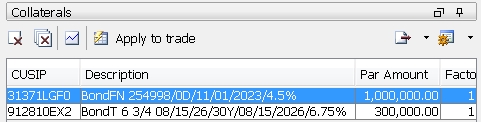
Collaterals panel
| » | You can remove collaterals using |
| » | Click Apply to trade to add the collateral to the MONEY FILL trade. |
The trade attribute MoneyFillAllocation is set to Allocated or Partially Allocated as appropriate. If the trade is saved without a collateral, the trade attribute MoneyFillAllocation will be set to PendingAllocation.

If you set an action in the domain AllocationAction, the trade will be automatically saved using that action.
Ⓘ [NOTE: When you modify an existing allocation, you need to resave the trade]