Capturing Bulk Entry Trades
You can use the Bulk Entry application to capture multiple trades. These can be trades received from a broker in a .CSV file or trades added manually based on a trade template.
1. Domain Values
The products supported in the Bulk Entry application are defined in the domain bulkEntry.productType.
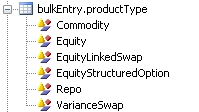
Other domain values:
| • | Make sure that BulkEntry is defined in the domain REPORT.Types. |
| • | Make sure that TRADE_BULK_ENTRY is defined in the domain scheduledTask. |
2. Importing Trades from a CSV File
From Calypso Navigator choose Trade > Equity > Bulk Entry (menu action reporting.ReportWindow$BulkEntry).
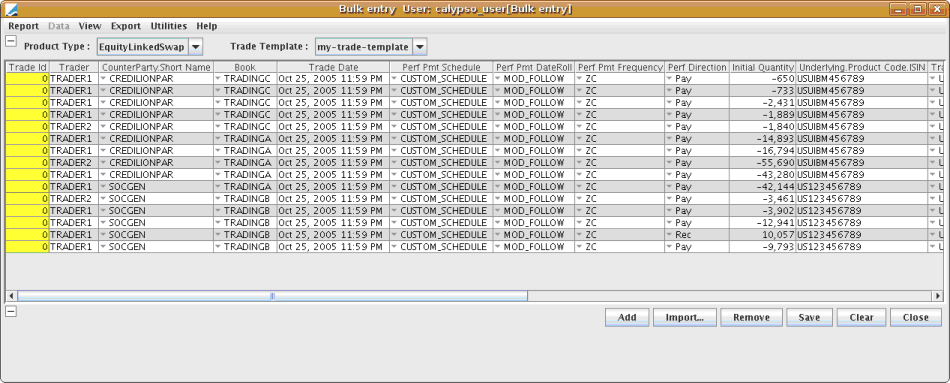
| » | Select the Product Type and an existing Trade Template. |
You can create the trade template in the corresponding trade worksheet. For example, in the EquityLinkedSwap worksheet, complete the details that you want to save with the template, and choose EquityLinkedSwap > Save As Template.
Define and save a Report Template in which the column names match the CSV file structure. Choose Report > Configure Columns. The available column names are restricted to the Trade/Product fields supported for the upload. This is a subset of Trade Browser columns.
Template for Equity Structured Option Asian Bulk Entry Report (right-click and select Save As)
CSV layout for Asian trade import (right-click and select Save As)
Template for Equity Structured Option Cliquet Bulk Entry Report (right-click and select Save As)
CSV layout for Cliquet trade import (right-click and select Save As)
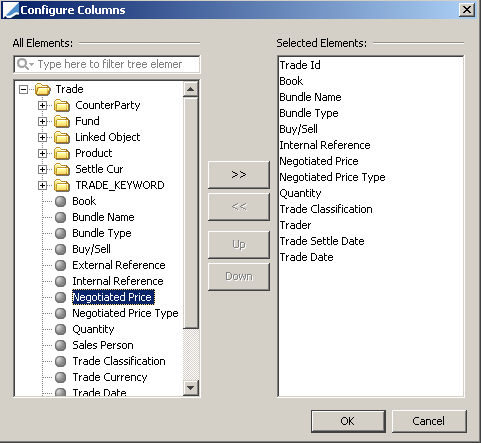
| » | Click Import, and you can select a CSV file to load in the Bulk Entry application. |
NOTES:
| • | You can use a trade bundle with the set of imported trades. Adding "Bundle Name" and "Bundle Type" in the CSV file, or in the Bulk Entry panel after load using configure columns, will create the TradeBundle on save trade if it does not already exist. |
| • | The trade counterparty can be identified by a legal entity attribute, which is not the counterparty short name. Define the attribute code in Calypso Navigator > Configuration > Legal Data > Attribute Code a unique LEAttributeCode. Set the LEAttribute value on a counterparty Legal Entity. Configure the BulkEntryReport Template columns adding Counterparty.Attribute.<LEAttributeCode>. Add/Import trade using LEAttributeCode value to identify counterparty. |
| • | The fields in the CSV import are processed according to the order of the CSV file columns order. |
| • | You can set the CSV delimiter in the CSV_DELIMITER environment property. The default value is the comma. |
| • | The date format matches the user current Locale. |
| • | You will get an error message in case of a CSV format issue. |
| • | It is an "all or nothing" import; if one row/trade cannot be imported, the import fails. In case of trades import with TradeBundle, it avoids incomplete load of the bundle. There is no definition and handling of import 'partial failure'. |
| • | Trade Id is a special column, and cannot be edited. It acts as a flag showing if the Trade has been saved. |
| • | Double-clicking a row, or right-click + Show Trade, opens the currently selected trade in the trade window. You can modify and save the trade in the trade window, and the Bulk Entry panel reflects the changes. |
| • | In order to enforce consistency between what you see in the trade window and what you have in the Bulk Entry panel, the Bulk Entry panel actions are disabled while editing a selected trade in the trade window. |
| • | Bulk upload is supported, but not bulk modification. You cannot load and save a set of previously saved trades. |
| • | Copy/Paste from Excel on added rows is supported. |
Repo Specific Details
Only MONEY FILL repos are supported in bulk entry.
The "MoneyFillAllocation" trade attribute must be set to "PendingAllocation".
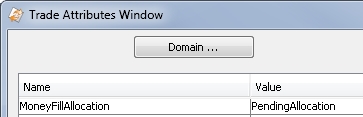
The fields shown below are mandatory in the bulk entry repo template.
 See Capturing Repo Trades for details on repo trade fields.
See Capturing Repo Trades for details on repo trade fields.
NOTES: The rate fields must cover floating (shown) or fixed rate entry.
Of Sales Margin and Internal Repo Spread/Rate, only one can be entered during bulk entry. The other will be calculated.
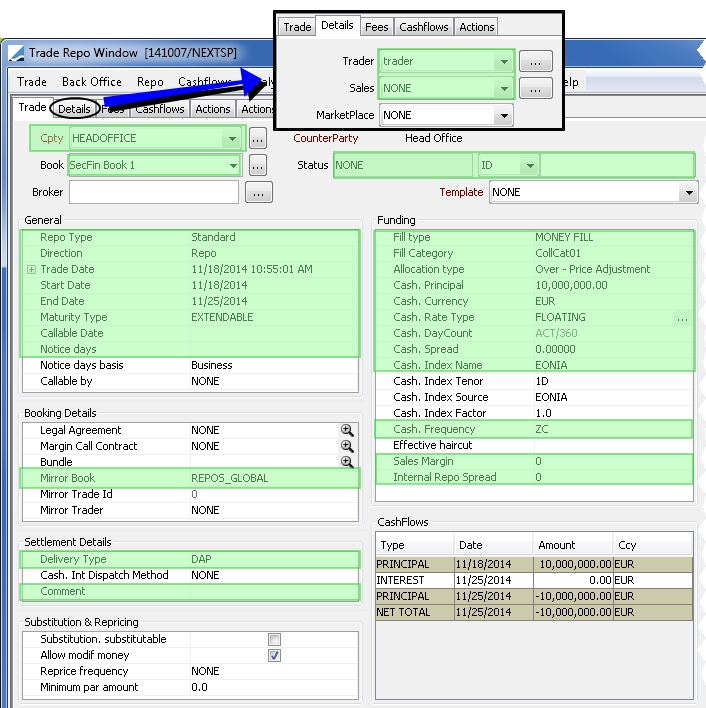
3. Adding Trades Manually
To manually add trades in the Bulk Entry application:
| » | Click Add. |
Complete the trade details in the Bulk Entry application.
| » | Select the trade row, and click Save. |
4. TRADE_BULK_ENTRY Scheduled Task
The TRADE_BULK_ENTRY scheduled task is a batch trade bulk upload from a CSV file. The supported product types are contained in the bulkEntry.productType domain. Bulk import is all or nothing; if one record in the CSV file is invalid, the whole file trade import fails.
You need a Bulk Entry report template to proceed. You can create a Bulk Entry report template in Calypso Navigator > Trade > Equity > Bulk Entry (menu action reporting.ReportWindow$BulkEntry) using Report > Save as Template.
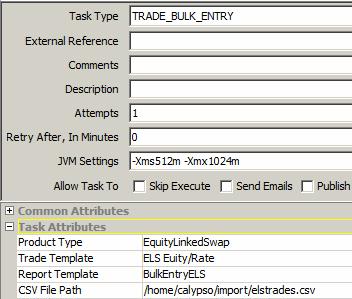
The scheduled task requires the following attributes:
| » | Product Type – Product type of the trade template. |
| » | Trade Template – The trade template from which the trades will be created. |
| » | Report Template – Bulk Entry report template where column definitions match the CSV file column structure. |
| » | CSV File Path – Path of the CSV file from which to load the trade data. |