Updating Futures Based on Holiday Calendar Changes
The "Update Futures for Calendar Change" window provides a way to update Future or Future Option trades whose contract specifies a holiday calendar that has been amended. The Update Futures window identifies those products in need of being updated and then carries out the relevant updates to future expiry dates and positions and prevents inconsistencies in the affected positions.
You can add the "Update Futures for Calendar Change" window to Navigator by adding the menu action util.UpdateFutureWindow.
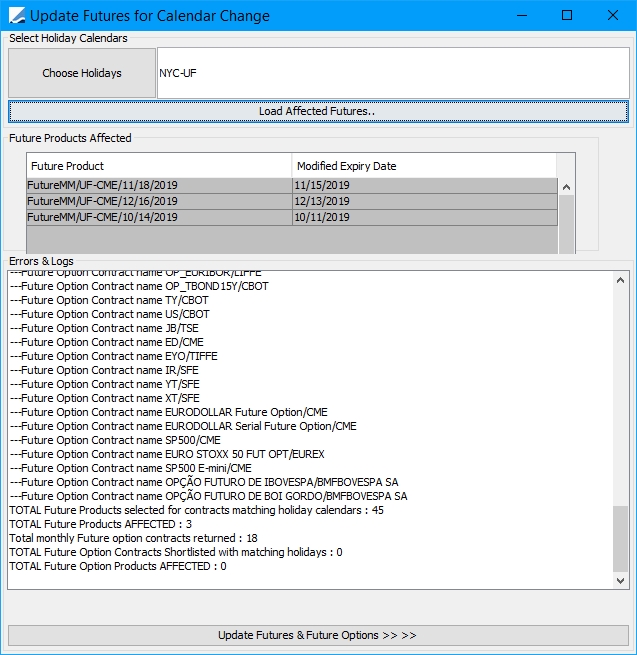
Sample Update Futures for Calendar Change window with updated future products and expiry dates
Future Products Supported
The Future and FutureOption products supported for updating are as follows.
| • | Future Products - FutureMM, FutureBond, FutureEquity, FutureCDSIndex, FutureCommodity, FutureDividend, FutureEquityIndex, FutureFX, FutureMarketIndex, FutureVolatility, FutureSwap, FutureStructuredFlows |
| • | Future Option Products - FutureOptionMM, FutureOptionBond, FutureOptionEquity, FutureOptionIndex, FutureOptionCommodity, FutureOptionDividend, FutureOptionEquityIndex, FutureOptionFX, FutureOptionVolatility, FutureOptionSwap |
1. Modifying a Holiday Calendar
Changes to holiday calendars can be made to holiday rules or specific dates in the calendar.
 For details on making changes to holiday calendars, see Defining Holiday Calendars.
For details on making changes to holiday calendars, see Defining Holiday Calendars.
For the purpose of demonstrating the use of the Update Futures window, two new holidays are added here to the existing holiday calendar "NYC-UF" as an example. After modifying the calendar, update and save it.
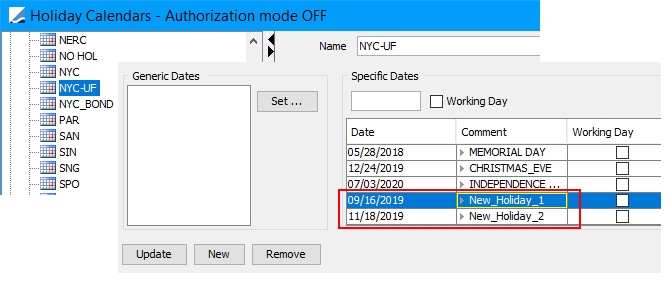
These new holidays coincide with expiration dates for futures associated with a future contract that specifies the modified holiday calendar above.
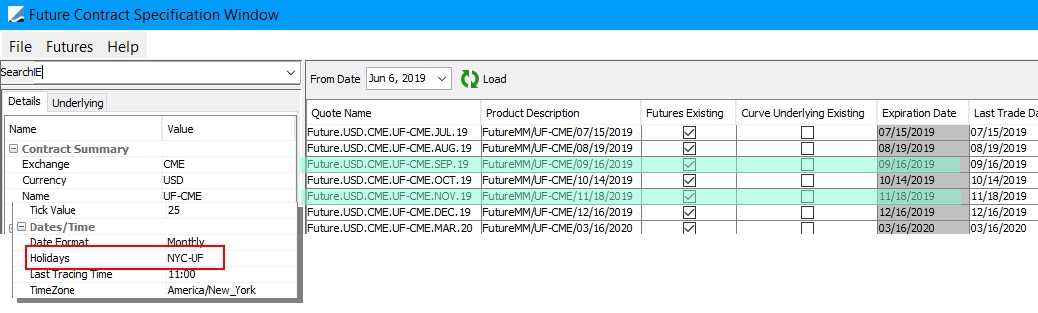
2. Updating Futures
To update futures using the "Update Futures for Calendar Change" window, follow the steps below.
Step 1 - In the "Select Holiday Calendars" section of the window, click Choose Holidays to open the "Select Holidays" pop-up window.
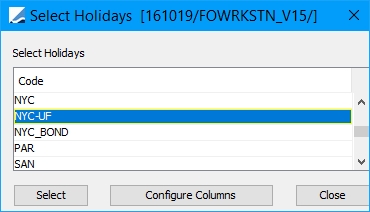
Select the modified holiday calendar(s) as in the example above. You can select one or multiple calendars. Once a calendar is selected and highlighted, click Select. The calendar is populated in the Select Holiday Calendars field.
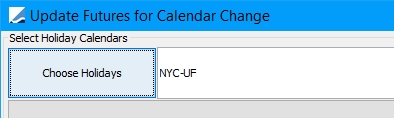
Step 2 - Click Load Affected Futures to populate the "Future Products Affected" field. The products affected by modifications to the holiday calendar are listed along with changes to their expiry dates.
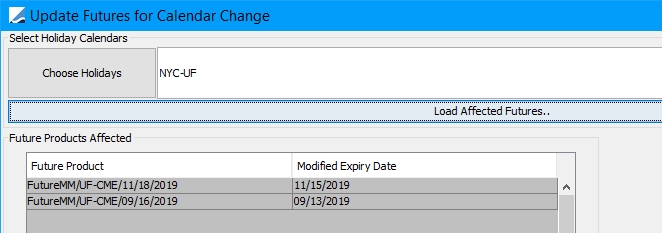
In the "Errors & Logs" field, the total number of futures whose contract uses the modified holiday calendar are displayed along with the total number of futures affected by the holiday calendar changes.
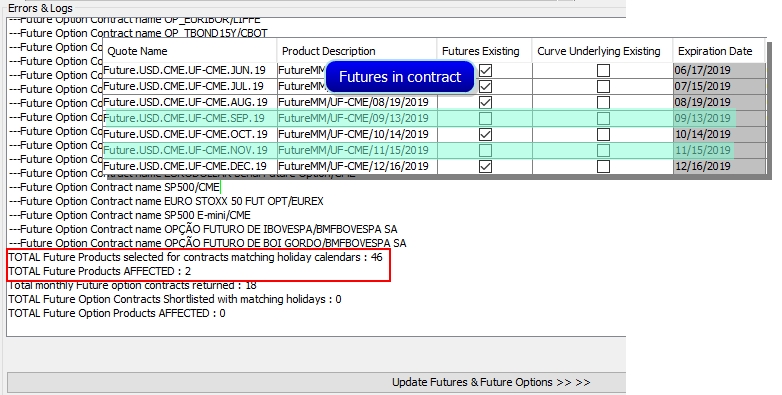
The same changes to expiration dates are reflected in the futures contract.
Step 3 - At the bottom of the window, click Update Futures & Future Options. The updated futures are saved with the modified expiration dates.
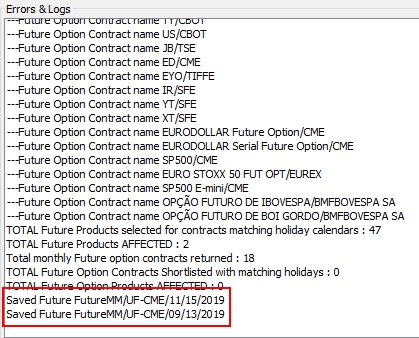
Results of the updates are confirmed and displayed in the "Errors & Logs" field.
 See also Defining Future Contracts and Defining Future Option Contracts for future trade setup details.
See also Defining Future Contracts and Defining Future Option Contracts for future trade setup details.