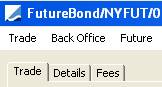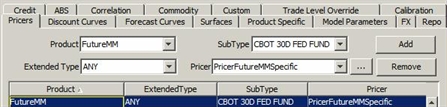Capturing Future Trades
The Future trade worksheet is the same for all types of futures, except for FX futures (refer to FX Documentation for FX Futures).
Prior to trading futures, you need to define future contracts and generate future products.
 See Defining Future Contracts for details.
See Defining Future Contracts for details.
Ⓘ [NOTE: For Listed Derivatives Clearing, please refer to Calypso ETD Clearing documentation for information on fees and trade capture]
|
Futures Quick Reference
Entering Trade Details
Or you can enter the trade fields directly. They are described below. Ⓘ [NOTE: The trade counterparty must be a clearer, so you must have defined a legal entity of role Clearer – See Specifying Clearers for details] Note that the Trade Date is entered in the Details panel.
Saving a Trade
You can also hit F3 to save the current trade as a new trade, or choose Trade > Save As New. A description appears in the title bar of the trade worksheet, a trade id is assigned to the trade, and the status of the trade is modified according to the workflow configuration. Ⓘ [NOTE: Even though the subtype is not visible on the trade window, the subtype is set to the contract name] Pricing a Trade
Bond futures with relative underlying require bond quotes for the cheapest-to-deliver bond if BOND_FROM_QUOTE is true, or a zero curve if BOND_FROM_QUOTE is false.
For a BRL future, use PricerFutureMMBRL. For a Relative MM future (Relative underlying), use PricerFutureMM. For a Specific MM future (Specific underlying such as daily compounding futures FedFunds, EONIA, DDI, etc.), use PricerFutureMMSpecific. You can accomplish that by setting the pricer per subtype (contract name) in the Pricer Configuration.
Trade Lifecycle
|
1. Sample Money Market Future Trade
From the Calypso Navigator, navigate to Trade > Money Market > Interest Rate Futures.
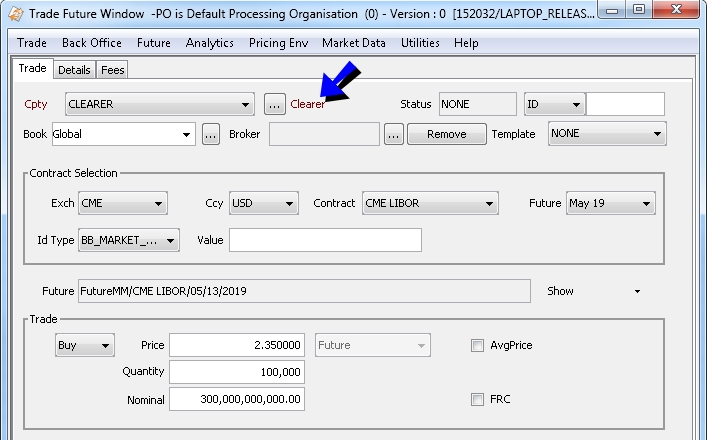
Average Price
You can select the AvgPrice checkbox to preserve the trade price without rounding, regardless of the Quote Type or Quote Decimals specified on the given Future Option contract. Any trade price based calculations, including Nominal and relevant pricer measures, will use the full decimals of the trade price.
2. Sample Future Swap Trade
From the Calypso Navigator, navigate to Trade > Money Market > Interest Rate Futures.
The Future Swap trade is used for both the FutureSwap and FutureSwapPerpetual products.
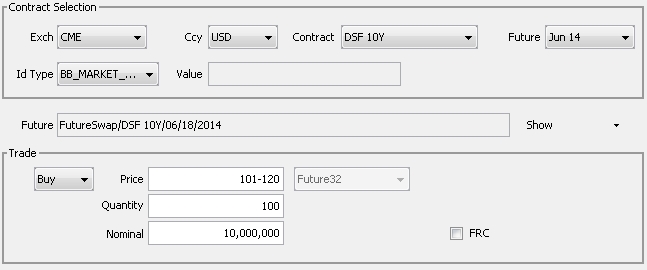
3. Sample BRL Future Trade
From the Calypso Navigator, navigate to Trade > Money Market > Interest Rate Futures.
This is used for the standard Brazilian future on CDI.
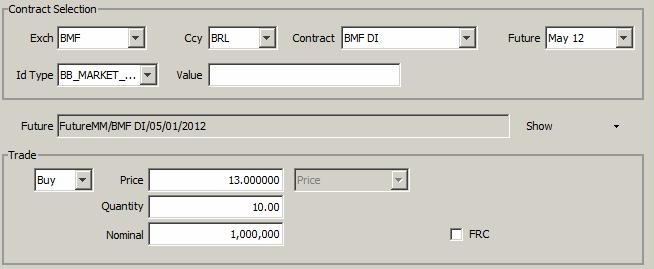
NPV is calculated using 100,000/(1+r)^(nwd/252).
Future_From_Quote=False: Trade Price=Yield=Price (pricer measure), and is used for NPV calculation.
Future_From_Quote=True: Yield=Price (Pricer measure) represents the future quote saved in quote set which is used for NPV calculation.
Pricer measure DELTA_01 represents PVBP by specifying Min Move(Tick)=0.001 in future contract window.
4. Sample Bond Future Trade
From the Calypso Navigator, navigate to Trade > Fixed Income > Bond Future.
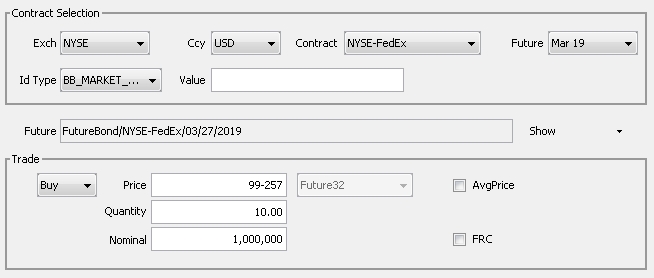
| » | You can select the CTD panel in the pricing area to specify cheapest-to-deliver information on the fly. |

| » | You can select the AvgPrice checkbox to preserve the trade price without rounding, regardless of the Quote Type or Quote Decimals specified on the given Future Option contract. Any trade price based calculations, including Nominal and relevant pricer measures, will use the full decimals of the trade price. |
5. Sample Commodity Future Trade
From the Calypso Navigator, navigate to Trade > Commodities > Listed Future.
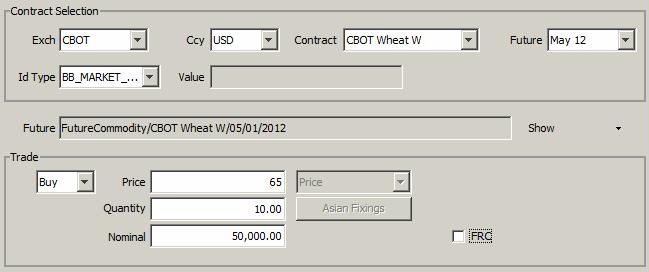
6. Sample CDS Index Future Trade
From the Calypso Navigator, navigate to Trade > Credit Derivatives > Credit Futures.
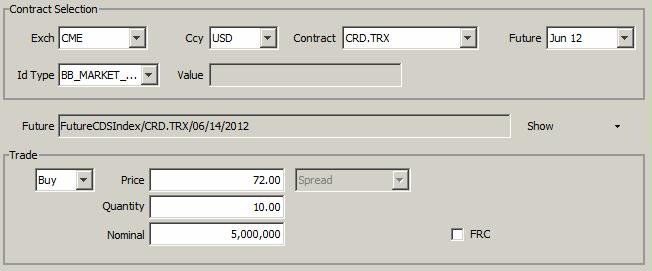
7. Sample Equity / Equity Index Future Trade
From the Calypso Navigator, navigate to Trade > Equity > Stock/Index Futures.
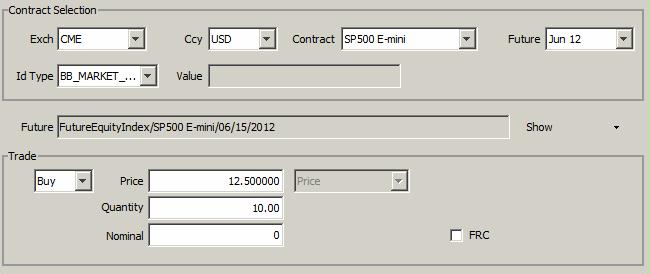
8. Sample Structured Flows Future Trade
Structured flows are exotic legs - This can be used for defining Brazilian DDI futures.
The DDI Future can be traded as a standard future trade or as an FRC trade.
An FRC future is a future with two legs.
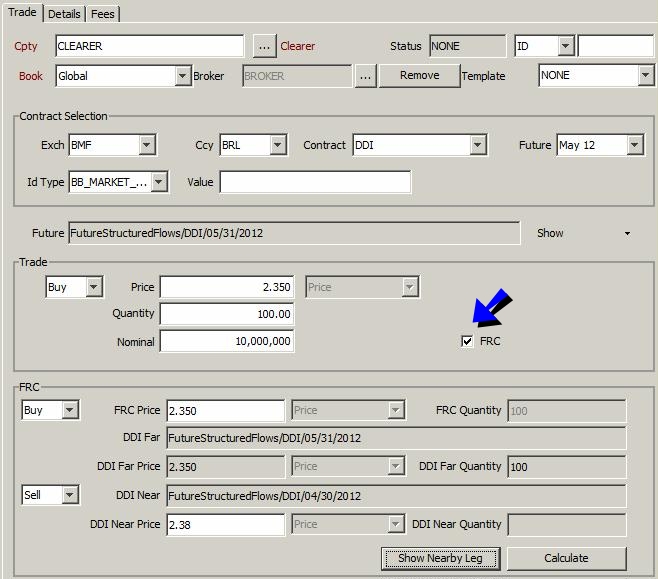
| » | Check the FRC checkbox to define the second leg. |
| » | You can enter the FRC Price and DDI Near Price as needed, or click Calculate to compute the theoretical price. |
| » | You can click Show Nearby Leg to view the details of the second leg. |
Pricing
The DDI futures should use PricerFutureMMSpecific.
9. Fields Details
Trade Details
| Fields | Description |
|---|---|
|
Role/Cpty |
The first two fields of the worksheet identify the trade counterparty: legal entity and role. The role of the trade counterparty for a future trade should be set to Clearer. You can either choose Utilities > Set Default Role to set the default role to Clearer, or double-click the CounterParty label and select the role Clearer. Then select a legal entity of role Clearer. You can also type in a character to display the favorite counterparties that start with that character. Favorite counterparties are specified using Utilities > Configure Favorite Counterparties. Otherwise, click ... to select a legal entity of specified role from the Legal Entity Chooser. You can also type [Ctrl-F] to invoke the Legal Entity Chooser, or directly enter a Legal Entity short name. Automatic Fees You can define automatic fees for the Clearer. Define the fee types with the default calculator FeeGrid – Define a fee grid – Set the rule AutomaticFees on a trade workflow transition (for example PENDING – AUTHORIZED – VERIFIED). Sample fees – Automatic fees are created upon saving the trade.
|
|
Book |
Trading book to which the trade belongs. Defaults to the book selected in the User Defaults. You can modify as applicable. You can select a book provided you have setup favorite books. Favorite books are specified using Utilities > Configure Favorite Books. Otherwise, click ... to select a book. The owner of the book (a processing organization) identifies your side of the trade. |
|
Id Ext Ref Int Ref |
Unique identification number of the trade. The trade id is automatically assigned by the system when the trade is saved. You can load an existing trade by typing the trade id into this field, and pressing [Enter]. You can also display the internal reference or external reference. The default trade reference to be displayed can be selected in the User Defaults. The internal reference and external reference can be set in the Details panel of the trade worksheet. |
|
Status |
Current status of the trade. The status is automatically assigned by the system based on the workflow configuration. The status will change over the lifetime of the trade according to the workflow configuration and the actions performed on the trade. |
|
Broker |
You can select a broker after you have selected the contract. Click ... to select a broker. A broker is a legal entity of role Broker. Automatic Fees You can define automatic fees for the Broker. Define the fee BRK with the default calculator FeeGrid – Define a fee grid – Set the rule AutomaticFees on a trade workflow transition (for example PENDING – AUTHORIZED – VERIFIED). |
|
Template |
You can select a template from the Template field to populate the worksheet with default values. Then modify the fields as applicable. |
Contract Selection

| Fields | Description |
|---|---|
|
Exch Ccy Contract Future |
A future product is uniquely identified by an exchange, a currency, a contract name, and an expiration month. Select an exchange, a currency, a contract name, and the window displays the first available future product on the trade date. The Trade Date of the Future trade is based on the timezone defined in the User Defaults. It converts the Trade Date to the timezone defined in the future contract, and then compares it to the Last Trading Date. The Future field displays a list of future products using the Future Name Month and DateFormat attribute defined in the contract. Future products are created using Configuration > Listed Derivatives >
Future Contracts from the Calypso Navigator (menu action Ⓘ [NOTE: For the SwapPerpetual product, the Future expiry property will display the maturity tenor instead of the expiry Month/Year (e.g., 5Y, 7Y, 10Y).] |
|
Id Type Value |
Defaults to the product code selected in the User Defaults, and displays its value if any. The values are set on the Future products. You can select another product code as applicable. |
Future

| Fields | Description |
|---|---|
|
Future |
Displays the description of the selected future product. You can click Show to display the product’s details. For Structured Flows trades, you can select Show > Show Underlying Trade to view details of the structured flow. |
Trade
| Fields | Description | ||||||
|---|---|---|---|---|---|---|---|
|
Buy/Sell |
Direction of the trade. Double-click the Buy label to switch to Sell as applicable. |
||||||
|
Price |
Enter the unit price. The type of price is displayed in the following field. It comes from the future definition. |
||||||
|
Quantity |
Enter the number of futures and the nominal will be calculated accordingly. Or enter the nominal and the quantity will be calculated accordingly. |
||||||
|
Nominal |
Enter the nominal and the quantity will be calculated accordingly. Or enter the quantity and the nominal will be calculated accordingly. Depending of the contract size type, the nominal / notional of the futures trades are computed differently. Fixed Contract Size Nominal = Tick Size * Tick Value * Trade Quantity Current Notional(T) = Tick Size * Tick Value * Future Price(T) * Trade Quantity Variable Contract Size Nominal = Tick Size * Tick Value * Trade Price * Trade Quantity Current Notional(T) = Tick Size * Tick Value * Future Price(T) * Trade Quantity Where:
|
||||||
|
Asian Fixings |
This button is displayed for future commodity trades defined with Asian price fixings. On the underlying future contract, the type is “Commodity” and the pricing fixing “Asian” is selected. Click to display the Asian fixing details. |
||||||
| AvgPrice (Average Price) |
Select the AvgPrice checkbox to preserve the trade price without rounding, regardless of the Quote Type or Quote Decimals specified on the given Future contract. Any trade price based calculations, including Nominal and relevant pricer measures, will use the full decimals of the trade price. Selecting this checkbox populates the "Trade Average Price" trade attribute with the value for the average price. |
||||||
| FRC |
Check to capture an FRC trade.
|