Trade Browser
This document describes how to use the Trade Browser report.
The Trade Browser Report displays information about the trades entered in the system.
From the Calypso Navigator, navigate to Deal Management > Trade Browser to bring up the report.
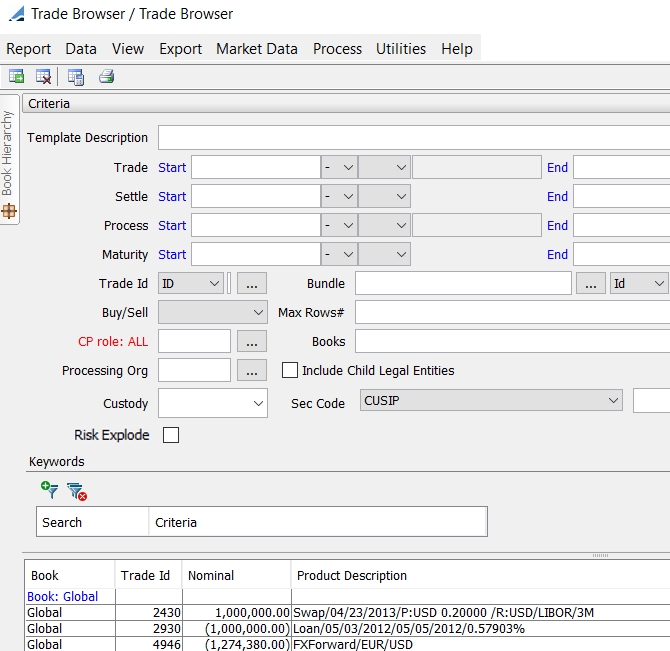
Partial picture of Trade Browser
Ⓘ [NOTE: The columns of this picture have been configured. Sort columns, subheadings and subtotals have to be explicitly specified. See Help > Menu Items for details]
| » | You can check / uncheck View > Show Frame > Criteria to display / hide the search criteria. |
| » | You can change the pricing details at the bottom of the window - By default, the pricing environment comes from the User Defaults, and the valuation date is the current date and time. |
| » | Specify
search criteria as applicable and click |
The Start and End times can be set in the form HH:MM:SS AM or HH:MM:SS PM.
Undo Date - You can check "Undo Date" and specify a date and time. The Trade Browser will display the version of the trades as of the selected date and time, provided Trade Audit is enabled on your system.
Process Date – This date allows loading trades by “Updated Date”.
CP role: ALL – You can double-click the label “CP role: ALL” to select a trade counterparty role. The selected role is used for filtering even if no legal entity is selected. For example, if you set the counterparty role to Clearer, only trades that have a trade counterparty with role Clearer will be loaded.
Risk Explode - To explode trades with respect to the <product type>RiskExplode API.
Keywords - See below.
Excl. Underlying products (Next to Sec Code field) - When checked, trades with underlying products (like warrants) of specified sec code are not loaded.
Product Desc - To select trades for which the product description contains the specified string.
Use OR With Currency - When checked, the system looks for selected Trade Currency OR Product Currency. Otherwise, it checks for Trade Currency only.
| » | You can select a template, and click |
| » | You can click |
NOTE: For the Pivot view and the Aggregation view, the print icon is disabled.
You can use [Ctrl+P] or [Ctrl+L] to print the report, or you can export the report to Excel and print it from there.
Trade Keywords
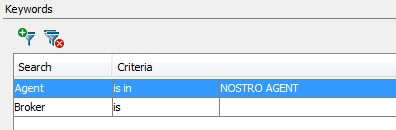
| » | Click |
| » | For each trade keyword, select an operator and select or enter a value. |
Performance Improvement
Environment property MIN_PRODUCT_IDS_IN_GTT is the minimum number of product ids to load to switch to a global temporary table to prevent full scan queries. Default is 100, minimum value is 0, maximum value is 950.
This only applies when using SecCode in Trade Browser criteria and with trade filter ALL. This does not apply to Repo and Seclending product types.
Trade Browser Report Results
You can click any column heading to sort the results based on that column.
You can right-click any row to invoke the functions of the report menus. See Help > Menu Items for details. In particular, you can apply an action to a trade, and bring up related items like transfers, messages, etc.
Note on Structured Flow Trades
The domain “Structured_Flows_Forward_Settle_Notional” controls the display of notional columns for structured flow trades. If it contains true, the Current Notional and Outstanding Notional amounts are displayed before the Settle Date. They are displayed as Zero otherwise.
Note on Cash Trades
The domain “Cash_Forward_Settle_Notional” controls the display of notional columns for cash trades. If it contains true, the Current Notional and Outstanding Notional amounts are displayed before the Settle Date. They are displayed as Zero otherwise.
Custom Fields
You can configure custom fields using the Configuration Field window.
 See Configuration Fields for details.
See Configuration Fields for details.
Process Menu
You can choose "Add Generic Comment" from the Process menu to add comments to a trade.
 See Back Office Menu for details on adding generic comments.
See Back Office Menu for details on adding generic comments.
You can choose "Generate Free Messages" from the Process menu to generate free format messages MTn99 for the selected trade.
 Refer to Calypso Messages documentation for details.
Refer to Calypso Messages documentation for details.
Reconciliation Integration
You can display Reconciliation results in the Trade Browser provided you have configured and executed a reconciliation config for the Trade object.
The following columns can be displayed:
| • | Trade Recon Status_<recon config name> |
| • | Trade Recon Process Date_<recon config name> |
Example:

If you are connected to the Reconciliation portal, you can right-click a trade and choose Show > Reconciliation to view the corresponding reconciliation details.
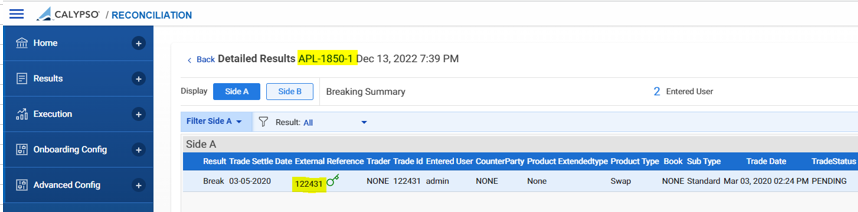
 Please refer to Calypso Reconciliation documentation for details on defining a reconciliation config and running the Reconciliation services.
Please refer to Calypso Reconciliation documentation for details on defining a reconciliation config and running the Reconciliation services.