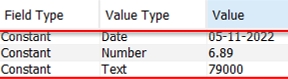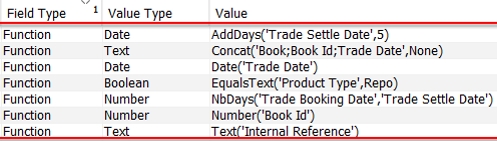Configuration Fields
The Configuration Field window allows configuring custom fields for a few reports.
You can open the Configuration Field window using the Calypso Navigator (menu action refdata.configurablefield.ConfigurableFieldWindow).
Custom fields are currently supported for the following reports: AccountingPLItem, CashFlow, Trade.

Configuration Filter window
| » | All existing filters are loaded by default. |
You can filter the list of configuration filters using the Filter tab, as needed.
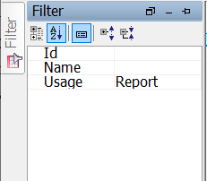
| » | You can click |
| » | Configuration Filters are identified by their name throughout the system. |
Creating Configuration Filters for the Reports
| » | Click |
| » | Enter the fields described below in the Details area. |
| » | Click |
Fields Details
|
Fields |
Description |
|||||||||
|---|---|---|---|---|---|---|---|---|---|---|
|
Id |
ID generated by the system upon saving. |
|||||||||
| Version | Version number generated by the system upon saving. | |||||||||
|
Name |
Enter a name for the custom field. The field will be displayed in the report as "<report type> Config Field.<name>" - Example: If report type = Trade and Name = FutureSettleDate, the field in the report is displayed as "Trade Config Field.FutureSettleDate". |
|||||||||
|
Usage |
Only "Report" is currently available. | |||||||||
| Report Type |
Select the report type where the custom field should be displayed. You can select:
|
|||||||||
|
SD Filter |
Select a static data filter as needed. |
|||||||||
|
Priority |
Set the priority. 0 is the highest priority. |
|||||||||
|
Field Type |
Select the type of field. Constant: A constant - Text, Date or Number.
Function: Available functions: AddDays - Adds a number of days to a date parameter - Example: AddDays('Settle Date',2) NbDays - Number of days between two date parameters - Example: NbDays('Settle Date','Closing Date') Date - Converts a parameter to a date - Example: Date('TRADE_KEYWORD.FinalMatDate') Text - Converts a parameter to text - Example: Text('Premium Amount') Number - Converts a parameter to a number - Example: Number('TRADE_KEYWORD.Novation_Remaining') Concat - Concatenates a list of parameters to text - Example: Concat('Product Origin;Product Family;Product Type',Other,"-") EqualsText - Returns 1 if a parameter equals a given text (or 0 otherwise) - Example: EqualsText('Trade.Product Type',"Repo")
'Quantity' * 'Trade Price' 'Quantity' * 'Trade Price' / NbDays('Settle Date','Closing Date') (NbDays('Settle Date','Closing Date')>2)?('Cash. Fixed Rate (Current)' ) : ('Quantity' * 'Trade Price' +2) (EqualsText('Product Type',"Repo")==1)?('Cash. Fixed Rate (Current)' ) : ('Quantity' * 'Trade Price' +2)
Ⓘ [NOTE: Function and Formula usage may be time consuming and impact report performance] |
|||||||||
|
Value Type |
Select the type of value of the custom field:
ConstantDate: Date ConstantNb: Number ConstantTxt: Text
FunctionAddDays: Date FunctionConcat: Text FunctionDate: Date FunctionEqualsText: Boolean FunctionNbDays: Date FunctionNumber: Number FunctionText: Text
|
|||||||||
| Value |
Enter the actual value. For a constant, enter the actual constant. For a function, enter the actual function. For a formula, enter the actual formula. Examples provided above. |