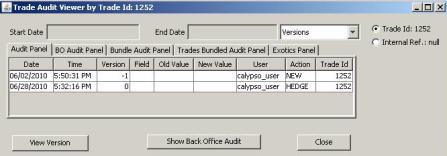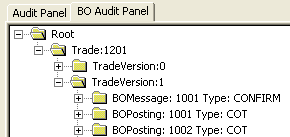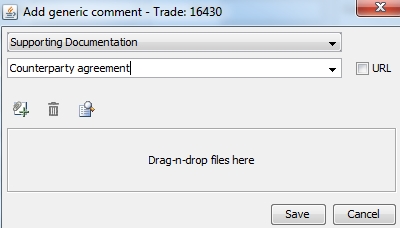Back Office Menu
The menu items of the Back Office menu are described below.
|
Menu Items |
Description |
||||||||||||||||||
|
BO Browser |
Opens the Back Office Browser to view back office details.
|
||||||||||||||||||
|
Action |
Not applicable. |
||||||||||||||||||
|
Terminate |
Opens the Termination window that allows terminating a trade, partially or fully.
|
||||||||||||||||||
|
Configure Fee Columns |
Opens a dialog to select what columns to display in the Fees panel. |
||||||||||||||||||
|
Audit |
Opens the Trade Audit Viewer.
Note that the Audit mode must be enabled. Refer to the Calypso Security User Guide for details. |
||||||||||||||||||
|
Show Generic Comment |
Displays comments if any in the Generic Comments report. |
||||||||||||||||||
|
Add Generic Comment |
Brings up the Add Generic Comment window that allows associating comments and documents with various types of objects.
Comment types are defined in the "genericCommentType" domain. You can predefine comments in the domains "generic<object>Comment", for example "genericTradeComment". They will be available for selection from the Comment field.
It appears as a link in the Generic Comment Report. You can double-click the link to bring up the URL in your default browser.
The types of documents available for upload can be defined in the domain “genericCommentDocumentExtensions”. Examples:
If the domain is not defined, any type of document can be uploaded. The environment property GENERIC_COMMENT_MAX_DOCUMENT_SIZE restricts the size of the document attached to a generic comment. The max size can be set in bytes, Kilos, Megas or Gigs such as 200000, 100K, 10M, 1G.
|
||||||||||||||||||
|
Custom Data |
Opens a custom data window provided trade custom data are specified, a custom data window is implemented, and a custom trade validator is implemented for this type of trade. Note that you can also create a custom trade panel for entering custom trade data. Refer to the Calypso Developer’s Guide for information on handling trade custom data. |
||||||||||||||||||
|
Allocate |
Opens the Allocation window that allows allocating a block trade to multiple books or legal entities. When allocating a block trade, child trades are created for each book or legal entity to which the block trade is allocated. The allocation can be manual, or according to an allocation template. The allocation is performed based on a percentage of the notional amount of the block trade.
|
||||||||||||||||||
|
Switch Collateral |
This option is available in the Advance window. Selecting this menu option displays the Switch Collateral window.
|
||||||||||||||||||
| Historical Pricing | Allows a user to bring up past trades with past data based on val date. It can be used for auditing. |
 See
See