Integrating IRD Confirmation Messages
This document guides you through the setup, generation, and reconciliation of IRD Confirmations (MT340, MT341, MT360, MT361, MT362, MT364, MT365), for FRA, Swap and SwapCrossCurrency trades and transfers.
Outgoing Trade Confirmations
| Message | Product Type | Trigger Event |
|---|---|---|
| MT340 | FRA | VERIFIED_TRADE |
| MT360 | Swap | VERIFIED_TRADE |
| MT361 | SwapCrossCurrency | VERIFIED_TRADE |
| MT364 | Swap | TERMINATED_TRADE |
| MT365 | SwapCrossCurrency | TERMINATED_TRADE |
Outgoing Reset / Advice Payment or Receipt
| Message | Product Type | Trigger Events |
|---|---|---|
| MT341 | FRA |
VERIFIED_RECEIPT VERIFIED_PAYMENT CANCELED_RECEIPT CANCELED_PAYMENT |
| MT362 |
Swap, SwapCrossCurrency |
VERIFIED_RECEIPT VERIFIED_PAYMENT CANCELED_RECEIPT CANCELED_PAYMENT |
 Please refer to Calypso IRD Trading documentation for recommended setup of the outgoing messages.
Please refer to Calypso IRD Trading documentation for recommended setup of the outgoing messages.
1. Incoming Messages Setup
The incoming messages (confirmations and advices) are generated by the Import Message engine or MESSAGE_MATCHING scheduled task with message type "IncomingConfirmation".
Add MT340, MT341, MT360, MT361, MT362, MT364, MT365 to the domain "incomingType" with Comment = IncomingConfirmation.
Make sure that "IncomingConfirmation" is added to the domain "messageType".
Add MT340, MT341, MT360, MT361, MT362, MT364, MT365 to the domain "ExternalMessageField.MessageMapper".
Sample Incoming Message Workflow
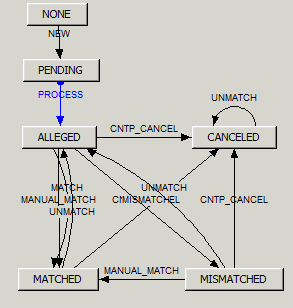
2. Matching Context
The Matching Context identifies which type of incoming message can be matched with which type of outgoing message, under which conditions (matching keys), and which actions can be applied to the messages (if any).
It also allows specifying preferences for the Matching Manager.
You need to define a matching context (MT340 in this example) between the outgoing message type (Confirmation, PaymentAdvice) and IncomingConfirmation for each message.
From the Calypso Navigator, navigate to Configuration > Messages & Matching > Matching (menu action "refdata.MatchingContextConfigurationWindow") to brin up the Matching Context window.
2.1 Scope Panel
Sample Matching Context configuration for MT340
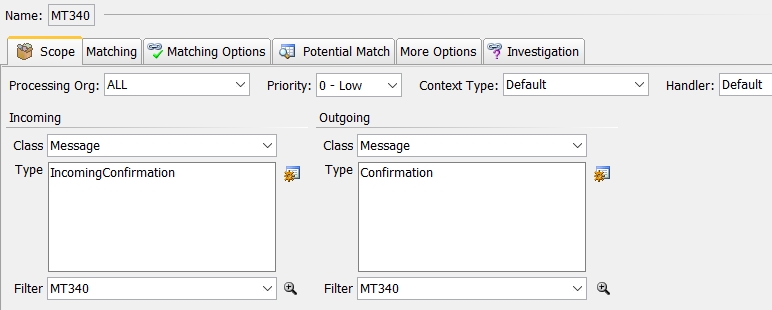
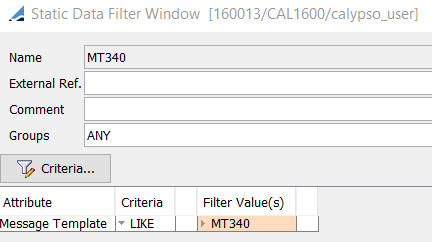
Sample Matching Context configuration for MT341
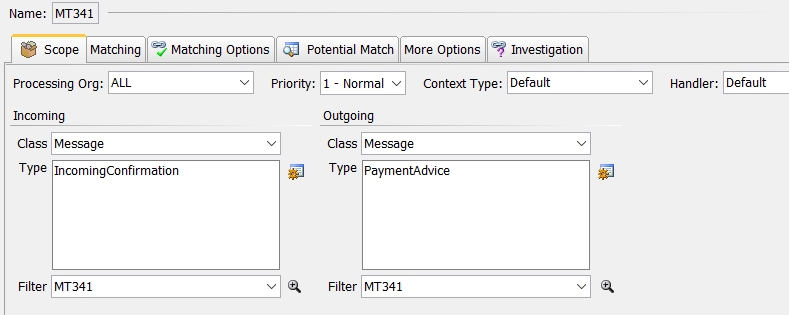
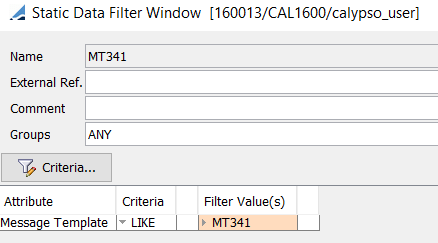
2.2 Matching Panel
The Matching panel allows defining what workflow actions to apply for Auto Match, Unmatch and Manual Match. These actions must be defined on the incoming and outgoing message workflows and the matching action must be available from the underlying Message's current status.
You also need to select the matching keys in this panel. The matching keys are used to compare the incoming messages and the outgoing messages and evaluate possible matches.
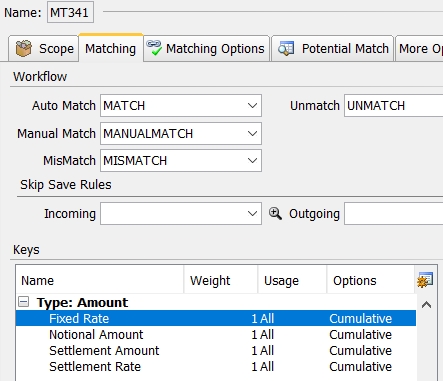
Example of workflow actions:
| • | MATCH - Action to be applied in case an automatic matching is found. |
| • | UNMATCH - Action to be applied in case the user rejects a manual match or a mismatch. |
| • | MISMATCH - Action to be applied in case an automatic matching is not found. |
| • | MANUAL_MATCH - Action to be applied in case the user performs a manual match. |
Each matching key defines:
| • | The weight in the matching |
| • | The alias if needed (to map the fed mnemonic to the custodial account for example) |
| • | The usage: Auto matching, Manual matching, All or None |
| • | The tolerance |
You can navigate to the other panels as needed to set additional options.
 See Matching Context for details.
See Matching Context for details.
3. Matching Manager
The Matching Manager keeps track of matched and unmatched items and allows performing manual processes. The Matching Manager requires the configuration of Matching Contexts to determine how incoming items and outgoing items can be matched.
The Matching Manager requires the Matchable Builder engine, and the Matching engine to be running in order to create matchable items from incoming items and outgoing items, and to process automatic matching as applicable.
The incoming message are imported using the Import Message engine or the MESSAGE_MATCHING scheduled task.
 See Matching Manager for details.
See Matching Manager for details.
From the Calypso Navigator, navigate to Processing > Matching > Matching (menu action "reporting.MatchingUILauncher Matchable") to bring up the Matching Manager.
Ⓘ [NOTE: There is space before Matchable in the menu action]
Sample View of MT340 Matching Manager

IncomingConfirmation message in ALLEGED
Sample View of MT340 Matching Manager
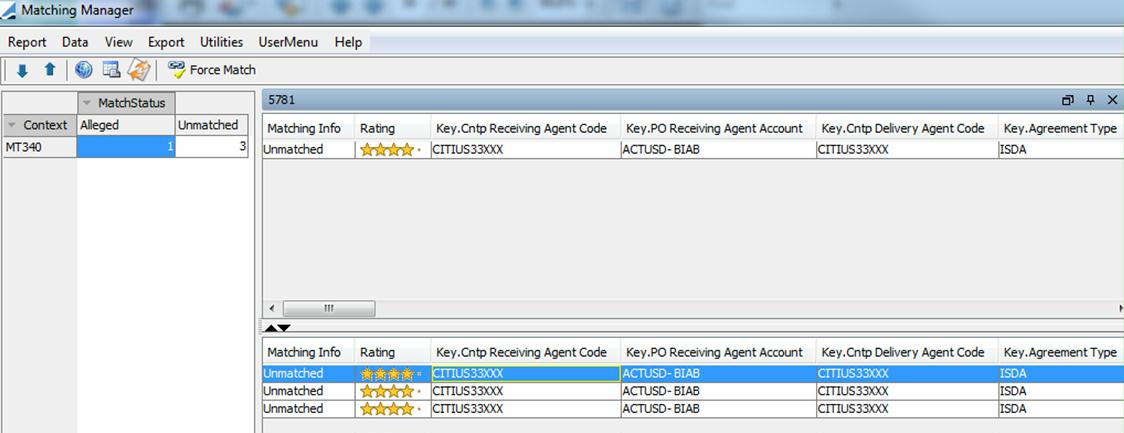
IncomingConfirmation message in UNMATCHED