Matching Manager
This document describes how to use the Matching Manager.
The Matching Manager keeps track of matched and unmatched items and allows performing manual processes. The Matching Manager requires the configuration of Matching Contexts to determine how incoming items and outgoing items can be matched.
 See Matching Context for details.
See Matching Context for details.
Note that the Matching Manager requires the Matchable Builder engine, and the Matching engine to be running in order to create matchable items from incoming items and outgoing items, and to process automatic matching as applicable.
The Matchable Builder engine subscribes to the following events:
| • | PSEventMessage |
| • | PSEventProcessMessage |
| • | PSEventProcessTrade |
| • | PSEventProcessTransfer |
| • | PSEventTrade |
| • | PSEventTransfer |
The Matching engine subscribes to the following events:
| • | PSEventMatchable |
| • | PSEventDomainChange |
| • | PSEventMatchingGroup |
The static data filter for MatchableBuilderEventFilter is checked only in the Data Server, except for static data filter elements defined in domain “MatchingContext.SDFilter.EligibleElement”.
This domain should contain the list of static data filter elements that can be used in the MatchableBuilderFilterEvent to check if the PSEvent is eligible for a context or not.
By default, it contains Message Template and Message Gateway. It should not contain any static data filter element that can change over time (like Matching Status for example).
The Matchable Builder engine and the Matching engine are started as part of the Engine server using "<calypso home>/deploy-local/<Environment>/engineServer.bat\.sh". These engines can also be started from the Engine Manager in Web Admin.
The incoming messages are imported using the Import Message engine or the MESSAGE_MATCHING scheduled task.
From the Calypso Navigator, navigate to Processing > Matching > Matching (menu action "reporting.MatchingUILauncher Matchable") to bring up the Matching Manager.
Ⓘ [NOTE: There is space before Matchable in the menu action]
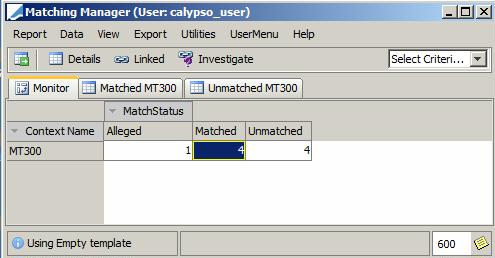
Matching Manager window
The Matching Manager shows matchable items (items eligible for matching created by the MatchableBuilderEngine), and whether they have been matched or unmatched by the MatchingEngine, or are in another status.
| » | You can set the update frequency of matchable items in seconds at the bottom of the window. |
| » | You
can click |
Contents
- Viewing Matchable Items Details
- Investigating Unmatched Items
1. Loading Matchable Items
| » | You can click the down arrow next to the "Select Criteria" field, in the upper right corner of the window to define search criteria as needed. |
You can also choose Report > Load Template to load a predefined template that contains search criteria and display information.
| » | Then
click  to load
the corresponding matchable items. to load
the corresponding matchable items. |
They are loaded in the Monitor panel in Pivot View.
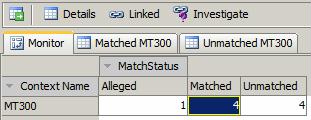
For a given Matching Context, it shows the number of matchable items in a given status.
You can change the display using the menu items of the Data menu and View menu – See Help > Menu Items for complete details.
2. Viewing Matchable Items Details
Double-click a cell in the Monitor panel to view its details. The details are displayed in a new panel.
You can also select a cell and click Details.
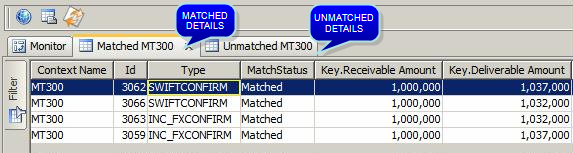
Matching Manager window - Details (matched items)
When you select a row in the Details panel, a number of options become available in the toolbar.
Note that the options depend on the type of matchable item being displayed (trade, message, transfer, etc.), and its status.
| » | You can click |
| » | You can click |
| » | You can click |
| » | You can click |
| » | You can select items and click Force match to manually match the items. You may have to enter a comment if "Request Comment" is checked in the Matching Context. |
| » | The Same Side Match button becomes available if you have checked "Allow Same Side Match" in the Matching Options panel of the Matching Context. |
You can select multiple outgoing items or multiple incoming items and click Same Side Match to manually match the items. You may have to enter a comment if "Request Comment" is checked in the Matching Context.
| » | The Blind Match button becomes available if you have checked "Allow Blind Match" in the Matching Options panel of the Matching Context. |
You can select multiple items and click Blind Match to manually match the items. You may have to enter a comment if "Request Comment" is checked in the Matching Context. There is no matching key checking.
This should only be used for confirmations (like FAX confirmations for example).
3. Viewing Potential Match Items
When you bring up the Details panel for unmatched items, you can click Potential Match to search for the potential match for this item. The Potential Match is computed based on the matching context configuration.
The potential match panel is displayed, with potential match message sorting by decreased rating.
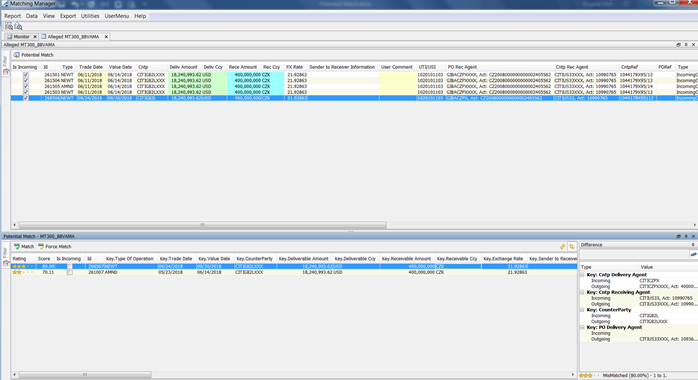
4. Investigating Unmatched Items
Select a cell in the Monitor panel and click Investigate.
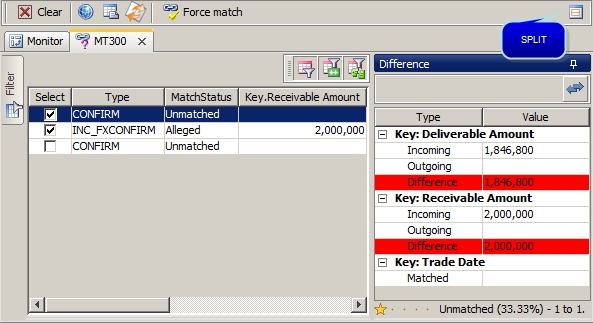
Matching Manager window - Investigation
All matchable items are displayed on the left-hand side.
| » | You can click  to split the display of matchable items between incoming messages and outgoing items. to split the display of matchable items between incoming messages and outgoing items. |
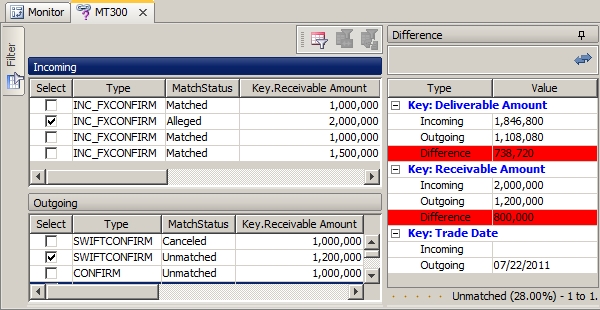
| » | Select one or more incoming items and one or more outgoing items by checking the Select checkbox. The system computes the matching scores and displays it in the Difference area. |
Depending on the score, you can click Match or Force Match to manually match the items. You may have to enter a comment if "Request Comment" is checked in the Matching Context.
| » | You can click the Filter tab to define filter criteria, then click one of the filter icons to display only the matchable items that satisfy the filter. |
The "One to One" filter icon only appears if you have checked "Show One to One Filter Button" in the Investigation panel of the Matching Context.
When you click that icon, it will only allow matching one to one item.
The "Use Filter for Alias Fields" filter icon only appears if you have checked "Show Alias Filter Button" in the Investigation panel of the Matching Context.
When you click that icon, the filter will only apply to fields defined with an alias.
| » | The Investigate: Link button becomes available if you have checked "Allow Investigation" in the Matching Options panel of the Matching Context. |
When you select items and click Investigate: Link, they will move to status "Under Investigation" for further investigation before additional processing.
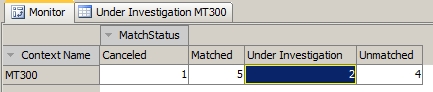
You can view details for items under investigation and match items manually from there as needed.
 See Viewing Matchable Items Details for details.
See Viewing Matchable Items Details for details.
If you have also checked "Allow with Creation" (this only applies to MT940 integration), the system creates a simple transfer of type "POSITION_ADJUSTMENT" for the difference between the expected outgoing amount and the incoming amount to match the incoming amount.
This transfer however only impacts the theoretical back office position and does not generate any postings.
5. Matching Menu
When you right-click a row in a details panel, a menu is displayed.
The details of the Matching menu are described below. The other menu items are described under Help > Menu Items.
|
Menu Items |
Description |
| Payment Status > REJECT |
Only available if you have checked "Allow Payment Status" in the More Options panel of the Matching Context. To generate a pacs.002 message for incoming pacs.008 / pacs.009 CBPR messages.
|
|
Chaser > CHASE |
Only available is you have checked "Allow Chasing" in the More Options panel of the Matching Context. To generate a chaser message for missing confirmations.
|
|
Chaser > DK |
Only available is you have checked "Allow Chasing" in the More Options panel of the Matching Context. To generate a DK message for mismatched confirmations.
|
|
Add Comment |
To enter a comment in bulk for all selected rows. You will be prompted to enter a comment. |
|
Show > Default Selection |
To specify what item will be shown by default when you double-click a row. You will be prompted to select between different items based on the type of report (document, message, trade, transfer). |
|
Show > item |
To display an item related to the selected row (document, message, trade, transfer). |
| Show > Matching History |
To display matching information. |
| Show > Comments History |
To display comments information. |
| Show > Attachments History |
To display attachments information. |
6. Discrepancy Between Machable Items and BO Messages
The scheduled task MANAGE_FAILED_VERSION_MATCHABLE can be used to update the version of Matchable objects in case of discrepancy with the BO Messages as well as BO Transfers.
Make sure that the Matchable engine subscribes to PSEventMatchingGroup events.
This scheduled task does not have any task attributes.