Calypso Navigator
Once you have logged in into the Calypso Navigator, you can navigate to the various applications of the system.
The default settings are shown below. These default settings can be configured to suit individual users.
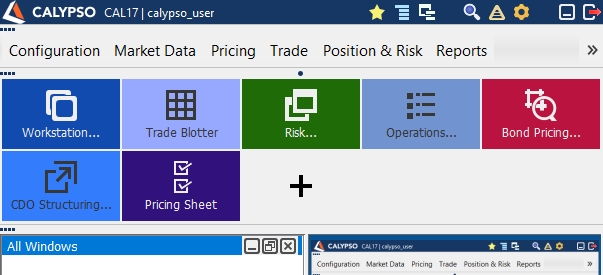
You can search for applications using the search icon ![]() , and the list of corresponding menu items will be displayed for selection.
, and the list of corresponding menu items will be displayed for selection.
From this window, you can access all areas of the system:
| • | User Menu – You can add custom menu items to this menu. Choose User Menu > Configure to add menu items. |
| • | Configuration – Access to data configuration functions. Minimum data requirements to operate the system are described in this document. All other configuration data are described in their respective user guides: messages, settlements, accounting, etc. |
| • | Market Data – Access to market data configuration functions. Market data requirements to price trades are described in their respective asset class user guides: interest rate derivatives, credit derivatives, FX, fixed income, etc. |
| • | Pricing – Access to pricing sheets. |
| • | Trade – Access to individual trade worksheets. Trades are described in their respective asset class user guides. |
| • | Position & Risk – Access to position reports, and risk reports. Position reports are described in their respective asset class user guides. Risk reports are described in the risk analyses user guide and scenario analyses user guide. |
The Risk favorite button brings up the risk analysis configuration window that allows defining a set of risk analyses with the risk factors to analyze.
The Workstation favorite button brings up the Calypso Workstation that allows viewing risk analyses results.
| • | Reports – Access to data reports. They are described in their respective user guides: messages, settlements, accounting, etc. |
 See Reporting Overview for general information.
See Reporting Overview for general information.
| • | Deal Management – Access to trade review tools. They are described in their respective asset class user guides. |
| • | Trade Lifecycle – Access to trade enrichment tools. They are described in their respective asset class user guides. |
| • | Processing – Access to back office tools. They are described in their respective user guides: messages, settlements, accounting, etc. |
The Taskstation favorite button brings up the Task Station that allows monitoring the back office activity.
 See Back Office Overview for general information.
See Back Office Overview for general information.
| • | Utilities – Provides access to utility functions. |
 See Utilities Menu for details.
See Utilities Menu for details.
| • | Help – Provides access to Help functions. |
 See Help Menu for details.
See Help Menu for details.
In particular, Help > Search Documentation allows accessing all documents.
 See In Application Help for complete setup details.
See In Application Help for complete setup details.
All these menus can be configured to suit the user activity, except for the Utilities menu. But you can set access permissions so that the user will not have access to the Utilities menu.
You can open multiple windows at once, all windows being started are shown in the "window management panel":
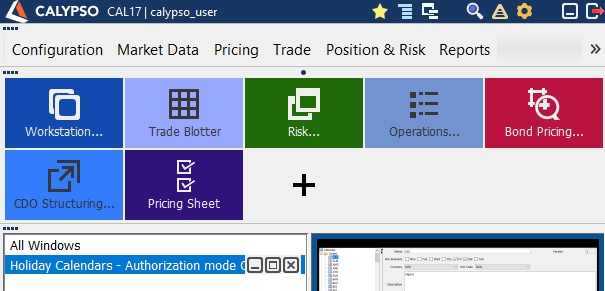
Performance Improvement
A number of report attributes can be pre-loaded with the Calypso Navigator. The report types need to be added to domain "MEPreload". Report types can be found in domain "REPORT.Types".
By default the attributes of the following reports are pre-loaded: BOCashPosition, BOSecurityPosition, BOBrowser.
Defining Menu Items and Favorites
Menu items and favorites are defined using Main Entry Customizer.
 See Main Entry Customizer for details.
See Main Entry Customizer for details.
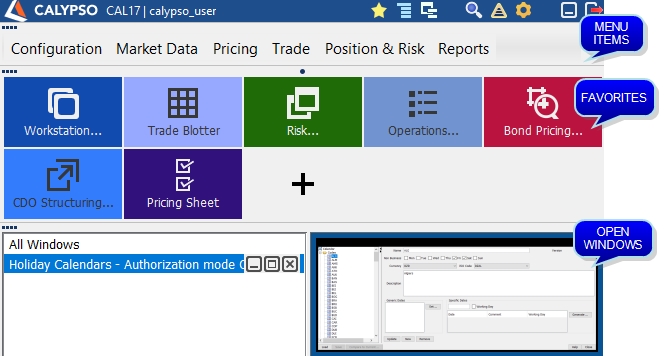
You can click ![]() to display / hide the menu items.
to display / hide the menu items.
You can click ![]() to display / hide the favorites.
to display / hide the favorites.
You can click ![]() to display / hide the list of open windows.
to display / hide the list of open windows.
You can click ![]() to select the layout of the Calypso Navigator.
to select the layout of the Calypso Navigator.
When you choose ![]() > Preferences, you can choose additional settings, and re-arrange favorites using drag and drop.
> Preferences, you can choose additional settings, and re-arrange favorites using drag and drop.
Viewing Log Information
Click ![]() to view log information.
to view log information.
Minimizing the Window and Exiting
Click ![]() to minimize the Calypso Navigator.
to minimize the Calypso Navigator.
Click ![]() to exit.
to exit.