Configuring the Calypso Navigator
From the Calypso Navigator, navigate to Utilities > Main Entry Customizer to configure the Calypso Navigator.
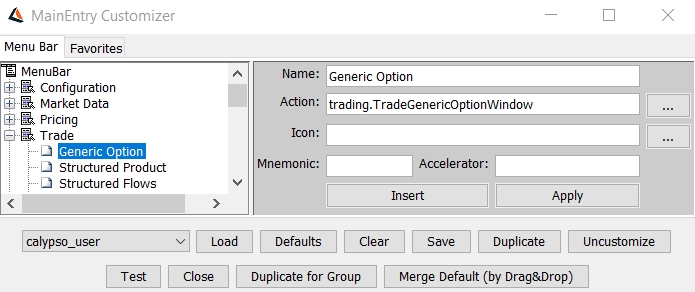
Main Entry Customizer window
| » | Select the Menu Bar panel to configure the menus, or the Favorites panel to configure favorite applications. |
Ⓘ [NOTE: The Utilities menu cannot be customized - If necessary, the Utilities menu can be hidden for a given group of users using the access permission restriction HideUtilitiesMenu]
| » | Select a user from the list of users. |
![]()
| » | Click Load to load the configuration for that user. If no configuration has been saved, click Defaults to load the default configuration so that you can modify it as applicable. |
 See Default Configuration below for details on
the default configuration.
See Default Configuration below for details on
the default configuration.
The selected configuration will appear in the Menu Bar and Favorites panels.
On the Menu Bar panel, double-click menu levels to navigate the menu hierarchy.
Right-click any menu level to display the popup menu shown below.
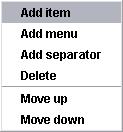
When adding a menu item, you need to give it a name, and set the Action to the class name.
Example: trading.TradeGenericOptionWindow
On the Favorites panel, right-click anywhere to display the menu shown below.
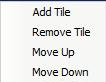
When adding a favorite application, you need to give it a name, and set the Action to the class name.
| – | Select a color and an icon for the favorite to distinguish the tile as it appears among other favorites below the Navigator menu items. |
| – | You can also apply a shortcut key to any favorite so that the application can be opened quickly from the keyboard. Add any letter A through Z in the "Key" field to assign a letter to the shortcut. Press "Alt" plus the letter to open the application. The shortcut does not accept numerals or other key combinations. |
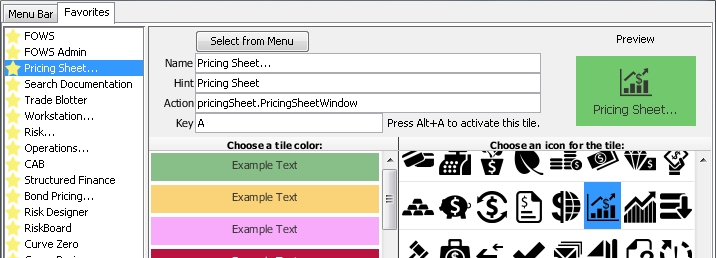
| – | Once the favorite appears in Navigator, you can right-click the tile to open a menu that provides options for editing, adding, duplicating, and rearranging favorites. |
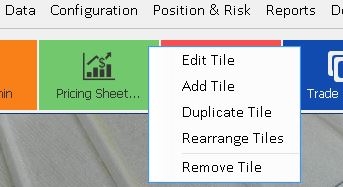
| » | You can click Clear to clear all modifications to the menu. It will bring back the original menu, including the User Menu. Then make sure to save before exiting. |
| » | Click Save to save the current configuration for the selected user. |
| » | You can click Duplicate to copy the current configuration to another user. You will be prompted to select another user. |
| » | Click Close to close the Main Entry Customizer window. |
| » | Click Duplicate for Group to copy the current configuration to another group. You will be prompted to select another group. |
| » | Click Merge Default (by Drag & Drop) to merge the default configuration with the current configuration. The default configuration will appear in a separate window. Select a menu item or menu level from the default configuration, and drag and drop it to a menu level in the current configuration (hold the mouse button pressed down and release where desired). |
Ⓘ [NOTE: You need to close and restart the Calypso Navigator in order for the configuration to take effect]
To load another configuration than the default one, you need to have the environment property MAINENTRY_CUSTOMIZER_SHOW_DB_FLAG set to true. In this case, a DB checkbox will appear in Main Entry Customizer as shown below.
![]()
| » | Clear the DB checkbox and click Load. You will be prompted to select a resource file. |
| » | Then check the DB checkbox and click Save. The selected file will be set as the new default configuration. |
Ⓘ [NOTE: The DB checkbox does not apply to favorites, only menu items - To load favorites from another environment, please use the Configuration Management Tool (CM Tool)]
Any application which implements com.calypso.apps.main.LauncherInterface can be added to the Calypso Navigator via the Main Entry Customizer. Furthermore, by
implementing the method setArgs(), any
string appended to the action will be passed as an argument.
For example, if the action is defined as “util.MyApplication my params”, an instance of the class calypsox.util.MyApplication will be
created and the method setArgs(“my params”) will be called.