Portfolio Hierarchy
The Portfolio Hierarchy window allows organizing and ordering portfolios into hierarchies. Portfolios can be of investment vehicles (fund or mandate), strategies, or custom portfolios (trade filters). Portfolios can be linked to one of several benchmarks, an investment profile, or investment rules.
From the Calypso Navigator, navigate to Configuration > Asset Management > Portfolio Hierarchy (menu action am.GroupHierarchyFrame) to bring up the Portfolio Hierarchy window.
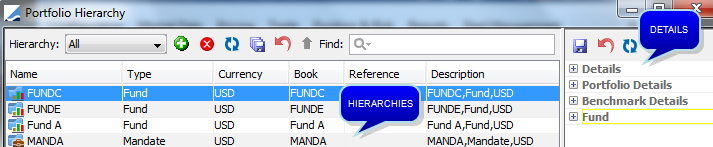
All existing hierarchies are shown by default.
| » | Define hierarchies as described below. |
| » | Then click |
Column Details
|
Columns |
Description |
|---|---|
|
Name |
Displays the name of the portfolio. |
|
Type |
Displays the type of portfolio: Custom, Group, Strategy, Fund, or Mandate. |
|
Currency |
Displays the currency of the portfolio. |
|
Book |
Displays the book associated by default to the portfolio's new trades. |
|
Reference |
Displays a reference for the portfolio. |
|
Description |
Displays a description of the portfolio by listing its Name, Type, and Currency. |
|
Primary Benchmark |
Displays the main benchmark of the portfolio. |
|
Secondary Benchmark |
Displays the secondary benchmark. |
1. Creating a Hierarchy
Click ![]() to add a hierarchy, and select the "Hierarchy" type.
to add a hierarchy, and select the "Hierarchy" type.
You will be prompted to give it a name.
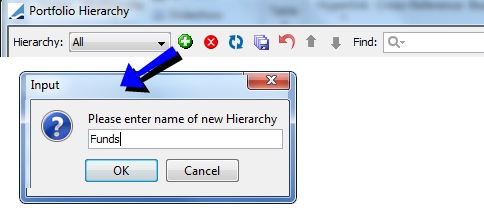
Then select the hierarchy and add portfolios as needed. This is described below.
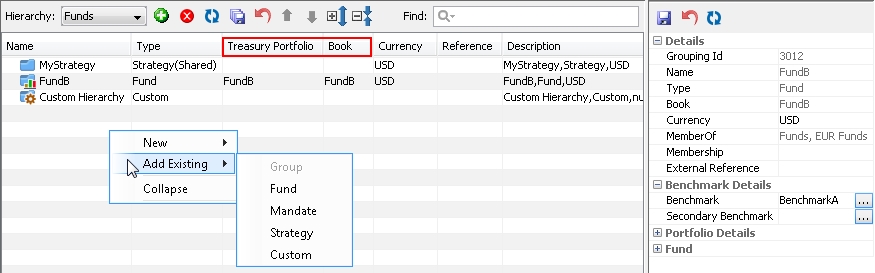
| » | For each portfolio, you can select the Treasury Portfolio which is the portfolio that contains the cash from subscriptions / redemptions, and the Book which is the default book when capturing trades in the Portfolio Workstation. |
| » | For each portfolio, you can specify more details in the Details panel. See below for complete details. |
| » | You can right-click a portfolio for additional functions like viewing associated trades and definitions. |
2. Adding Portfolios to a Hierarchy
A hierarchy contains portfolios and groups of portfolios. A portfolio can be a fund, a mandate, a strategy, or a custom portfolio.
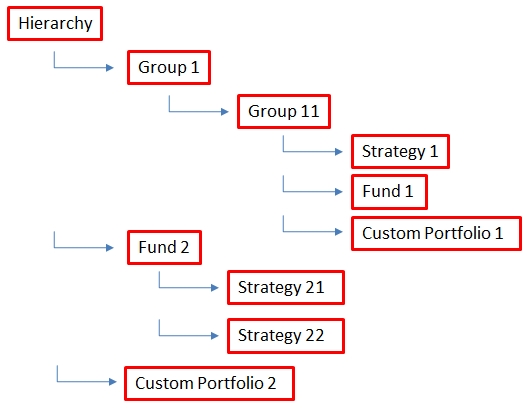
2.1 Group
Groups are used for grouping and sorting purposes within a hierarchy. Groups can be defined on several levels, but can only be added to a hierarchy or another group. A group cannot be added to a fund, mandate, strategy, or custom portfolio. However, you can add any type of portfolio to a group.
New Group
Click ![]() , and select the "Group" type, or right-click within the hierarchy, and choose New > Group from the popup menu. You will be prompted to give it a name.
, and select the "Group" type, or right-click within the hierarchy, and choose New > Group from the popup menu. You will be prompted to give it a name.
Under a group, you can add: another group, a fund, a mandate, a strategy, or a custom portfolio.
Group Details
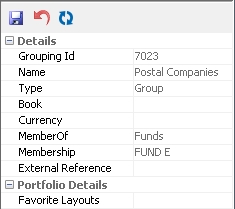
| » | Modify the group details as needed, then click |
|
Details |
Description |
|---|---|
|
Grouping Id |
Displays the id given by the system upon saving. |
|
Name |
Displays the group name. |
|
Type |
Displays "Group". |
|
Book |
Not applicable. |
|
Currency |
Select a currency as needed. |
|
MemberOf |
Displays the parent portfolio or the hierarchy. |
|
Membership |
Displays the children portfolios. |
|
External Reference |
Enter an external reference for the group as needed. |
|
Favorite Layouts |
Select the favorite layouts for the Portfolio Workstation as needed. When you launch an analysis in the Portfolio Workstation from this portfolio, only the favorite layouts will be available for selection. If no favorite layouts are selected, all layouts will be available.
|
2.2 Fund
Add Existing Fund
You can add a fund to a hierarchy or a group.
Right-click within the hierarchy, and choose Add Existing > Fund from the popup menu. You will be prompted to select a fund.
Under a fund, you can add a strategy.
Fund Details
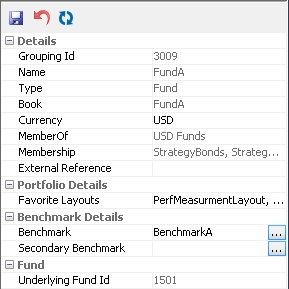
| » | Modify the fund details as needed, then click |
|
Details |
Description |
|---|---|
|
Grouping Id |
Displays the id given by the system upon saving. |
|
Name |
Displays the fund name. |
|
Type |
Displays "Fund". |
|
Book |
Displays the book associated with the fund. |
|
Currency |
Select a currency as needed. |
|
Member Of |
Displays the parent portfolio or the hierarchy. |
|
Membership |
Displays the children portfolios. |
|
External Reference |
Enter an external reference for the fund as needed. |
|
Favorite Layouts |
Select the favorite layouts for the Portfolio Workstation. When you launch an analysis in the Portfolio Workstation from this portfolio or from any strategies below it, only the favorite layouts will be available for selection. If no favorite layouts are selected, all layouts will be available.
|
|
Benchmark Secondary Benchmark |
Click ... to select a benchmark.
|
|
Underlying Fund Id |
Displays the underlying fund id. |
2.3 Mandate
Add Existing Mandate
You can add a mandate to a hierarchy or a group.
Right-click within the hierarchy, and choose Add Existing > Mandate from the popup menu. You will be prompted to select a mandate.
Under a mandate, you can add a strategy.
Mandate Details
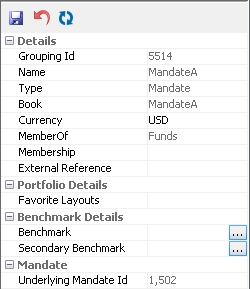
| » | Modify the mandate details as needed, then click |
|
Details |
Description |
|---|---|
|
Grouping Id |
Displays the id given by the system upon saving. |
|
Name |
Displays the mandate name. |
|
Type |
Displays "Mandate". |
|
Book |
Displays the book associated with the mandate. |
|
Currency |
Select a currency as needed. |
|
Member Of |
Displays the parent portfolio or the hierarchy. |
|
Membership |
Displays the children portfolios. |
|
External Reference |
Enter an external reference for the mandate as needed. |
|
Favorite Layouts |
Select the favorite layouts for the Portfolio Workstation. When you launch an analysis in the Portfolio Workstation from this portfolio or from any strategies below it, only the favorite layouts will be available for selection. If no favorite layouts are selected, all layouts will be available.
|
|
Benchmark Secondary Benchmark |
Click ... to select a benchmark.
|
|
Underlying Mandate Id |
Displays the underlying mandate id. |
2.4 Strategy
Strategies can be defined on several levels, and can be added to a hierarchy, group, fund, mandate, or another strategy. A strategy cannot be added to a custom portfolio. You can only add another strategy to an existing strategy.
New Strategy
Click ![]() , and select the "Strategy" type, or right-click within the hierarchy, and choose New > Strategy from the popup menu. You will be prompted to give it a name.
, and select the "Strategy" type, or right-click within the hierarchy, and choose New > Strategy from the popup menu. You will be prompted to give it a name.
Under a strategy level, you can only add another strategy.
Add Existing Strategy
You can add a strategy to a hierarchy, group, fund, or mandate.
Right-click within the hierarchy, and choose Add Existing > Strategy from the popup menu. You will be prompted to select a strategy.
Strategy Details
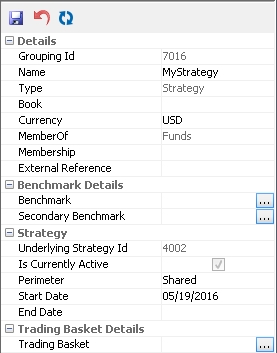
| » | Modify the strategy details as needed, then click |
|
Details |
Description |
|---|---|
|
Grouping Id |
Displays the id given by the system upon saving. |
|
Name |
Displays the strategy name. |
|
Type |
Displays "Strategy". |
|
Book |
Displays the book selected in the hierarchy - This is the default book when capturing trades in the Portfolio Workstation. |
|
Currency |
Select a currency as needed. |
|
Member Of |
Displays the parent portfolio or the hierarchy. |
|
Membership |
Displays the children portfolios. |
|
External Reference |
Enter an external reference for the strategy as needed. |
|
Benchmark Secondary Benchmark |
Click ... to select a benchmark. Benchmarks are created using Configuration > Asset Management > Benchmark from the Calypso Navigator.
|
|
Underlying Strategy Id |
Displays the underlying strategy id. |
|
Is Currently Active |
Appears checked if the strategy is currently active, or appears unchecked otherwise, based on the Start and End dates. |
|
Perimeter |
Select the perimeter: shared (the strategy is shared across multiple funds and mandates), or local (the strategy only applies to a given fund or mandate). |
|
Start Date |
Enter the active start date. |
|
End Date |
Enter the active end date. |
|
Trading Basket |
Click ... to select a default trading basket. A trading basket defined at the shared strategy level is not shared but belongs to the portfolio. This means that a shared strategy can have different trading baskets depending on the fund it belongs to. Trading baskets are created using Configuration > Asset Management > Trading Basket Definition from the Calypso Navigator.
|
2.5 Custom Portfolio
A custom portfolio is a trade filter.
New Custom Portfolio
Click ![]() , and select the "Custom" type, or right-click within the hierarchy, and choose New > Custom from the popup menu. You will be prompted to give it a name and select a trade filter.
, and select the "Custom" type, or right-click within the hierarchy, and choose New > Custom from the popup menu. You will be prompted to give it a name and select a trade filter.
You cannot add any other portfolio under a custom portfolio level.
Add Custom Portfolio
You can add a custom portfolio to a hierarchy or a group.
Right-click within the hierarchy, and choose Add Existing > Custom from the popup menu. You will be prompted to select a custom portfolio.
Ⓘ [NOTE: Custom portfolios can be used for all analysis and requires a position spec for position based. Official P&L based with or without cash. Only Pricing Analysis can be used to load trade by trades with no cash (no position spec in filter).]
Custom Portfolio Details
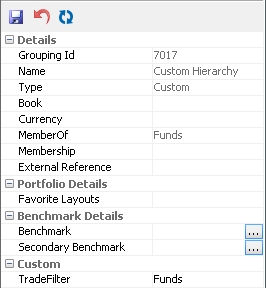
| » | Modify the custom portfolio details as needed, then click |
|
Details |
Description |
|---|---|
|
Grouping Id |
Displays the id given by the system upon saving. |
|
Name |
Displays the custom portfolio name. |
|
Type |
Displays "Custom". |
|
Book |
Not applicable. |
|
Currency |
Select a currency as needed. |
|
Member Of |
Displays the parent portfolio or the hierarchy. |
|
Membership |
Displays the children portfolios. |
|
External Reference |
Enter an external reference for the custom portfolio as needed. |
|
Favorite Layouts |
Select the favorite layouts for the Portfolio Workstation. When you launch an analysis in the Portfolio Workstation from this portfolio, only the favorite layouts will be available for selection. If no favorite layouts are selected, all layouts will be available.
|
|
Benchmark Secondary Benchmark |
Click ... to select a benchmark. Benchmarks are created using Configuration > Asset Management > Benchmark from the Calypso Navigator.
|
|
Trade Filter |
Displays the trade filter associated with the custom portfolio. |
 See
See