Engine Server Web Admin
The Engine Server Web Admin allows viewing information and logs pertaining to the Engine Server.
Default Engine Server Web Admin: http://localhost:8140
The menu items of the Engine Server Web Admin application are described below.
1. Server Menu
The Server menu for the Engine Server Web Admin has the following menu items:
| • | Information |
| • | Environment Properties |
| • | System Properties |
| • | Messenger |
| • | Patcher Audit Information |
 See Data Server Web Admin for details.
See Data Server Web Admin for details.
2. Metrics Menu
The menu items of the Metrics menu are described below.
2.1 Caches
This window allows viewing client caches, and clearing client caches.
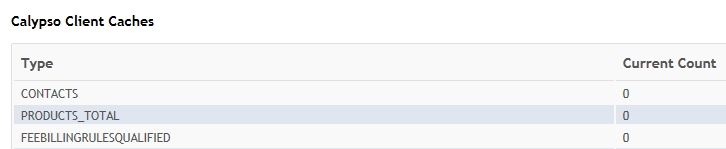
You can click Clear Caches to clear all Client Caches.
2.2 Pending Events
This window displays the number of pending events per engine and event class.
3. Profiler Menu
The "Request" menu item is described below.
It brings up the Client Request Profiler window that allows viewing and downloading profiler information on the client.
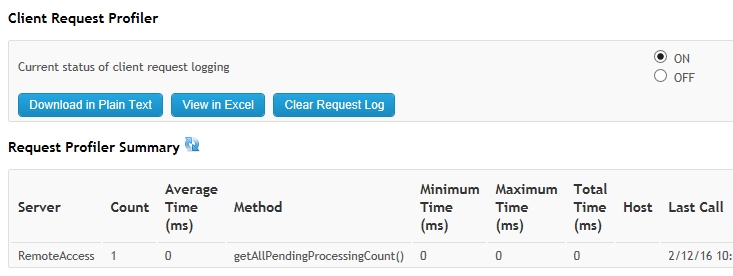
| » | Check "ON" to enable profiling, or "OFF" to disable profiling. |
| » | Click |
You can click Download in Plain Text to download a plain-text version of the Profiler log.
You can click View in Excel to download a CSV version of the Profiler log.
You can click Clear Request Log to clear the current information from the Profiler log.
4. Manage Menu
The "Engines" menu item is described below.
It brings up the Engine Manager window that allows configuring and monitoring Calypso engines.
The Engine Manager is available for the Engine Server Web Admin as well as the Data Server Web Admin.
All engines, including custom engines, must be registered in the Engine Manager.
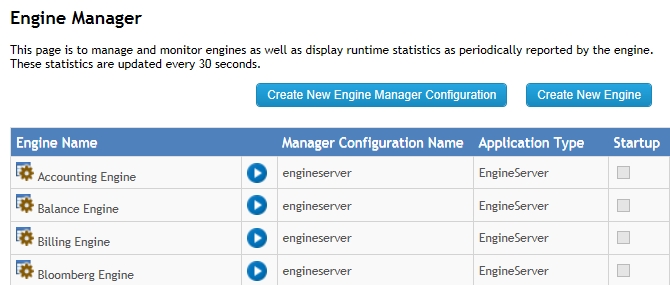
4.1 Monitoring Calypso Engines
The icon located next to each engine indicates the engine status.
![]() - This icon indicates that the engine is not started. You can click the
- This icon indicates that the engine is not started. You can click the ![]() icon to start the engine.
icon to start the engine.
![]() - This icon indicates that the engine is up and running. You can click the
- This icon indicates that the engine is up and running. You can click the ![]() icon to stop the engine.
icon to stop the engine.
When an engine is running, you can view event processing information.

![]() - This icon indicates that en engine is in the process of being started or being stopped.
- This icon indicates that en engine is in the process of being started or being stopped.
![]() - This icon indicates that the server for which this engine is configured is not running.
- This icon indicates that the server for which this engine is configured is not running.
![]() - This icon indicates that this engine cannot be started from this window.
- This icon indicates that this engine cannot be started from this window.
You can also check the status of engines using the command-line tool AdminCLI, or using the scheduled task CHECK_ENGINE_STATUS.
 See Command Line Tool AdminCLI for details.
See Command Line Tool AdminCLI for details.
4.2 Configuring an Engine
Click ![]() next to an engine to edit or view the Engine Configuration.
next to an engine to edit or view the Engine Configuration.
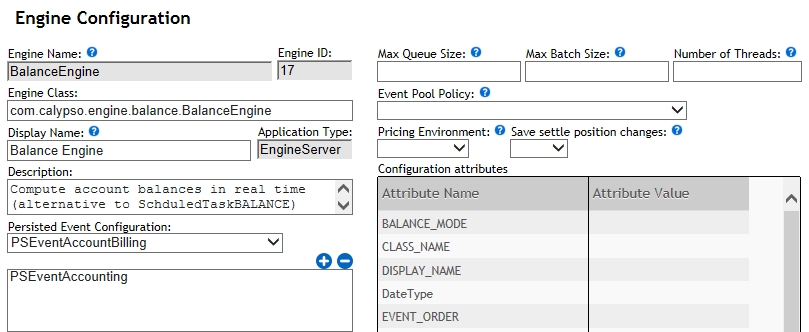
| » | Enter the fields described below as needed, and click Save to save the configuration. |
Ⓘ [NOTE: You cannot modify the configuration of an engine currently running. You first need to stop the engine]
| Fields | Description |
|---|---|
|
Engine Name |
The Engine's short name. (Read-only when editing existing engines) |
|
Engine ID |
The Engine ID is assigned automatically when you save the record. This field is read-only. |
|
Engine Class |
The fully qualified engine class name.
|
|
Display Name |
The display name for this engine. Warning: If the Display Name entered here already exists in the Engine Manager, saving a new record will overwrite the existing entry. |
|
Application Type |
The type of server container. This field is read-only. |
|
Description |
A free-text field for the description of this engine. |
|
Persisted Event Configuration |
This area allows configuring which events the engine consumes. Select a type of event and click You can also select a type of event from the box area and click |
|
Event Filters |
This area allows configuring the event filters for this engine. Select an event filter and click You can also select an event filter from the box area and click |
|
Engine Manager Configuration |
The name of the Engine Manager Configuration. It is "engineserver" by default. This configuration name is used to start the Engine Server.
|
|
Start Server on Startup |
Check to start this engine by default when the corresponding Engine Server is started. You can start the engine from the Engine Manager otherwise. |
|
Max Queue Size |
Maximum number of events buffered on an engine event queue. Max Queue Size specifies how many events an engine can collect (buffer) before automatically halting prior to restarting in batch mode. After the period specified by TIMEOUT_RESTART and the engine restarts in batch mode, it then consumes the unprocessed events. This prevents memory issues caused by possible event floods. Defaults to no limit on queue size.
|
|
Max Batch Size |
The maximum number of events to process in a single batch when in batch mode. |
|
Number of Threads |
Number of concurrent threads used for processing. You can increase the thread count for better performance. Please set to 1 for the Relationship Manager engine as the Relationship Manager engine does not support concurrent threads. |
|
Event Pool Policy |
Sequencing policy.
|
|
Pricing Environment |
Pricing Environment for this Engine. If not set, the system uses the pricing environment specified in the User Defaults for the user who launches the engine. |
|
Save settle position changes |
Position engine only. True to enable storing settle position change history. The history information contains the new settle position after the update and the delta change from the previous update. |
|
Configuration Attributes |
Enter the required values for your implementation for the engine parameters listed here. Engine parameters are defined in the domain "engineParam".
Ⓘ [NOTE: The "config" attribute may be required for certain engines. This is indicated in the List of Servers and Engines document] |
4.3 Adding an Engine
Click Create New Engine in Engine Manager to add a new engine.
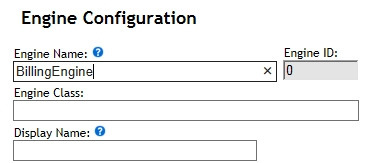
| » | Enter the engine name. |
| » | Then enter the other fields as described in Configuring an Engine. |
| » | Click Save to save the configuration. The Engine ID will be given by the system upon saving. |
 See List of Servers and Engines for the list of all engines, their class names, and their configuration requirements.
See List of Servers and Engines for the list of all engines, their class names, and their configuration requirements.
4.4 Adding a Server
 Please refer to the Calypso out-of-the-box Installation Guide for details if you are using the Local Deployer.
Please refer to the Calypso out-of-the-box Installation Guide for details if you are using the Local Deployer.
 Please refer to the Calypso DevOps Center Installation Guide for details if you are using the Calypso DevOps Center.
Please refer to the Calypso DevOps Center Installation Guide for details if you are using the Calypso DevOps Center.
5. Monitoring Menu
The "Alerts" menu item allows monitoring alerts generated by the system.
 See Alerts for details.
See Alerts for details.
6. Logs Menu
The Logs menu brings up the Server Logs window that allows configuring logging levels and viewing log files.
 See Data Server Web Admin for details.
See Data Server Web Admin for details.