Computing Risk Reports
"Official" risk servers are required to run live risk reports - It allows sharing the results across multiple users.
"Adhoc" risk servers are required to run saved reports.
A risk server is a combination of a Calculation Server, a Presentation Server, and a Market Data Server.
| • | The Calculation Server computes the results, or retrieves saved results from the scheduled task RISK_ANALYSIS. |
It also retrieves saved results from the scheduled task EOD_OFFICIALPL for the OfficialPL report.
| • | The Presentation Server processes the results to display subsets of results to the users based on their preferences. |
| • | The Market Data Server retrieves market data from feed sources. |
 Please refer to the Calypso Installation Guide for details on setting up and running risk servers.
Please refer to the Calypso Installation Guide for details on setting up and running risk servers.
The risk reports to be computed are added to a risk server, and the results are viewed in the Calypso Workstation.
Ⓘ [NOTE: In the Calypso Workstation, you will only view results that are computed by the risk report as defined in the parameters of the risk report]
Adding a risk report to a risk server requires adding the risk report to a Calculation Server and to a Presentation Server.
1. Adding Risk Reports to a Calculation Server
From the Calypso Navigator, navigate to Configuration > Reporting & Risk > Calculation Server to define which risk report to run on a Calculation Server.
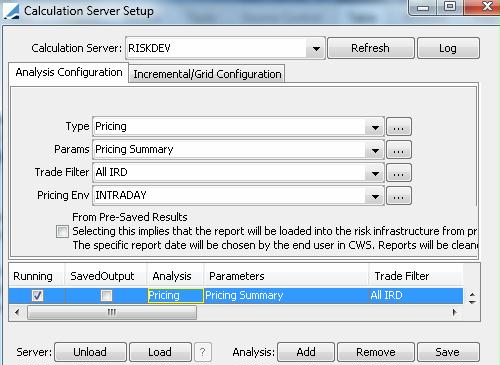
Sample Calculation Server configuration
| » | Select a Calculation Server from the Calculation Server field, then add risk reports to the selected Calculation Server as described below. |
1.1 Adding Live Reports
Analysis Configuration Panel
Select a report type, a set of parameters, a trade filter, and a pricing environment. For each component, you can click ... to define additional components.
 See Risk Analyses for information on setting up risk report parameters.
See Risk Analyses for information on setting up risk report parameters.
Ⓘ [NOTE: SQL Trade Filters are not supported for live reports. In general, it is recommended to use custom criteria instead of SQL Trade Filters]
Incremental/Grid Configuration Panel
You can select what types of real-time updates you want to subscribe to.
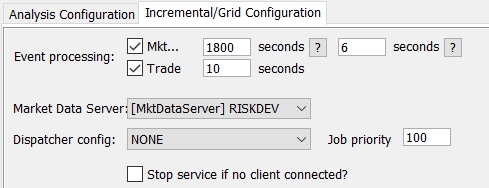
| » | Check MktData to subscribe to market data updates. You need to select the Market Data Server that will provide the real-time market data. Enter the update frequency in the adjacent field and the catch-up period in the following field. See setup considerations below for details. |
The minimum update frequency is 30 minutes (1800 seconds).
The catch-up period corresponds to the time allocated after the market data update to revalue trades that were added during the market data update.
| » | Check the Trade checkbox to subscribe to trade updates. Enter the update frequency in the adjacent field. See setup considerations below for details. |
The minimum update frequency is 10 seconds.
| » | You can also select a dispatcher configuration if needed. |
Ⓘ [Note: It is recommended to work without the use of the dispatcher for the Forward Ladder Analysis.]
 Refer to the Calypso Installation Guide for information on setting up distributed processing.
Refer to the Calypso Installation Guide for information on setting up distributed processing.
| » | If “Stop service if no client connected?” is checked, the risk service will stop as soon as the last user closes their viewer. Otherwise the risk service will continue running in the background so that the results will be available immediately the next time a user wants to see them. |
| » | Then click Add and Save. |
Ⓘ [NOTE: If you do not save the setup, you will not be able to run the risk report in the Calculation Server]
Update Frequency - Setup Considerations
You need to set the update frequency carefully, taking into account the execution time of the risk report. The update frequency of both the market data and the trades should be superior to the time it takes to compute the report. Market data are received by the Calculation Server from the Market Data Server and it can only get them as fast as the Market Data Server is configured to generate them. Quotes are transmitted based on the base frequency of the Market Data Server.
Example: You have MktData refresh set to 30 mins and Trade refresh set to 60 seconds. If the report takes 10 minutes to run, every 30 minutes you will get updated market data, and during the 10 minutes that it takes to compute the report, trade updates will not be taken into account. In other words, two incremental updates will not happen concurrently. In the same example, if a lot of trades are suddenly received and the trade related update is not completed in 60 sec, the next update will wait and be kicked off only after the previous update is finished.
Ⓘ [NOTE: Incremental updates are not supported when the liquidation engine is configured to run in BATCH_LIQUIDATION mode]
Log Category "PLPositionUtil" can be added to Calculation Server logs to monitor PLPosition rebuild in incremental updates.
Loading Live Reports
It is important to note that live reports are usually restarted after the end of the day so as to do a complete revaluation based on the new date. The scheduled task LOAD_CALCULATIONSERVER can be used to restart all the reports for a given Calculation Server.
1.2 Adding Saved Reports
Ⓘ [NOTE: For reports saved prior to release 11.1, you cannot use this approach, you can view the results using Position & Risk > Database Reports only]
Analysis Configuration Panel
Check "From Pre-Saved Results", and select a report type, a set of parameters, a trade filter and a pricing environment. The actual report will be selected from the Calypso Workstation. For each component, you can click ... to define additional components.
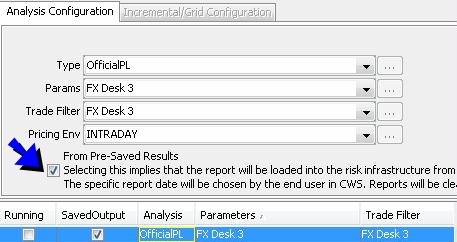
| » | Then click Add and Save. |
Ⓘ [NOTE: If you do not save the setup, you will not be able to run the risk report in the Calculation Server]
Incremental/Grid Configuration Panel
Not applicable, there is no incremental updates for saved results - You need to rerun the scheduled task RISK_ANALYSIS. In the Calypso Workstation, you can choose to always load the latest report, or a specific report.
Loading Saved Reports
In the Calypso Workstation, you can choose to always load the latest report, or a specific report. The Calypso Workstation takes care or loading the appropriate report.
Unused saved reports can be unloaded from the Calculation Server using the scheduled task UNLOAD_SAVED_CALCULATIONSERVER.
You can also use the scheduled task LOAD_SAVED_CALCULATIONSERVER to pre-load the latest version of saved reports.
2. Adding Risk Reports to a Presentation Server
Ⓘ [NOTE: This step is optional - You can manually add a risk report to a Presentation Server, or it will be automatically added when you select the risk report in the Calypso Workstation]
From the Calypso Navigator, navigate to Configuration > Reporting & Risk > Presentation Server to select which reports to process on a Presentation Server.
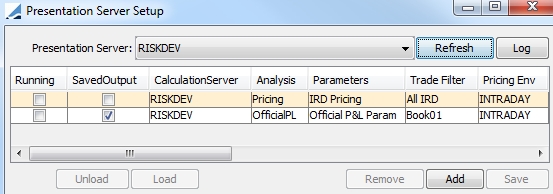
Sample Presentation Server configuration
| » | Select a Presentation Server from the Presentation Server field. |
| » | Click Add. You will be prompted to select a Calculation Server and a report. |
| » | Then click Save to save the configuration. |
Ⓘ [NOTE: If you do not save the setup, you will not be able to run the risk report in the Presentation Server]
What's Next?
The next step is to view the results using the Calypso Workstation.
 See Calypso Workstation Usage for details.
See Calypso Workstation Usage for details.