Cashflow Report
The Cash Flow Report shows the expected cashflows based on the trades entered in the system.
From the Calypso Navigator, navigate to Position & Risk > Cash Flow Report to display the Cash Flow Report as shown below.
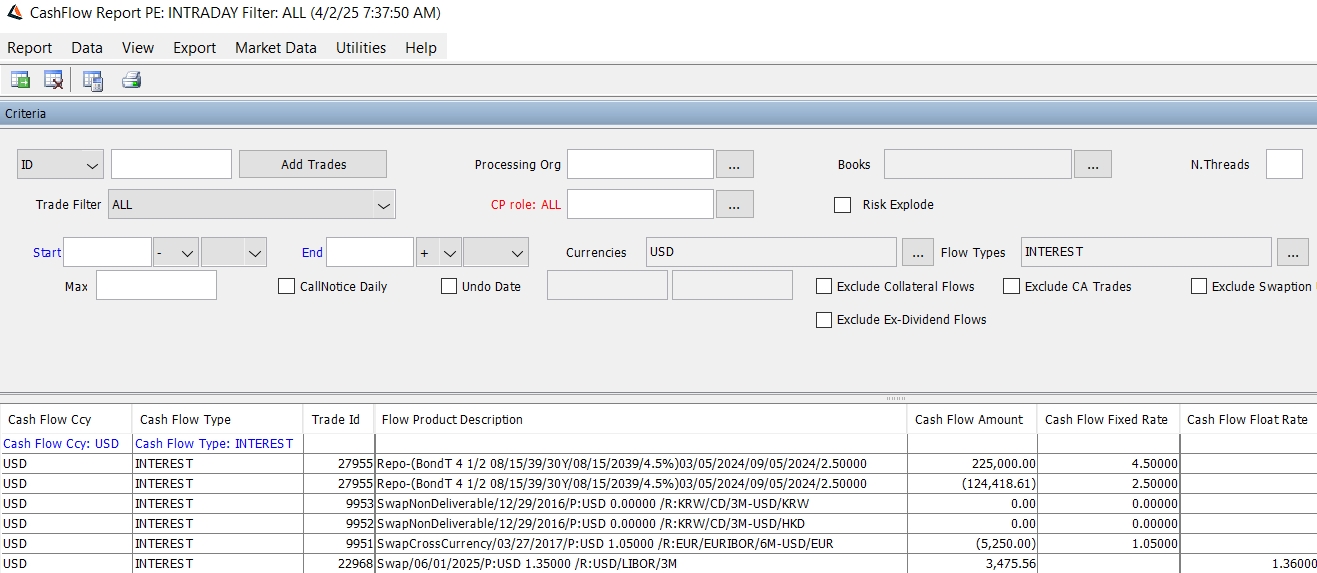
Partial picture of Cash Flow report
Ⓘ [NOTE: The columns of this picture have been configured. Sort columns, subheadings and subtotals have to be explicitly specified. See Help > Menu Items for details]
| » | You can check / uncheck View > Show Frame > Criteria to display / hide the search criteria. |
| » | You can change the pricing details at the bottom of the window - By default, the pricing environment comes from the User Defaults, and the valuation date is the current date and time. |
| » | Specify
search criteria as applicable and click |
You can request a past image of the cashflows. Check the Undo Date checkbox and enter an undo date as shown below.
![]()
The report will rebuild the image of the cashflows at that date, undoing all modifications that have been audited. The valuation date is used to load market data.
Note that the audit mode should be enabled. Refer to Calypso Security Documentation for information on enabling the audit mode.
You can enter a number of threads in the "N.Threads" field so that the report can compute the cashflows in parallel. Default is 1.
| » | You can select a template, and click |
| » | Click |
NOTE: For the Pivot view and the Aggregation view, the print icon is disabled.
You can use [Ctrl+P] or [Ctrl+L] to print the report, or you can export the report to Excel and print it from there.
Cash Flow Report Results
You can click any column heading to sort the results based on that column.
You can right-click any row to invoke the functions of the report menus. See Help > Menu Items for details.
Custom Fields
You can configure custom fields using the Configuration Field window.
 See Configuration Fields for details.
See Configuration Fields for details.