Generation of MT203 and MT205
This document guides you through the setup and generation of:
| • | MT203 that allows grouping of MT202 / MT103, and MT205 that allows grouping of MT202 / MT103 |
Note that the grouping of MT202 only works for underlying MT202 XML templates.
The setup requirements are described below.
 See Generating Grouped Messages for information on generating the actual grouped messages using the MESSAGE_GROUPING scheduled task.
See Generating Grouped Messages for information on generating the actual grouped messages using the MESSAGE_GROUPING scheduled task.
1. Setup Requirements
1.1 Domain Values
SWIFT Templates
Add MT203 and “Payment.selector” to the domain “SWIFT.Template”.
The template “Payment.selector” automatically selects the underlying MT202 XML template for a financial counterparty payment, MT103 XML template for a non-financial counterparty payment, related CANCEL messages of type MT192 and MT292, and cover messages, without any additional setup.
Add MT205 and “Payment205.selector” to the domain “SWIFT.Template”.
The template “Payment205.selector” automatically selects the underlying MT202 XML template for a financial counterparty payment, MT103 XML template for a non-financial counterparty payment, related CANCEL messages of type MT192 and MT292, and cover messages, without any additional setup.
Message Workflow Rules
Add AmendGroup and RemoveGroup to the domain workflowRuleMessage.
Number of Messages
You can define a minimum and maximum number of messages per template.
Define the domains “<TemplateName>.MIN” and “<TemplateName>.MAX” where <TemplateName> is template selected in the message configuration. Note that domain names are case sensitive.
For example you can define “MT203.MIN” and “MT203.MAX”. The value set in “MT203.MIN” is the minimum number of messages, and the value set in “MT203.MAX” is the maximum number of messages. For example, in domain “MT203.MIN” add the value "2", and in domain “MT203.MAX” add the value "10".
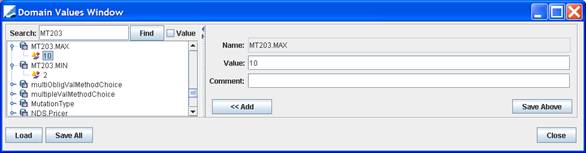
When creating the Grouped Message or trying to amend the message in the scheduled task MESSAGE_GROUPING the system checks that Max Number is not reached. Also, the system checks the Min Number when creating a grouped message. If the Min Number is not reached, the system logs an error and no message is generated.
Same applies to “MT205.MIN” and “MT205.MAX”.
1.2 Static Data Filters
In order to provide flexibility and allow the MESSAGE_GROUPING to be the framework to group any type of messages, you can add Static Data Filter as Message Grouping keys to limit the scope of Grouping.
In order to generate MT203 only for underlying MT202, you will need to define the following Static Data Filters:
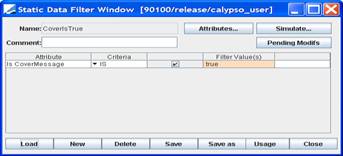
This filter is only needed if you generate cover messages to be part of the grouping.
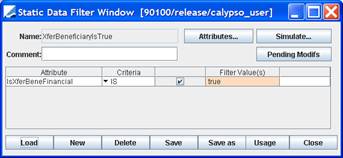
This filter limits the grouping of payment messages to financial institution (MT202).
If you need to integrate within your MT203 the underlying MT202 (standard + cover), then you will need the additional IN Static Data Filter defined below:
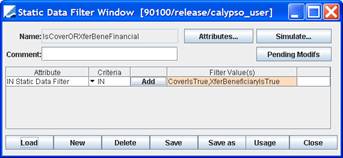
Then, you need to add that Static Data Filter as a key in the Message Grouping Configuration. To add it as a Message Grouping key, you need to add it to the domain msgGroupingSDFilter.
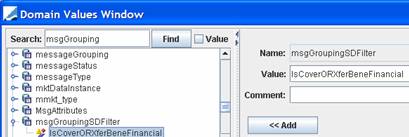
1.3 Message Grouping Configuration
From the Calypso Navigator, navigate to Configuration > Messages & Matching > Message Grouping and define your Message Grouping Name and Message Grouping Keys as follows.
Click ![]() to add a message grouping name.
to add a message grouping name.
Then select the following grouping keys, and click Save All.
| • | Receiver |
| • | "SDFilter.IsCoverORXferBeneFinancial" |
| • | SettlementCurrency |
| • | ValueDate |
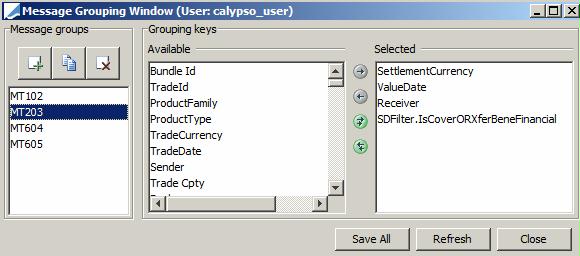
You can create an MT205 message grouping in the same fashion.
1.4 Message Setup for MT203
From the Calypso Navigator, navigate to Configuration > Messages & Matching > Message Configuration Set-up, and define the Message Configuration as follows.
VERIFIED_PAYMENT
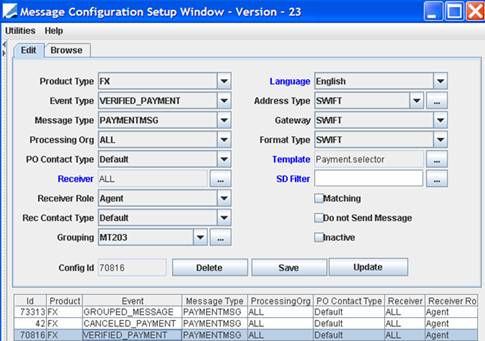
| » | Select the template “Payment.selector” to use the Grouping function. |
| » | Select the grouping configuration MT203 - All PAYMENTMSG verifying the Grouping Keys (including SDFilter – i.e. MT202 underlying messages) will be marked with the Msg Attribute Grouping = MT203. |
CANCELED_PAYMENT
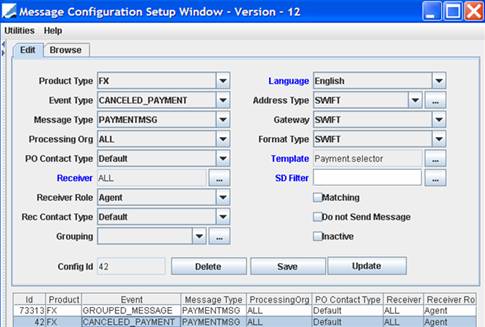
No Grouping to set on the CANCELED_PAYMENT.
GROUPED_MESSAGE
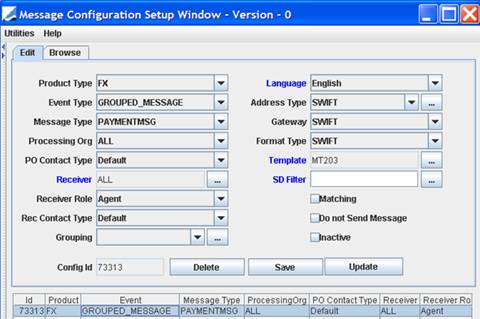
The scheduled task MESSAGE_GROUPING will move all underlying MT202 marked with the message attribute Grouping = MT203 into a GROUPED status which will trigger the MT203 generation.
1.5 Message Setup for MT205
From the Calypso Navigator, navigate to Configuration > Messages & Matching > Message Configuration Set-up, and define the Message Configuration as follows.
VERIFIED_PAYMENT
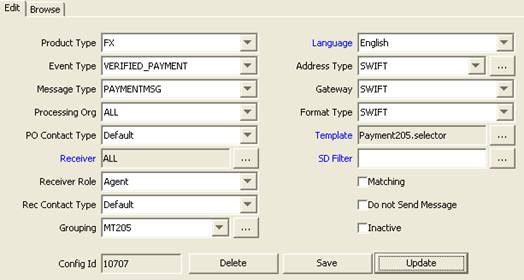
| » | Select the template “Payment205.selector” to use the Grouping function. |
| » | Select the grouping configuration MT205 - All PAYMENTMSG verifying the Grouping Keys (including SDFilter as needed – i.e. MT202/MT103 underlying messages) will be marked with the Msg Attribute Grouping = MT205. |
CANCELED_PAYMENT
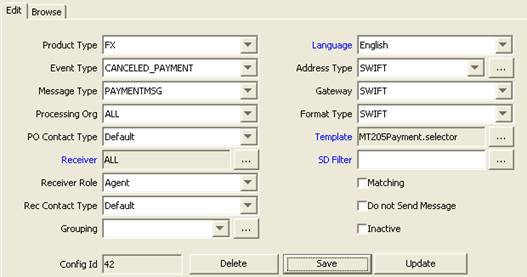
No Grouping to set on the CANCELED_PAYMENT.
GROUPED_MESSAGE
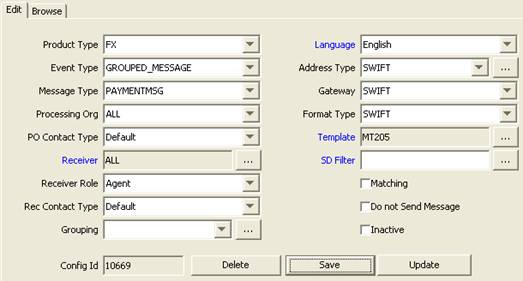
The scheduled task MESSAGE_GROUPING will move all underlying MT202/MT103 marked with the message attribute Grouping = MT205 into a GROUPED status which will trigger the MT205 generation.
1.6 Message Workflow
In order to manage correctly AMEND and CANCEL actions done on trades for which MT202/MT103 are underlying of MT203/MT205 BEFORE or AFTER the MT203/MT205 is sent, you need to setup the message workflow as follows for PAYMENTMSG.
| • | VERIFIED – GROUP – GROUPED (this action will be applied by the MESSAGE_GROUPING scheduled tasks on MT202/MT103 marked with Message Attribute Grouping = MT203/MT205) |
| • | GROUPED – AMEND – VERIFIED (Rule = AmendGroup) |
| • | GROUPED – CANCEL – CANCELED (Rule = RemoveGroup) |
| • | VERIFIED – AMEND – VERIFIED |
| • | VERIFIED – CANCEL – CANCELED |
| • | VERIFIED – UNGROUP – VERIFIED |
In order to avoid sending a MT203/MT205 with less than the minimum requested underlying messages (this situation can occur following AMEND or CANCEL before MT203/MT205 is sent), we advise to add the following Static Data Filter (limited to template MT203/MT205) on the SEND action of the PAYMENTMSG.
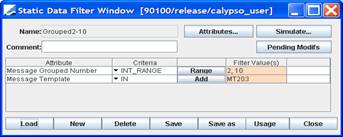
AMEND/CANCEL before MT203/MT205 is SENT
| • | When there is an AMEND of a trade (leading to transfer and payment message regeneration) for which the related MT202/MT103 was part of the MT203/MT205, the system automatically cleans the attributes of the initial MT202/MT103 and generates a new underlying MT202/MT103 marked as Grouping = MT203/MT205. If message grouping keys matched the initial MT203/MT205, the user needs to rerun the MESSAGE_GROUPING scheduled task to integrate the new MT202/MT103 as underlying of the initial MT203/MT205. |
| • | When there is a CANCEL of a trade for which the related MT202/MT103 was part of the MT203/MT205, the system automatically cleans the attributes of the initial MT202/MT103, and removes the related MT203/MT205. No need to rerun the scheduled task. No cancel messages are created |
| • | When an AMEND (eg. receiver/currency/value date change) or CANCEL action on a trade leads to reduce the number of underlying MT202/MT103 part of the MT203/MT205 not sent yet below the minimum required, we allow the AMEND or CANCEL but do not allow the SEND action on the MT203/MT205 using the Static Data Filter Grouped. |
AMEND/CANCEL after MT203/MT205 is SENT
| • | When there is an AMEND of a trade (leading to transfer and payment message regeneration) for which the related MT202/MT103 was part of the MT203//MT205 which has been sent, the system automatically creates a new MT202/MT103 (to be grouped within a new MT203/MT205) and generates a CANCEL Message (MT292) referring to the MT202/MT103 (grouped in MT203/MT205) through its Tags 21 and 11S. |
| – | TAG 21 - Related Reference contains the field 20 Transaction Reference Number of the Swift message for which cancellation is requested. |
| – | TAG11S - Specifies the message type number of the message which contained the transaction to be canceled (MT202/MT103), and the date on which the original MT203/MT205 message was sent (Advice_Document Sent_DateTime) |
| – | Initial MT203/MT205 is unchanged. |
| • | When there is an CANCEL of a trade for which the related MT202/MT103 was part of the MT203/MT205 which has been sent, the system automatically generates a CANCEL Message (MT292) referring to the corresponding MT202/MT103 through its Tags 21 and 11S as stated above. |