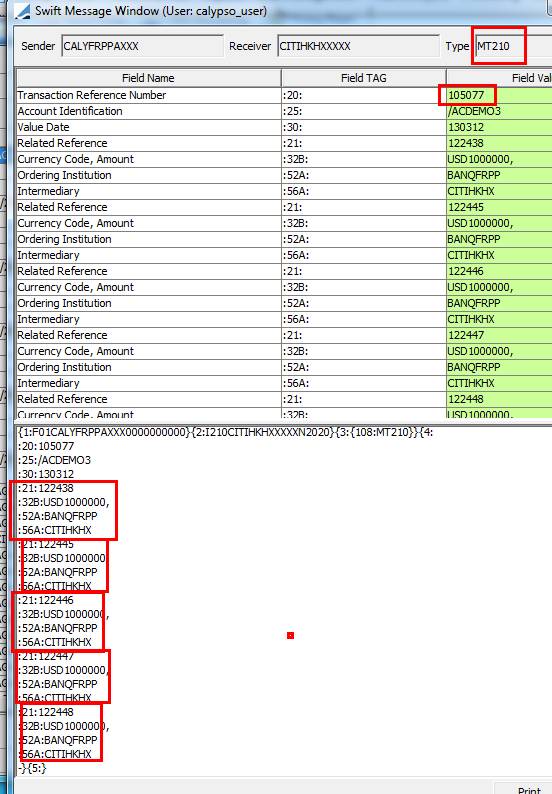Generating Grouped Messages
1. Executing the MESSAGE_GROUPING Scheduled Task
From the Calypso Navigator, navigate to Configuration
> Scheduled Tasks
(menu action scheduling.ScheduledTaskListWindow), and select the MESSAGE_GROUPING task type.
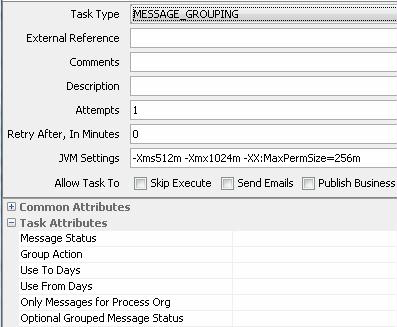
| » | Enter the attributes as needed. |
| – | Message Status - The message status specifies the status of the messages to be grouped. This status should be the latest status of your message workflow before the SEND action. |
| – | Group Action - The group action specifies the action to apply to the messages to be grouped (meaning you can put the messages to be grouped in a specified status in order to easily identify them after grouping). We advise you to add, after the VERIFIED status (or any other status) used by the scheduled task to select the messages to group, the transition VERIFIED – GROUP – GROUPED in your Message Workflow. |
| – | Use To Days - True or false. True to use the "To Days" field to select underlying messages where Original Date ≤ "Valuation Date + To Days". All underlying messages are selected otherwise (depending on "Use From Days"). |
| – | Use From Days - True or false. True to use the "From Days" field to select underlying message where "Original Date ≥ Valuation Date - From Days". All underlying messages are selected otherwise (depending on "Use To Days"). |
| – | Only Messages for Process Org - (Yes/No) – If Yes, it will only load the messages for the PO selected in the scheduled task. |
[NOTE: In order for the processing org to be taken into account by the MESSAGE_GROUPING scheduled task, the Sender must be added to the grouping key]
| – | Optional Grouped Message Status - It allows selecting the status of the grouped messages to which underlying messages can be added, usually VERIFIED. |
In order to improve the performance, it is recommended to add an index on the column MESSAGE_STATUS in the table BO_MESSAGE.
| » | Then save the configuration and add the scheduled task to a schedule. The scheduled task will be executed by the Calypso Scheduler. |
2. Visualizing Grouped Messages in the Task Station
You can visualize messages of type GROUPED_MESSAGE in the Task Station.
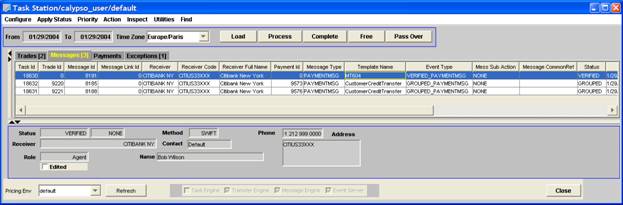
2.1 Sample MT604
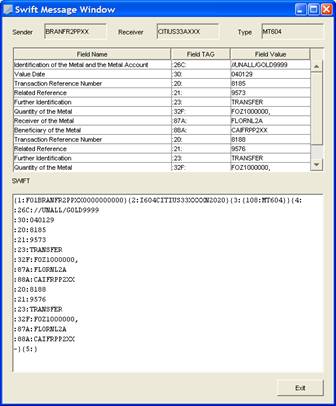
2.2 Sample MT203
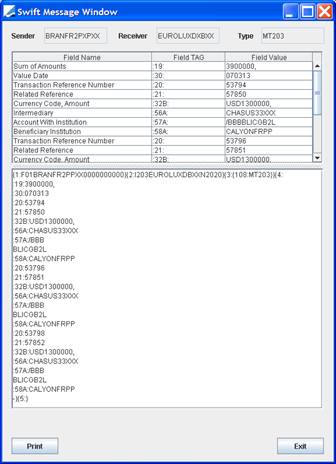
2.3 Sample MT205
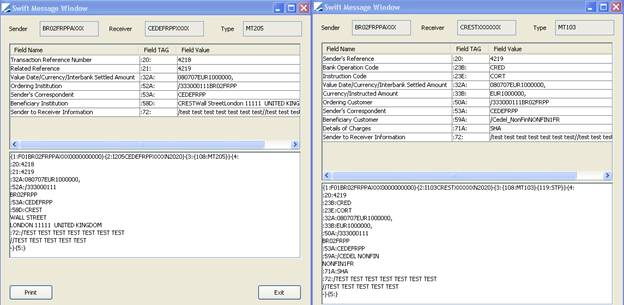
2.4 Sample MT102
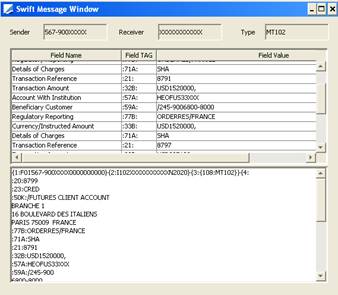
2.5 Sample MT210