Generation of MT101
This document guides you through the setup and generation of:
| • | MT101 that allows grouping of individual MT101. |
The setup requirements are described below.
 See Generating Grouped Messages for information on generating the actual grouped messages using the MESSAGE_GROUPING scheduled task.
See Generating Grouped Messages for information on generating the actual grouped messages using the MESSAGE_GROUPING scheduled task.
1. Individual MT101
Message Setup
From the Calypso Navigator, navigate to Configuration > Message & Matching > Message Set-up and define the template MT101 for Payment Messages.
An example is presented below for the product Customer Transfer
VERIFIED_PAYMENT
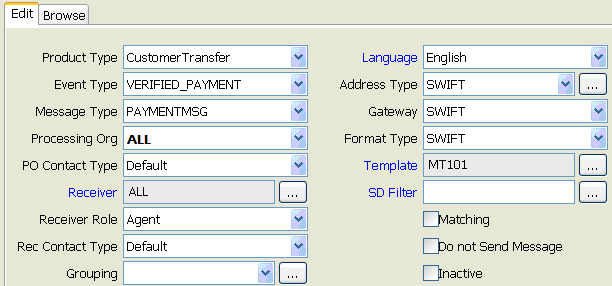
CANCELED_PAYMENT to generate Swift MT192
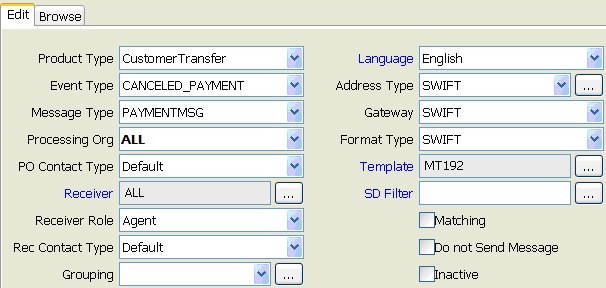
Ⓘ [NOTE: For MT101 “receipts”, you need to use the template MT101SAP]
Instruction Code
You need to define a new trade keyword “Instruction Code” to handle custom Tag 23E.
To do so, add "Instruction Code" to the domains tradeKeyword and PropagateTradeKeyword.

Then add the trade keyword to the domain XferAttributes.

This trade keyword will be automatically copied as a Xfer Attribute provided the workflow rule PropagateTradeKeyword is set on the NONE - NEW transition of the Transfer workflow.
Default value for that keyword is URGP.
You can change the default by changing the keyword or using the UPDATE_MT101TAGS transfer workflow action.
2. Grouped MT101
The setup presented below is only needed if you want to use the grouping functionality.
If only individual MT101 are used, please refer to the MT101 individual section.
Domain Values
Add the domains "MT101.MIN" and "MT101.MAX".
Then, go to the domain "MT101.MIN" and add the minimum number of underlying MT101 to group (value must be set to 2), and in the domain "MT101.MAX" add the maximum number of underlying MT101 to group.
These domains are used by the system to determine the number of underlying MT101 to include into the multiple MT101Grouped.
Message Grouping
From the Calypso Navigator, navigate to Configuration > Message & Matching > Message Grouping.
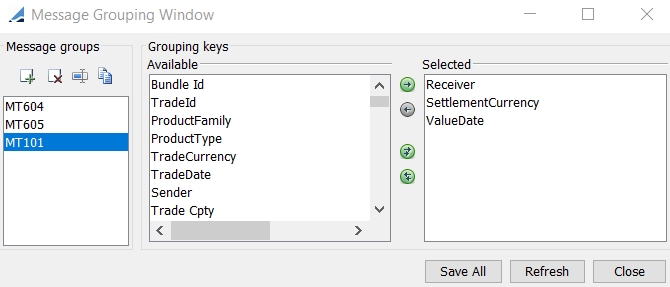
Click ![]() to add the message grouping MT101.
to add the message grouping MT101.
Then select the following grouping keys, and click Save All.
| • | Receiver |
| • | SettlementCurrency |
| • | ValueDate |
These keys will be used by the Message Engine to group the underlying MT101 into the GroupedMT101.
Grouped MT101 Message Setup
From the Calypso Navigator, navigate to Configuration > Message & Matching > Message Set-up and define the message configuration to handle the grouping of MT101.
An example is presented below for a Customer Transfer product type:
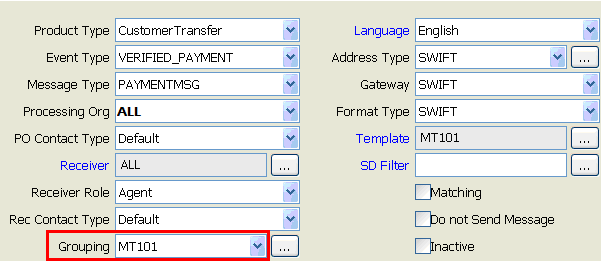
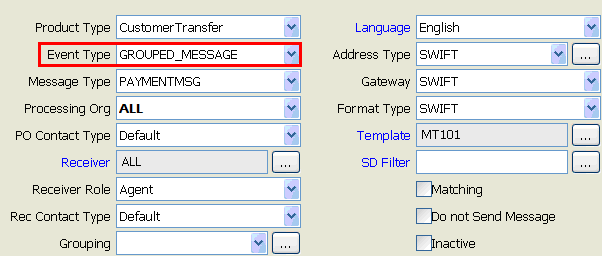
Message Workflow
Specific actions and rules must be added on your message workflow to handle the message grouping function.
First, the action GROUP must be added to move all underlying into a GROUPED status when the grouped MT101 is created. The GROUPED_MESSAGE event triggering the creation of Grouped MT101 is generated by the MESSAGE_GROUPING scheduled task. When that grouped message is created, the system applies the action specified in the scheduled task (GROUP in our configuration). See the MESSAGE_GROUPING scheduled task section below for more details.
In order to manage AMEND and/or CANCEL actions that can be done on underlying trades/transfers for which MT101 are underlying of a Grouped MT101 - before or after the SEND of the Grouped Message - we need to add the AmendGroup and RemoveGroup message rules, in conjunction with the “KeepGroupingOnCancel” message grouping key (when used).
An example of message workflow for message grouping is presented below:
| Subtype | Orig Status | Action | Resulting Status | Rules | Filter |
|---|---|---|---|---|---|
| PAYMENTMSG | GROUPED | AMEND | VERIFIED | AmendGroup | |
| PAYMENTMSG | GROUPED | CANCEL | CANCELED | RemoveGRoup | |
| PAYMENTMSG | GROUPED | SEND | SENT | Grouped MT101 | |
| PAYMENTMSG | VERIFIED | GROUPED | GROUPED | ||
| PAYMENTMSG | VERIFIED | VERIFIED | VERIFIED |
The GroupedMT101 Static Data Filter is defined as MSG_ATTRIBUTE.Group IN MT101 to return true only for Grouped MT101.
3. UPDATE_TAGS and UPDATE_MT101TAGS Functions
When using the customer transfer product, Tag 70 (Remittance Information) and 71A (Details of Charges) are driven by the trade fields Remittance Information and Details of Charges.
When using the transfer action ASSIGN for ‘nostro’ transfer associated to a customer transfer trade, the system pops-up the trade window allowing you to change the ‘nostro’ SDI and Tag70/71A to impact the MT101.
For other product types (e.g. FX, Cash), if you want to change the default Tag70 and 71A driven by the CounterParty SDI attributes, you have to use the UPDATE_TAGS transfer workflow action that will pop-up a window to change these values.
In addition, the transfer workflow action UPDATE_MT101TAGS allows overwriting the default value of the trade keyword "Instruction Code" (Tag 23E) also propagated as a XferAttribute.