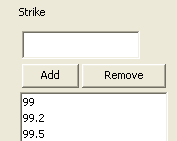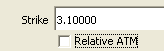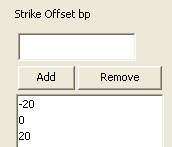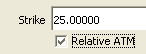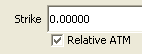BOND FUTURE Volatility Surface
From the Calypso Navigator, navigate to Market Data > Volatilities > Volatility Surface (menu action marketdata.VolatilitySurface3DWindow).
BONDFUTURE volatility surfaces can be created from offset points using the Default generation algorithm.
 See also Volatility Surface Overview.
See also Volatility Surface Overview.
|
BONDFUTURE Volatility Surface Quick Reference Configuration Requirements
Surface Generation 1. Click New to start a new surface. 2. The Current checkbox is selected by default, meaning that when you save the surface, the system timestamps the surface with the current date and time. Clear the Current checkbox to enter a back-dated surface. You can modify the date and time fields. 3. Definition Panel — Select the following to define the surface: currency, volatility type “BONDFUTURE”, bond future product, strike type, interpolator, vol model, the Derived checkbox should not be selected, Default generator, date-roll convention, holiday calendars, pricing environment. 4. Offsets Panel — Select expirations, and enter strikes. 5. Points Panel — Click Generate to generate the points. Enter the point values. 6. Click Save, enter a name for the surface, and click OK. Pricer Configuration A BONDFUTURE volatility surface is associated with a pricing environment under the Surfaces panel of the pricer configuration for the BONDFUTURE volatility type and VOL usage. |
1. Definition Panel
Click New to start a new surface.
Select the following to define the surface: currency, volatility type “BONDFUTURE”, bond future product, strike type, interpolator, vol model, the Derived checkbox should not be selected, Default generator, date-roll convention, holiday calendars, pricing environment.
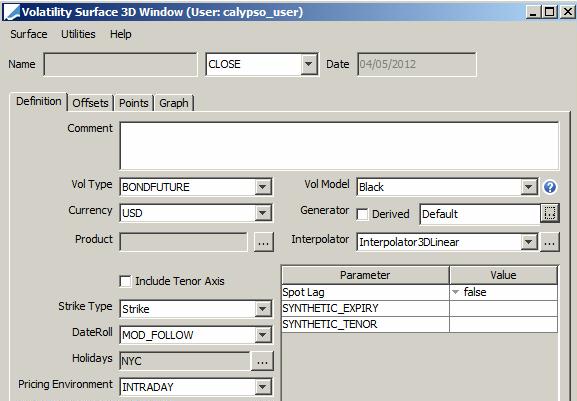
| » | Select the type of strike: Strike or Strike Offsets BPs - They are described below. |
| » | Select the "Default" generation algorithm. |
If the spot lag parameter is set to true, the generated exercise dates are rolled using the conventions of the definition screen.
Note that SYNTHETIC_EXPIRY and SYNTHETIC_TENOR are not currently used.
Strike Types Details
| Surface Type | Definition |
|---|---|
|
Strike |
Absolute strike. Offset Points In the Offset panel, enter absolute strikes.
Underlying Instruments The underlying instruments must be specified using an absolute strike.
|
|
Strike Offset BPs |
Current strike +/- offset minus ATM strike (in bp). Offset Points In the Offset panel, enter relative offset over the current strike in bp Make sure to add 0.
Underlying Instruments The underlying instruments must be specified using a relative strike in bp. In this example the relative strike is +25bp.
Note that when using a relative strike, one of the underlying instruments must be defined with a strike of 0.
|
2. Offsets Panel
Select the Offsets panel.
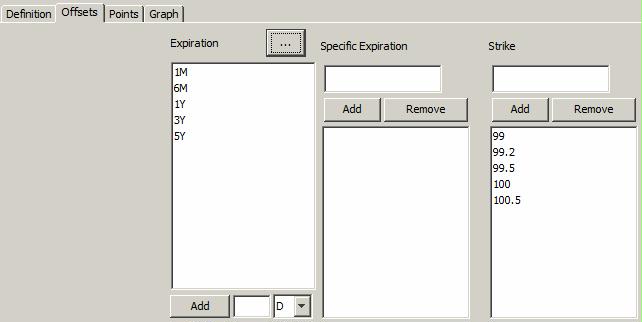
| » | Click ... to select expirations. |
| » | Enter a strike and click Add. Repeat for each strike value. |
3. Points Panel
Select the Points panel, and click Generate to generate the points.
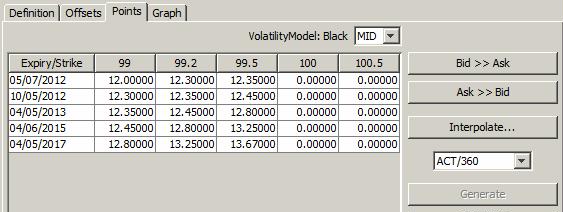
In this example, volatilities are entered manually. Volatilities can also be copied from Excel.
4. Save Surface
Click Save in the bottom of the surface window. Enter a name for the surface, and click OK.
5. Pricer Configuration
From the Calypso Navigator, navigate to Market Data > Pricing Environment > Pricer Configuration.
| » | Click Load, select the pricer configuration name, and click OK. |
| » | Click the Surfaces tab to bring it to the front. |
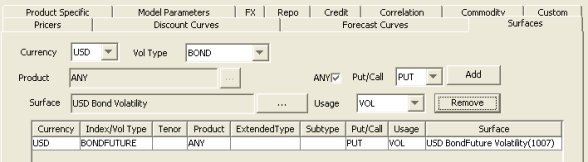
| » | Select the currency and BONDFUTURE volatility type. |
| » | Select a product or click ANY, and select PUT / CALL / or ANY. |
| » | Select the VOL usage. |
| » | Click ... to select the volatility surface. |
| » | Click Add to add the surface to the list. |
| » | Click Save to save the pricer configuration. |