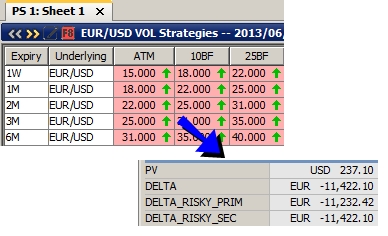Market Data Manager
The Market Data Manager offers a consolidated view of market data when opened from any environment, i.e. Trade Blotter, Calypso Workstation, Trade windows, etc. Market Data can be edited from this window without altering the pricing environment, and can be applied "locally"to a personal trading environment. Edited market data can be used to analyze risk and positions on-the-fly.
The Market Data Manager can pull real-time quotes from live feed sources provided a Market Data Server is running.
 See Configuring a Market Data Server for details.
See Configuring a Market Data Server for details.
You can open the Market Data Manager from any environment by choosing Pricing Env > Market Data Manager.
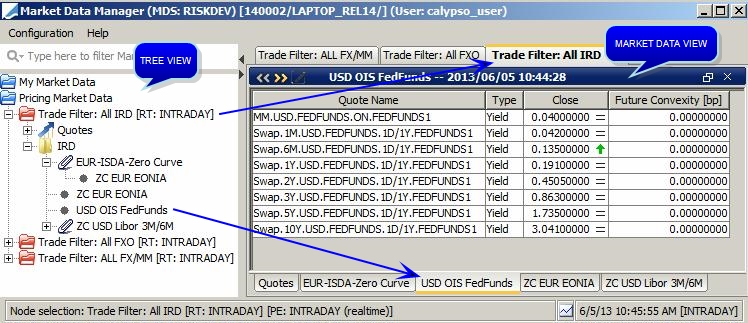
You can open multiple Market Data Managers from multiple windows (Trade Blotter, Pricing Sheet, Trade worksheet, etc.). Each Market Data Manager will have its own node in the Tree view under "Pricing Market Data" that displays all the market data used in the corresponding window. When you double-click a given market data, a panel is displayed on the right-hand side for the corresponding node and market data that shows the market data details.
You can add market data under "My Market Data".
The various functions of the Market Data Manager are described below.
1. Tree View Functions
1.1 Displaying Market Data
You can double-click a node to display all the corresponding market data in the Market Data View - It opens a panel for the node, and within this panel, it opens a panel for each market data. It is limited to 10 market data panels.
You can also double-click market data individually to display them in the Market Data View.
1.2 Locking Real-Time Updates
You can right-click a node (trade, trade filter, etc.) and choose "Lock Market Data" to prevent real-time updates.
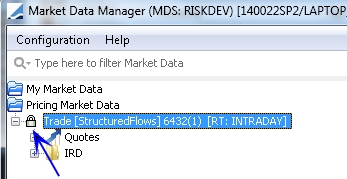
In this case, you can edit the quotes in the Market Data View.
 See Updating Quotes for details.
See Updating Quotes for details.
1.3 Creating a Custom Set of Market Data
The Market Data Manager allow users to monitor a custom set of market data under "My Market Data". Market data can be added from a pricing environment, or from other nodes already open in the Market Data Manager.
A specified market data set will be saved to the window and opened with each instance. Removing a market data set will permanently remove the set from the Market Data Manager window.
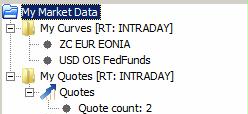
Sample "My Market Data" node
To add market data, you first need to create a workspace. Right-click the "My Market Data" label, and choose "Add Market Data Set". You will be prompted to enter a workspace name, and select a pricing environment.
Once you have added a workspace, you have the following options to add market data.
Option 1 - Drag and drop market data from other nodes.
Double-click the workspace so that it creates a panel on the right-hand side.
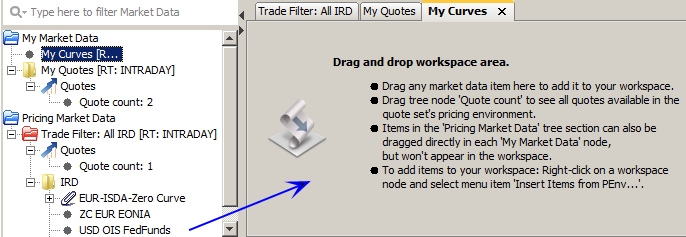
| » | Drag a market data from another node, and drop it into the panel of your workspace on the right-hand side. |
Option 2 - Right-click the workspace and choose "Add Quotes View". You will be prompted to enter a quotes view name.
The Quotes Selector will be displayed so that yo can select which quotes you want to add.
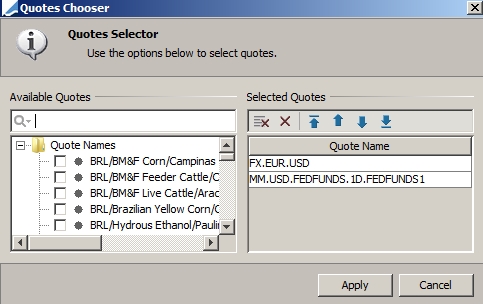
| » | Check the quotes that you want to add in the Available Quotes area, then click Apply. |
Option 3 - Right-click the workspace and choose "Insert Items from PEnv". You will be prompted to select a pricing environment.
The market data of the pricing environment will be loaded. You can then drag and drop items into the panel of your workspace as described in Option 1.
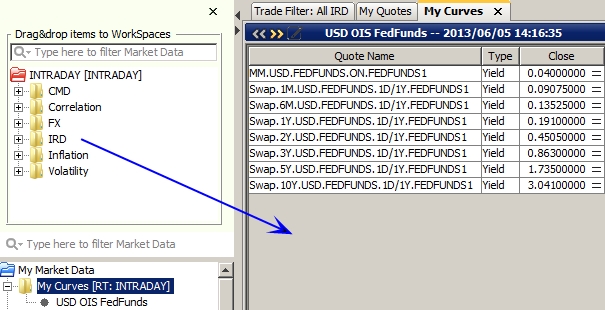
2. Market Data View Functions
2.1 Navigating Market Data Details
You can use the yellow arrows << and >> to navigate the various details of a given market data.
By default, the underlying and quotes are displayed.
You can also display the points.
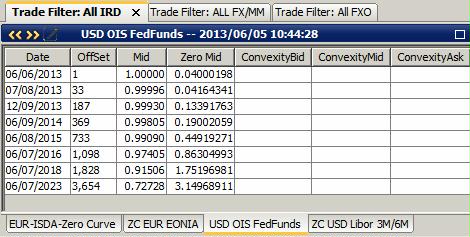
Then you can display the graph.
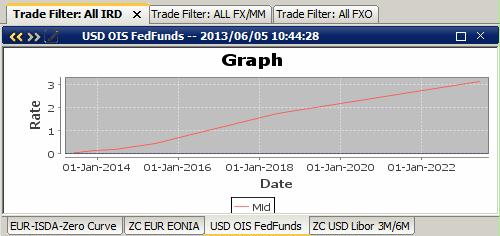
2.2 Configuring Columns
You can choose  > Configure Columns to select the columns to be displayed.
> Configure Columns to select the columns to be displayed.
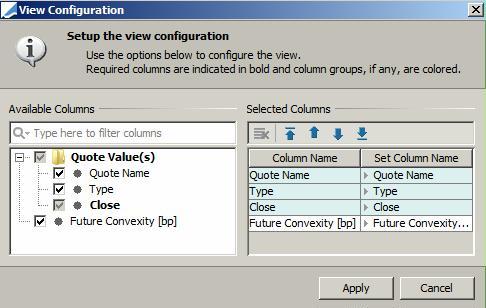
| » | Check the columns that you want to display in the Available Columns area. |
| » | You can then arrange them as needed in the Selected Columns area. |
| » | Then click Apply. |
You can choose  > Save Configure Columns to save your column configuration.
> Save Configure Columns to save your column configuration.
2.3 Updating Quotes
If the window from which the Market Data Manager has been open, the market data are updated in real-time, and are not editable. An up or down indicator appears next to the updated quotes.
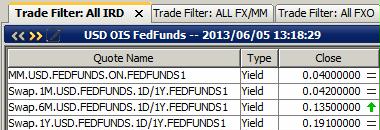
You can modify the look & feel of the up or down indicator using Configuration > Quote Update Display.
You can change the fading time of the quote updates using the User Settings property “MarketDataManagerFadeTime" - Fading time in milliseconds. Default is 200 (Configuration > User Access Control > User Settings under <Uncategorized>).
If you lock the market data for a given node, a lock icon appears next to the node name, and you can edit the quotes.
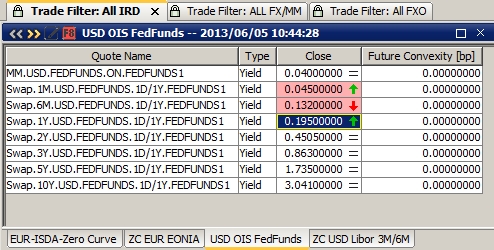
| » | Edit the quotes as needed. |
The quote is displayed with a pink background, and an up or down indicator appears next to the quote.
Three asterisks appear next to the node and the market data in the Tree View.
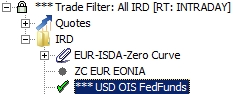
| » | You can click F8 to apply the changes to the corresponding window for on-the-fly pricing. |
You can also right-click the node and choose "Apply All Changes" or "Undo All Changes" to apply all the changes in the node at once.
Ⓘ [NOTE: This does not save the quotes to the pricing environment - If you reload the pricing environment, these changes will be overridden]
Quotes that have not been updated since the market data was saved are displayed with a gray background.
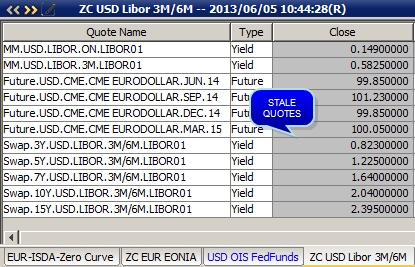
3. Sample Usage
From the Trade Blotter: Open the Market Data Manager. All the market data used by the trades in the selected blotter are displayed.
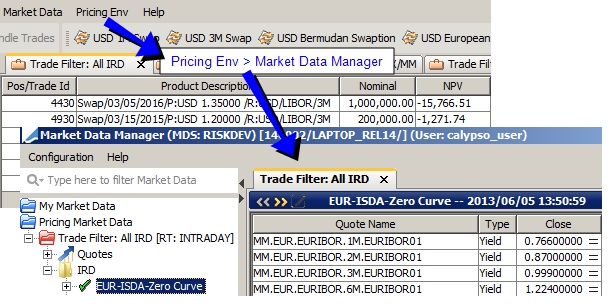
You can lock the market data, modify the quotes, and apply the changes.
When you price the blotter, the NPV is adjusted accordingly.
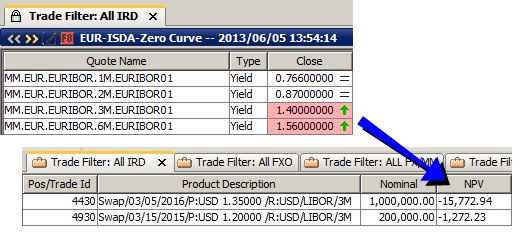
From a Trade window:
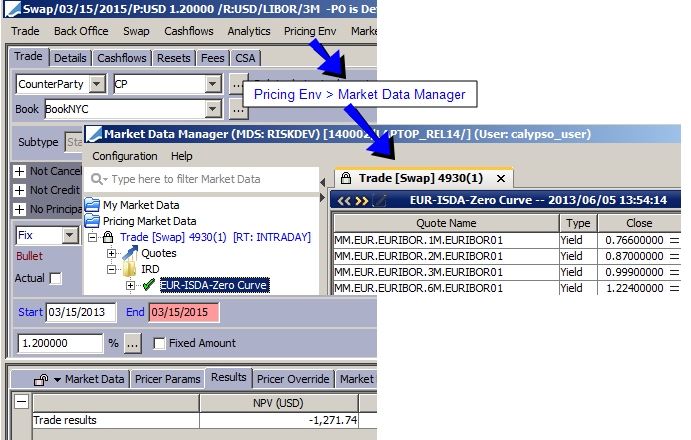
Modify the quotes, and reprice the trade.
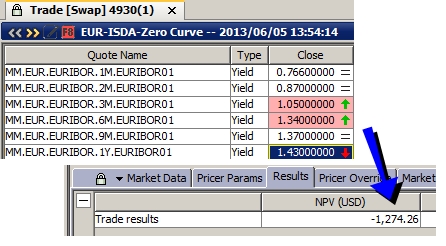
From the Pricing Sheet: Click the Market Data Manager icon.
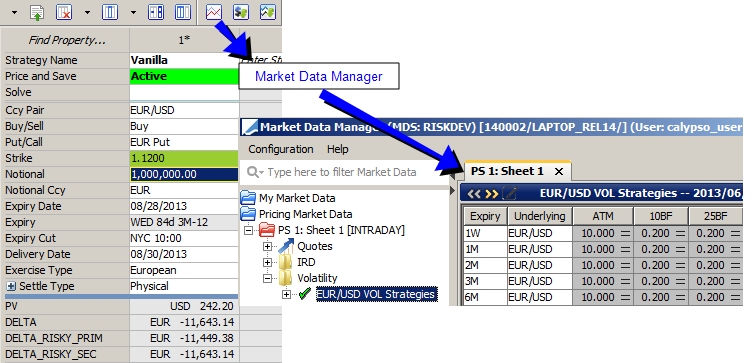
Modify the quotes, and reprice the trade.