Bond Report
This document describes how to use the Bond report.
| • | Loading Bonds |
| • | Updating Product Codes in Bulk |
| • | Bond Report Menu |
| • | Bond Composite Report |
The bond report allows loading bonds that share common criteria, and saving the selection as a template to be used in trade windows. Bonds are created using Configuration > Fixed Income > Bond Product Definition.
From the Calypso Navigator, navigate to Reports > Securities
Reports > Bond Report (menu action reporting.ReportWindow$Bond) to bring up the Bond report.
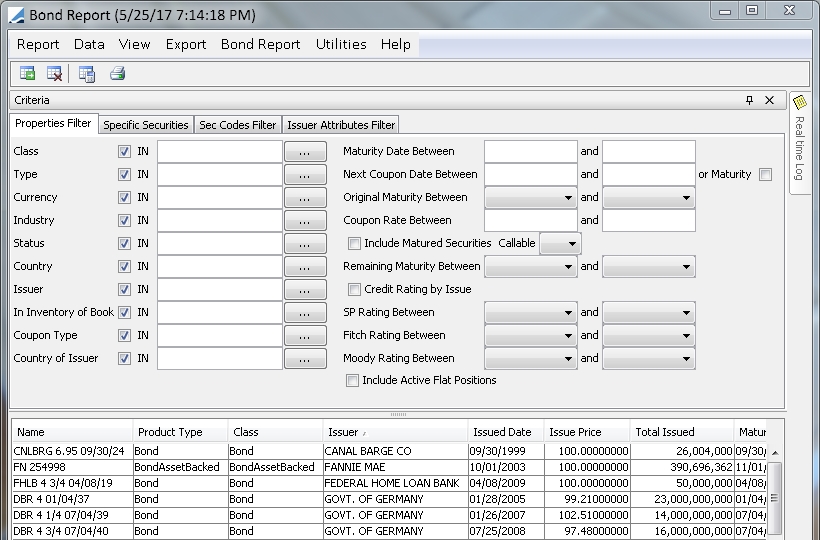
Bond Report Window
1. Loading Bonds
| » | Enter
search criteria using the panels described below, and click |
A star (*) next to the panel title indicates what search panel is used to load data.
| » | Choose Report > Save As Template to save the search criteria as a template. You will be prompted to enter a template name and specify whether the template is public or private. |
Bond report templates are available for selection in the Bond Trade window, Repo Trade window, and Margin Call Configuration window.
| » | You can select a template, and click |
| » | Click |
NOTE: For the Pivot view and the Aggregation view, the print icon is disabled.
You can use [Ctrl+P] or [Ctrl+L] to print the report, or you can export the report to Excel and print it from there.
1.1 Properties Filter Panel
The Properties Filter panel is selected by default. It allows selecting criteria from bond static data — bond class, bond sub-type, bond currency, bond status (for bonds imported from Bloomberg), bond country, bond issuer, bond maturity date.
It also allows:
| • | Selecting bonds based on the INDUSTRY attribute of the issuer. |
| • | Setting a range of ratings for the rating agencies to select bonds from the corresponding issuers. |
| • | Setting a range of tenors for the remaining maturity as of the current date, and for the original maturity. |
| • | Including or excluding matured bonds using the “Include Matured Securities” checkbox. |
| • | Selecting a book to filter bonds that have a position in the selected book. Note that the selection is checked against the economic position (calculated by the Liquidation engine). |
| • | Including or excluding bonds with active flat positions using the "Include Active Flat Positions" checkbox. Select this checkbox to show active flat positions. This is dependent on the "In Inventory of Book" attribute and requires a book to be specified there before the report can generate these positions. |
1.2 Specific Securities Panel
Select the Specific Securities panel to choose specific securities to add to a bond template.
| » | Select a product code and type in a few characters of the code value in the adjacent field, then hit Enter. Note that the Name product code searches the bond short names. |
The system searches all the bonds defined in the system, unless a quick entry template has been specified, in which case the system only searches the bonds filtered by the quick entry template.
 See Bond Report Menu for information on setting up a
quick entry template.
See Bond Report Menu for information on setting up a
quick entry template.
Also, if the environment property USE_SUBSTRING_IN_BOND_NAME_QUERY=true is set, the system searches all the letters in the product code values. Otherwise, it only searches from the start.
The bonds that satisfy the request are displayed in a list.
| » | You can also enter a bond product id in the Product Id field and hit Enter. |
| » | Check the “Specific Bonds Exclusively” to load in the report results only the bonds selected in this panel. Criteria specified in other panels will not be taken into account. This allows setting a static list of bonds. |
| » | Then
click |
1.3 Sec Codes Filter Panel
Select the Sec Codes Filter panel to select bonds based on the values of security codes. Security codes are created using Configuration > Product Configuration > Product Code.
1.4 Issuer Attributes Filter
Select the Issuer Attributes Filter panel to select bonds based on the values of issuer attributes. Issuer attributes are specified in the Issuer static data under Configuration > Legal Data > Legal Entities, Attributes button.
2. Updating Product Codes in Bulk
You can use the Bond Report to update product codes in bulk.
Load the bonds for which you want to update a product code from any panel, and choose Bond Report > Toggle Product code update panel to display the Product Code update panel as shown below.
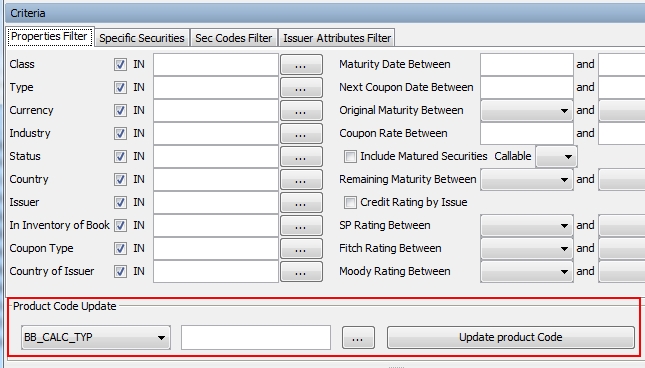
| » | Select a product code and set its value as needed. Then click Update product Code. |
The product code will be updated for ALL the bonds currently loaded.
3. Bond Report Menu
The menu items of the Bond Report menu are described below.
|
Menu Items |
Description |
|
Apply to Specific Securities (Alt+DblClick) |
In the bond report results, you can select a row and choose Bond Report > Apply to Specific Securities (Alt+DblClick) to add the corresponding bond to the Specific Securities panel. You can also hit Alt and double-click a row to add the corresponding bond to the Specific Securities panel. |
|
Set Quick Entry Template |
To select a bond report template for quick entry. When a quick entry template is set, the product code search will only apply to the bonds filtered by the quick entry template. Otherwise the product code search applies to all the bonds defined in the system. You will be prompted to select a template name. Note that only one bond report template can be set for quick entry. |
|
Disable Quick Entry Template |
To disable quick entry from a bond report template. |
|
Load Quick Entry Template |
To load the quick entry template, if any. |
|
Toggle Product code update panel |
To update product codes in bulk.
|
4. Bond Composite Report
The Bond Composite report allows displaying the underlying bonds that compose a bond benchmark. Bond benchmarks are created using Configuration > Fixed Income > Bond Benchmarks.
 See Specifying Benchmarks for details.
See Specifying Benchmarks for details.
Add the Bond Composite Report menu item using Main Entry Customizer, the action is reporting.ReportWindow$BondComposite.
Then choose the Bond Composite Report menu item.
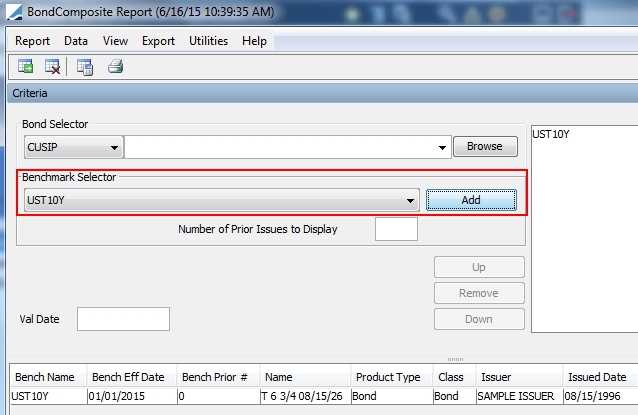
| » | Select
a bond benchmark from the Benchmark Selector and click Add. Then click |
You can also load individual bonds using the Bond Selector area.
You can enter a value date to only load the benchmarks effective after that date.
| » | Choose Report > Save As Template to save the search criteria as a template. You will be prompted to enter a template name and specify whether the template is public or private. Bond Composite report templates are available for selection in the Bond Front Trade window, and Repo Front Trade window. |