Setting up Electricity Commodities
The Electricity commodity product is for electricity futures. The drop-down menu displays additional details that you can specify for the electricity contract. You can specify the on-peak details for the contract, which are the business days in the region of the contract's physical delivery.
1. Commodity Definition
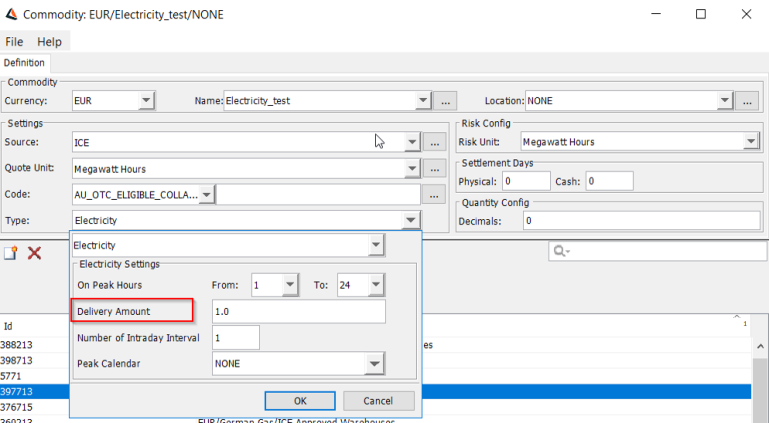
| » | Select Type = Electricity |
| » | Specify the following: |
| – | On Peak Hours starting time |
| – | On Peak Hours ending time |
| – | Delivery Amount |
| – | Number of Intraday Interval |
| – | Peak Calendar |
2. Commodity Reset
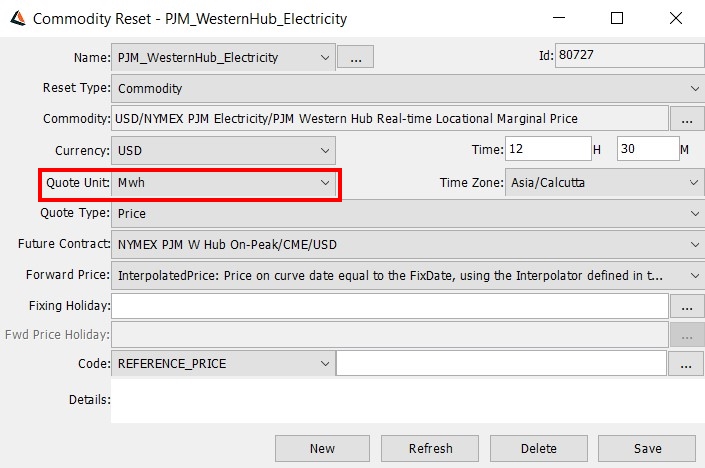
| » | Existing commodity reset definitions are loaded by default. Select a reset to view the details. You can modify the details and click Save as needed. |
Ⓘ NOTE: The quote unit should be selected as Mwh.
 For information regarding Commodity Reset, refer to Commodity Reset.
For information regarding Commodity Reset, refer to Commodity Reset.
3. Period Distribution
Define period distributions to be used in building intraday policies.
For example, for electricity derivatives trading, define period distributions for on-peak and off-peak settings. Define an interval of 24 and assign weights to build the hourly reset support.
From Calypso Navigator, choose Configuration > Commodities > Period Distribution (configuration.split.SplitConfigurationWindow$perioddistribution.PeriodDistributionConfigurableObjectLoader).
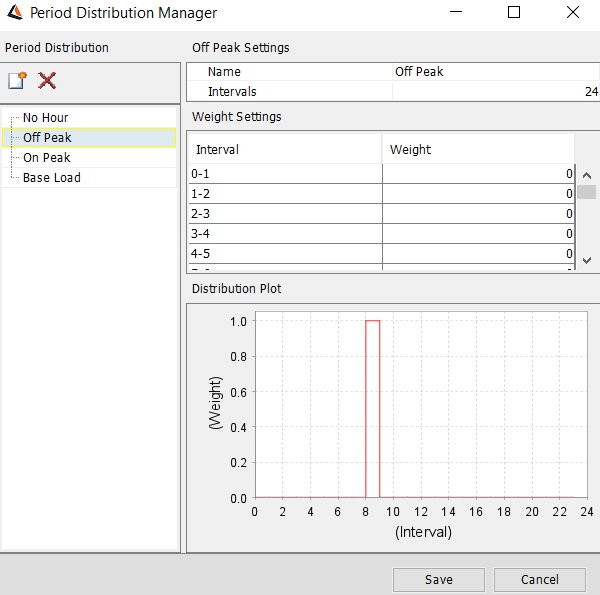
| » | Click  and enter a name for the period distribution. and enter a name for the period distribution. |
| » | Define the number of intervals. |
| » | Enter a weight for each interval. |
| » | Click Save. |
Note that if the Authorization mode is enabled, an authorized user must approve your entry.
4. Intraday Configuration
Define the intraday policies to be used in derivatives trading.
For example, for electricity derivatives trading, define the Electricity intraday policy.
From Calypso Navigator, choose Configuration > Commodities > Intraday Configuration (configuration.split.SplitConfigurationWindow$intradayconfiguration.IntradayConfigurationconfigurableObjectLoader).
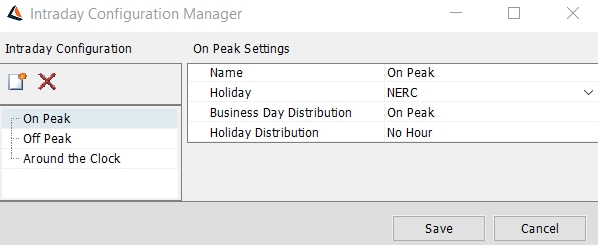
| » | Click  and enter a name for the Intraday Configuration. and enter a name for the Intraday Configuration. |
| » | Click the Holiday field to select a calendar to use in defining the business days and the holidays. |
| » | Click the Business Day Distribution field to select a period distribution for business days. Period distributions are created in the Period Distribution window. From Calypso Navigator, choose Commodities > Period Distribution. |
| » | Click the Holiday Distribution field to select a period distribution for holidays. Period distributions are created in the Period Distribution window. From Calypso Navigator, choose Commodities > Period Distribution. |
| » | Click Save. |
Note that if the Authorization mode is enabled, an authorized user must approve your entry.
5. Daylight Savings Time
For electricity swaps and futures, you have the option to create a daylight savings time rule. The purpose of this rule is to compensate for the hour that is gained or lost during spring and fall on an electricity swap that has hourly resets.
To create a daylight savings time rule, from Calypso Navigator, select Configuration > Commodities > Daylight Savings Time.
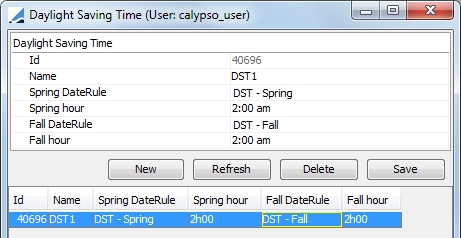
| » | Click New to create a new configuration and enter the fields describe below. |
| » | Then click Save to save the configuration. |
|
Field |
Description |
|---|---|
|
Id |
System assigned id for the daylight savings time rule |
|
Name |
Enter a name for the rule |
|
Spring DateRule |
Enter a name for the date rule that applies to spring daylight savings time |
|
Spring hour |
Select the hour at which the spring date rule is to take effect |
|
Fall DateRule |
Enter a name for the date rule that applies to fall standard time |
|
Fall hour |
Select the hour at which the fall date rule is to take effect |
6. Electricity Curve
Commodity Forward Curves can be created using an underlying instrument.(Market Data > Commodity Curves > Forward Curve)
In the following figures, an example of Electricity Forward Curve is displayed-
Definition
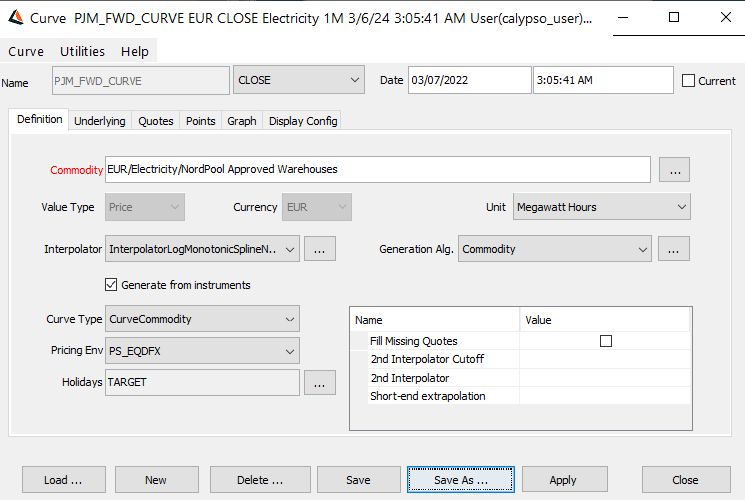
Underlying
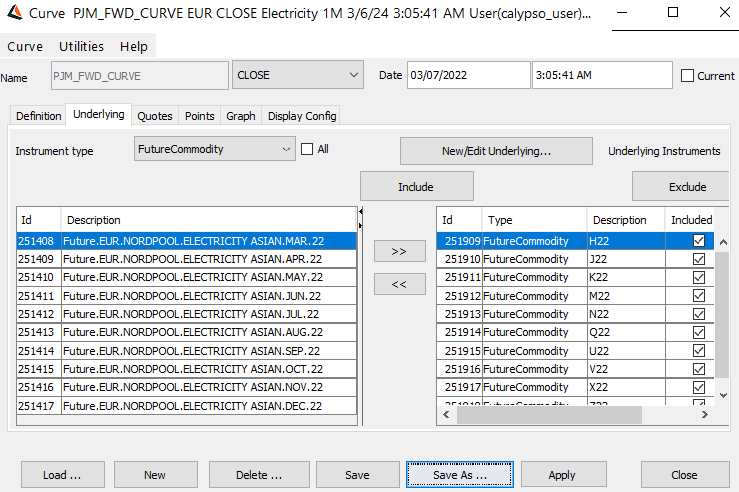
Quotes
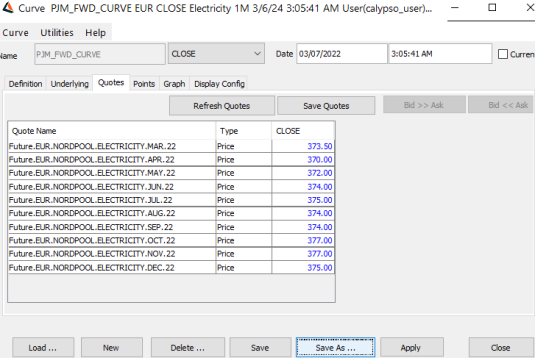
Points
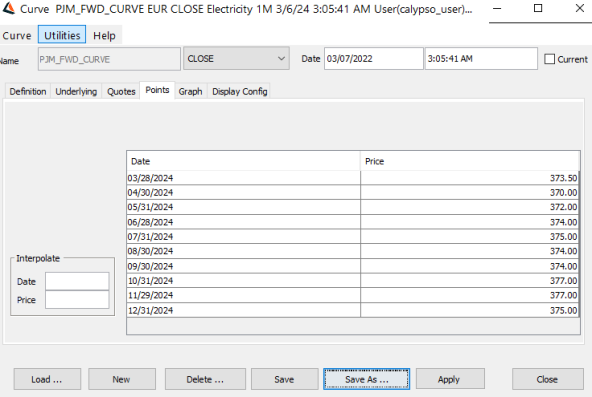
For detailed information on setting up a forward curve, refer to Commodity Curves.
7. Sample Futures Trade
In the following figure, an Electricity future trade is booked using Pricing Sheet.
(To access the Pricing Sheet from the Calypso Navigator, select Pricing > Pricing Sheet).
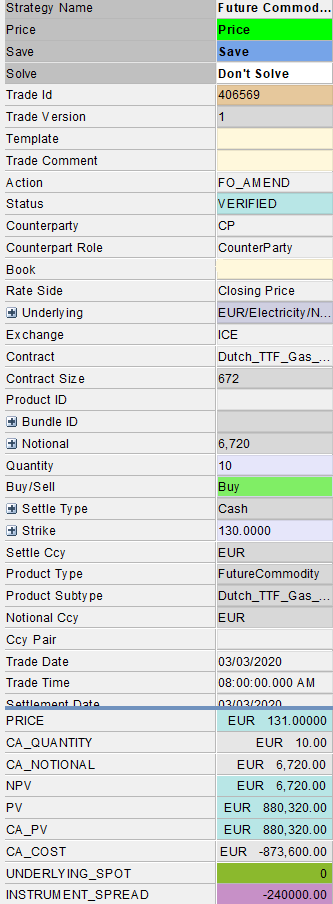
 For more information on booking Commodity Products using Pricing Sheet, refer Capturing Commodities Trade.
For more information on booking Commodity Products using Pricing Sheet, refer Capturing Commodities Trade.