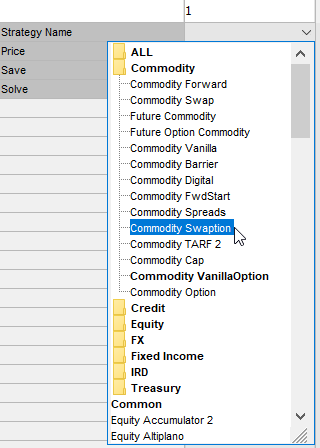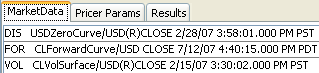Capturing Commodity Swaption Trades
To capture Commodity Swaption Trades, please use the Pricing Sheet - Commodity Swaption.
To capture commodity swaption trades in the Pricing Sheet, select the Commodity Swaption strategy and set the properties as needed. You can also select a strategy template to populate default values.
The following categories of properties are common to all types of strategies:
| • | Trade properties |
| • | Product Amount properties |
| • | Market Data properties |
| • | Solver properties |
| • | Dealt Data properties |
| • | Keyword properties |
| • | Pricer properties |
 See Strategy Properties for details.
See Strategy Properties for details.
|
Commodity Swaption Quick Reference Pricing Sheet Strategy drop-down menu for selection.
Entering Trade Details
Or you can enter the trade fields directly. Note that the Trade Date is entered in the Details panel.
Saving a Trade
You can also hit F3 to save the current trade as a new trade, or choose Trade > Save As New. A description will appear in the title bar of the trade worksheet, a trade id will be assigned to the trade, and the status of the trade will be modified according to the workflow configuration. Pricing a Trade
Note that a cross-currency commodity swaption also requires an FX curve, an FX rate, and an FX reset.
Trade Lifecycle
|