Viewing Account Statements
From the Calypso Navigator, navigate to Reports >
Accounting Reports > Account Statement (menu action reporting.ReportWindow$AccountStatement) to
view all statements created by the scheduled task ACCOUNT_STATEMENT, or via the Account Statement
Config report.
 See Account Statement Config Report.
See Account Statement Config Report.
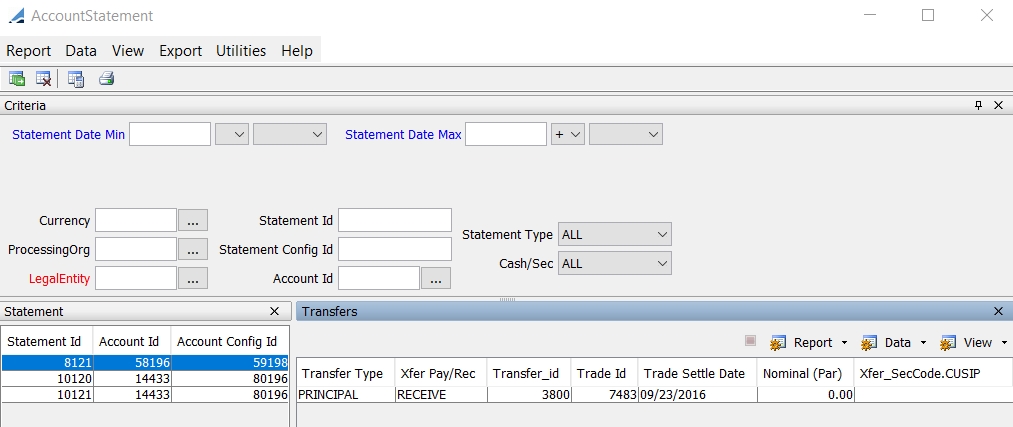
| » | You can check / uncheck View > Show Frame > Criteria to display / hide the search criteria. |
| » | Enter
search criteria as needed and click |
It also allows filtering the Statements by Closing Date. A double click on the headings Statement Date Min orStatement Date Max displayed in blue resets the date to the system date.
You can configure the columns of the report. See Help > Menu Items for details.
| » | You can double-click a statement to display the associated transfers in the Transfers panel. Note that it only displays transfers occurring during the statement period. |
| » | You can right-click a statement and choose Show > Linked Messages to display the Message report for the associated statement message generated by the message engine. If you double-click the statement message in the Message report, it displays the actual statement message. |
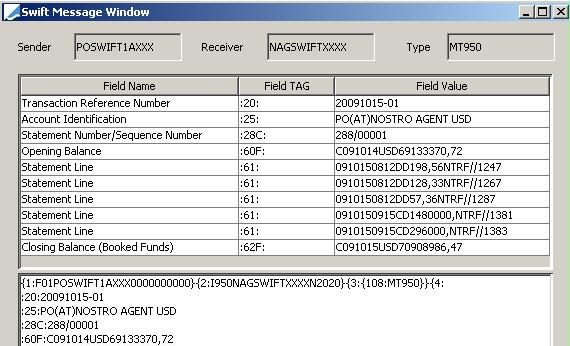
| » | You can select a template and click |
| » | You can click |
Note that for the Pivot view and the Aggregation view, the print icon is disabled.
You can use [Ctrl+P] or [Ctrl+L] to print the report, or you can export the report to Excel and print it from there.