Pricing a Trade
The pricing fields and pricing panels at the bottom of the Trade panel are common to all trade worksheets.

Sample Pricing panels
Two additional panels, Pricer Override and Market Data Item Override are available in case the product supports the Trade Level Override feature as defined in the domain “TradeLevelOverride.Products”. These two panels are used to override the default pricer and default market data item specified in the Pricing Environment. See below.
The Pricing Env defaults to the pricing env of the user defaults, and the Val Date defaults to today. You can change those values as applicable. Changing the val date and clicking Back Office > Historical Pricing will allow a user to audit the trade using past data.
| » | You can double-click the Val Date label to get the current date and time. |
| » | You can double-click the Pricing Env label to select another pricing environment. |
| » | Choose Pricing Env > Check to check if all required market data are available in the pricing environment. |
| » | Click Price to price the trade. |
Market Data Panel
The Market Data panel shows the market data used to price the trade. They are loaded from the selected Pricing Env. You can double-click a market data item to view its details.
For CRD trades, when you double-click a market data item, it will bring up the Credit Market Data window.
A market data item is identified as follows:
- A label which indicates the type of market data item (for example REC_DIS for receiver side discount curve, and REC_FOR for receiver side forecast curve).
- The market data item name, currency, instance type and date time.
- (R) to indicate that the market data item has been rolled to the current valuation date.
To get the market data from a feed source, select a Market Data Server in the User Defaults, and start the Market Data Server.
 See Market Data Server Documentation for details.
See Market Data Server Documentation for details.
If Pricing Env > Real Time Change is checked, the market data are updated in real-time according to the configured frequency, and turn yellow when they are modified.

| » | You can double-click a market data item to display its details. If the Market Data Server is locked (lock icon in locked position), it brings up the corresponding market data window, and if the Market Data Sever is not locked, it brings up the Market Data Manager. You can always bring up the Market Data Manager using Pricing Env > Market Data Manager. |
| » | You can lock the Market Data Server by clicking the lock icon in lock position. It freezes the market data, and the trade no longer receives real-time updates. You can double-click a market data item to modify it, or bring up the Market Data Manager to modify the market data as needed. The modifications only apply to the current trade. |

| » | You can switch market data items on-the-fly. Shift-double-click or Ctrl-double-click a market data item to display the market data item selection window. |
Enter selection criteria as applicable and click Load.
A market data item that is different from which of the pricing environment turns green.
![]()
The modifications only apply to the current trade.
Ⓘ [NOTE: If you do not have a Market Data Server running, and you modify the market data for the trade, the local modifications will not be propagated to any On Demand Analysis request with "trade source" parameters. Local modifications will only be propagated if a Market Data Server is running and locked - Please refer to Calypso On Demand Analysis documentation for details]
Pricer Params Panel
The Pricer Params panel shows the pricer and the pricing parameters used to price the trade.

| » | You can change the pricer and the pricing parameters as applicable to price the current trade. The settings in this panel are not persistent, they are only used to price the current trade and do not apply to other trades. |
Note that if you change the val date, the local parameters are reset to their default value. You need to set them again as applicable.
| » | To change the settings at the pricing environment level, choose Pricing Env > Pricing Param to invoke the Trade Pricing Param window. |
It allows you to change the pricer and the pricing parameters, and distinguishes between global parameters and local parameters. Click Apply when you are done.
| » | You can configure the order of the pricing parameters. Select the product-specific menu and choose “Re-order Pricing Parameters”. |
| » | If you want to save the pricing parameters configuration, select the product-specific menu and choose “Save Parameters Order”. |
Results Panel
The Results panel shows the pricer measures – the outputs of the pricers.

| » | Double-click a pricer measure to display more pricing details – not all pricer measures provide details. |
| » | You can configure the pricer measures displayed in the Results panel. Select the product-specific menu and choose “Configure Results”. You will be prompted to select pricer measures. |
For most trades, you can select the pricer measure DETAILED_DATA that displays pricer measure results in multiple currencies if applicable (base, pay, and receive currencies).
| » | If you want to save the results configuration, select the product-specific menu and choose “Save Result Config”. |
Ⓘ [NOTE: You can format negative numbers and the background color using the following User Default attributes: NumberFormat, DefaultZebraBackgroundColor, ZebraRowColor]
Pricer Override Panel
This panel appears provided the product type is set in domain “TradeLevelOverride.Products”.
The Pricer Override panel allows overriding the default pricer coming from the pricing environment in a persistent fashion. This trade will always be priced using the new pricer. A key establishing the product-pricer relationship is used to override the default pricer.
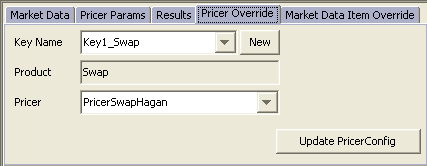
Select an existing key from the Key Name field. Keys can be created locally or you can create system-wide keys from the Pricer Configuration. The Pricer Override key is saved with the trade.
| » | Click New to create a local key. Only this trade can use this key. It opens the “Create a new Pricer Override Key” window. |
Enter the required details, Key name (represents a unique relation between product and pricer) and Pricer as shown below.
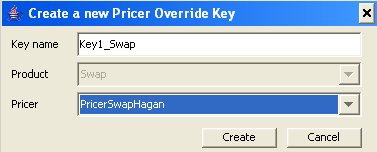
Click Create to create the new key. The newly created key is selected automatically.
If you want to use this key system-wide, click Update PricerConfig.
To remove an override, you can select “none” in the Key Name and price the trade once again.
Market Data Item Override Panel
This panel appears provided the product type is set in domain “TradeLevelOverride.Products”.
The Market Data Item Override panel allows overriding the default market data coming from the pricing environment in a persistent fashion. This trade will always be priced using the new market data. A key establishing the product-pricer-market data relationship is used to override the default pricer.
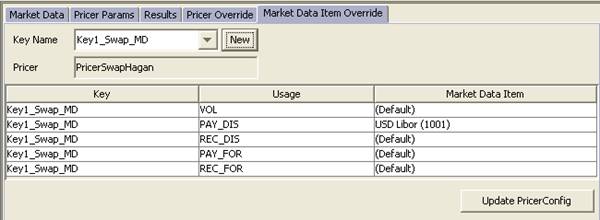
| » | Select an existing key from the Key Name field. Keys can be created locally or you can create system-wide keys from the Pricer Configuration. The Market Data Item Override key is saved with the trade. |
Repo trades use a different key system - See "Repo Trade Keys" below for details.
| » | Click New to create a local key. Only this trade can use this key. Its opens the “Create a new Market Data Item Override Key” window. |
Enter the required details, Key name (represents a unique relation between product and market data item), Product, Pricer, Usage and Market Data Item as shown below.
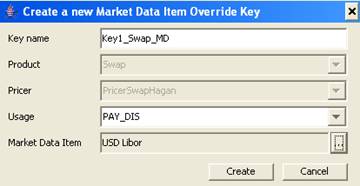
Click Create to create the new key. The newly created key is selected automatically.
If you want to use this key system-wide, click Update PricerConfig.
To remove an override, you can select “none” in the Key Name and price the trade once again.
Repo Trade Keys
For repo trades only, the keys are static data filters, and the list of available keys is defined in the domain "Repo.TLO.SDF".
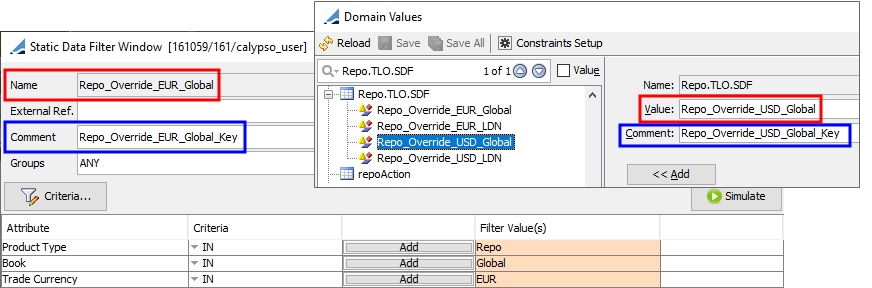
| » | Define a static data filter as needed. In the Comment field, enter the name of the key to be mapped with the static data filter. |
| » | Add the static data filter to the "Repo.TLO.SDF" domain. In the Value field, enter the name of the static data filter. In the Comment field, enter the name of the key as it was entered on the static data filter. |
Ⓘ [NOTE: You need to reload the pricing environment after modifying any of these domain values]