Quick Search
The Quick Search window allows looking for trades, transfers, messages, postings, bundles, CREs (provided the environment property SHOWCRE=true), based on their ID. You can obtain those IDs from the various back office reports.
From the Calypso Navigator, navigate to Processing > Quick Search to bring up the Quick Search window.
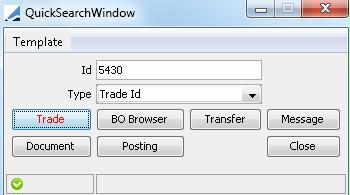
Quick Search window
Step 1 - Enter and ID, and select the type of ID: Trade Id, Trade External Reference, Trade Internal Reference, CAReference, Transfer Id, Message Id, Posting Id, Bundle Id, Cre Id.
Step 2 - Click the item you want to display for the selected ID, provided the item has been generated:
| • | Trade - Brings up the Trade window for the following IDs: |
| – | trade ID |
| – | unique trade internal reference |
| – | unique trade external reference |
| – | transfer ID |
| – | message ID |
| – | posting ID |
It brings up the Trade Browser otherwise.
For example, you can bring up a Trade Browser that contains all the trades associated with a given CAReference or Bundle Id.
| • | BO Browser - Brings up the BO Browser. |
| • | Transfer - Brings up the Transfer Viewer for a transfer ID, or the Transfer report otherwise. |
| • | Message - Brings up the Message Viewer for a message ID, or the Message report otherwise. |
| • | Document - Brings up the actual Message Document for a message ID, or the Message Documents report otherwise. |
| • | Posting - Brings up the Manual Posting window for a posting ID, or the Posting report otherwise. |
| • | Cre - Brings up the Manual CRE window for a CRE ID, or the Account Enrichment report otherwise. |
Template Definition
You can specify which type of ID you want to look up by default using the Template menu.
For example, if you want to look up messages IDs by default, select Type = Message Id and choose Template > Set Default Template. The next time you open the window, the Type field is set to Message Id.