Defining Static Data Filters
Static Data Filters allow filtering and grouping accounts, messages, trades, transfers and tasks for back office processing based on user-defined criteria. Static Data Filters are used in the definition of back office configurations such as settlement instructions, workflows, message generation, etc. to restrict their application.
From the Calypso Navigator, navigate to Configuration > Filters > Static Data Filter to define a Static Data Filter.
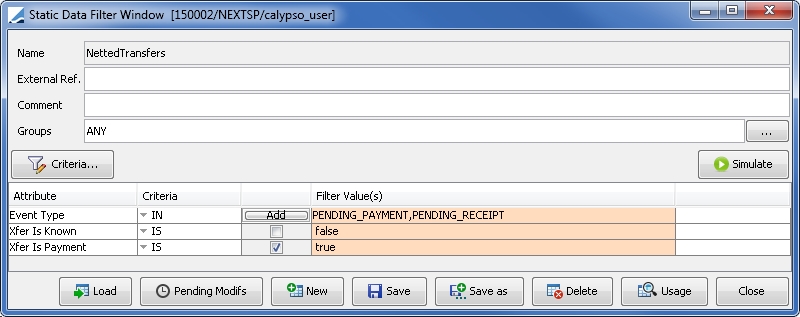
| » | Click Load to select an existing Static Data Filter, or New to create a new filter. Then modify / enter the fields as needed - They are described below. |
| » | Click Criteria to open the list of criteria that can be used to define the filters. When you select an attribute, it is added to the table so that you can define its value. You can add as many criteria as needed for a given filter. |
| » | You can click Simulate to open a report that allows you to check the results of applying static data filters to actual data. |
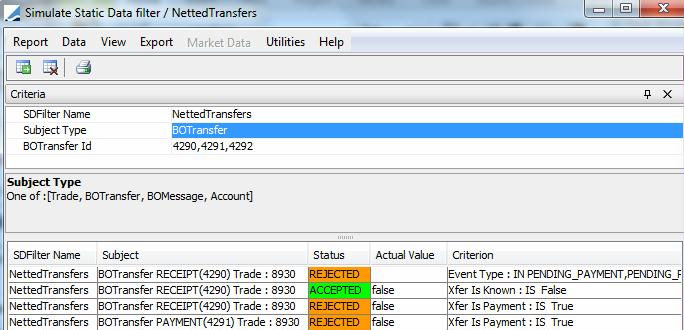
You can select multiple static data filters.
Select an object type, and enter a comma-separated list of object IDs.
Then click ![]() . The results indicate if the data satisfy the static data filters.
. The results indicate if the data satisfy the static data filters.
| » | You can click Pending Modifs to get a list of all static data filters pending authorization - This only applies if the Authorization mode is enabled. |
| » | You can click Usage to view where a specific filter is used. When a filter includes another filter, the referencing filters are also listed. |
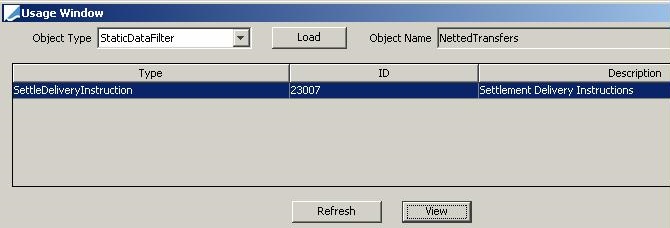
You can select a row and click View to view the configuration using the filter.
| » | Click Save to save your changes. |
Note that if the Authorization mode is enabled, an authorized user must approve your entry.
|
Fields |
Description |
|
Name |
Name of selected filter. |
|
Comment |
Optional - Enter a free comment to describe the static data filter. |
|
Groups |
You can associate a static data filter with a group so that it will only be used in the context of that group. By default, a group is a Calypso application that can use a static data filter. They are listed below. For example, if you select SDI, the static data filter will only be available from the SDI Configuration window. ANY indicates that the static data filter can be used in any Calypso application. You can add more groups to the domain “groupStaticDataFilter”, and in that case, you need to specify which window it corresponds to from the Calypso Navigator using Configuration > System > Custom SD Filter Window Config (menu action " |
|
Attribute |
Name of selected attribute. |
|
Criteria |
Select as appropriate from: IN, NOT IN, LIKE, NOT LIKE, FLOAT_RANGE, etc. Criteria type FLOAT_RANGE allows you to specify Double.MAX_VALUE (maximum range). |
|
Filter values |
Choose the values you want to see in your Filter (or exclude, depending on the choice you have made before: IN, NOT IN, etc.). You can select multiple values as needed. Criteria LIKE and NOT LIKE allow defining values with wildcards "%". If the name contains an underscore, and you want to use wildcards, you need to prefix the underscore with a backslash. Example: You want to include all names with “_Z” or “Z_”. Instead of using “%_Z” or “Z_%”, you need to use “%\_Z” or “Z\_%”. |
Calypso Applications that use Static Data Filters
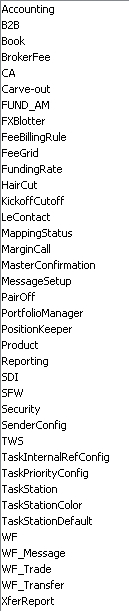
Static Data Filters Customization
Please refer to the Calypso Developer's Guide for detailed information on customizing static data filters.
A single attribute is registered n the domain "sdFilterCriterion".
A set of attributes for the same object is registered in the domain "sdFilterCriterion.Factory".
Static Data Filter Elements TENOR_RANGE and TENOR_RANGE_BUS
You can set the timezone to be used in the domain “sdFilterTimeZone”. If it is empty, they use the timezone of the associated book.
By default, the min date is excluded and the max date is included. You can use domain "SDFilter_TENOR_RANGE_InverseIntervalDates" to inverse the dates inclusions. If empty, there is no change. If it contains Value = true, min date is included and max date is excluded.
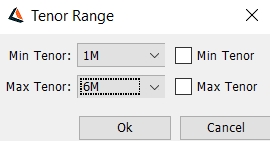
If you check Min Tenor, then the min date is included regardless of the domain. If you check Max Tenor , then the max date is included regardless of the domain.
Static Data Filter Elements DATE_RANGE
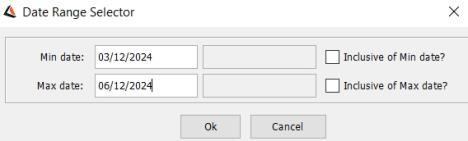
If you select Date Range, you can select Min date and Max date. By default, the min date and the max date are excluded. You can include them by selecting the checkboxes.
Static Data Filter on Product Groups
When a group is provided as a ProductType, if any child element of the group is a "<ProductType>.<Subtype>", the static data filter checks the Product SubType instead of the Product Type.
Troubleshooting Static Data Filters
A configuration might not be selected because the static data filter is not satisfied due to incorrect criteria.
You may simulate the effect of a static data filter using the Simulate button in the Static Data Filter window.
You can also remove the static data filter to test if the configuration is properly selected then analyze the criteria of the static data filter to make sure they are accurate.
1. Static Data Filter Tree
The Static Data Filter Tree is a multi-level static data filter structure which allows for simplified static data filter management, and allows more than one static data filter to be applied. It is especially useful for security eligibility and for haircuts.
Static data filter trees are available from the same selection list as standard static data filters, so anywhere a static data filter can be applied, a static data filter tree can be applied. Note that to use static data filter trees in haircut rules, additional configuration is required in the Haircut Rule window.
 See Defining Haircut Rules for details.
See Defining Haircut Rules for details.
Rather than creating numerous static data filters with combinations of common criteria and different criteria, you can build a static data filter tree with the "trunk" being the common criteria and the "branches" being the different criteria.
Each node can consist of a static data filter, another static data filter tree, or of attributes specified in the dynamic filters.
To represent the table of security categories below would take 12 standard static data filters, and, following the same pattern, for each currency/country combination you add, 3 more static data filters are required, so the amount of static data filters can easily reach large numbers. Alternatively, you can create a 4-level static data filter tree to represent this same data.
|
Category |
Currency |
Country |
Credit Rating |
|---|---|---|---|
|
Government Bonds OCEU0C / OCEU0J >=6d and <=12783d |
EUR |
Italy / Spain |
>=AA-/Aa3/AA- and <=AAA/Aaa/AAA |
|
>=BBB-/Baa3/BBB- and <=A+/A1/A+ |
|||
|
>=BB-/Ba3/BB- and <=BB+/Ba1/BB+ |
|||
|
Austria / Belgium / Finland / France / Germany / Netherlands |
>=AA-/Aa3/AA- and <=AAA/Aaa/AAA |
||
|
>=BBB-/Baa3/BBB- and <=A+/A1/A+ |
|||
|
>=BB-/Ba3/BB- and <=BB+/Ba1/BB+ |
|||
|
CAD |
Canada |
>=AA-/Aa3/AA- and <=AAA/Aaa/AAA |
|
|
>=BBB-/Baa3/BBB- and <=A+/A1/A+ |
|||
|
>=BB-/Ba3/BB- and <=BB+/Ba1/BB+ |
|||
|
DKK |
Denmark |
>=AA-/Aa3/AA- and <=AAA/Aaa/AAA |
|
|
>=BBB-/Baa3/BBB- and <=A+/A1/A+ |
|||
|
>=BB-/Ba3/BB- and <=BB+/Ba1/BB+ |
In the Calypso Navigator, add a menu item for the Static Data Filter Tree window (menu action refdata.StaticDataFilterTreeWindow).
The left panel is the same as the standard Static Data Filter window and allows performing all the same functions.
The right panel allows building the static data filter tree.
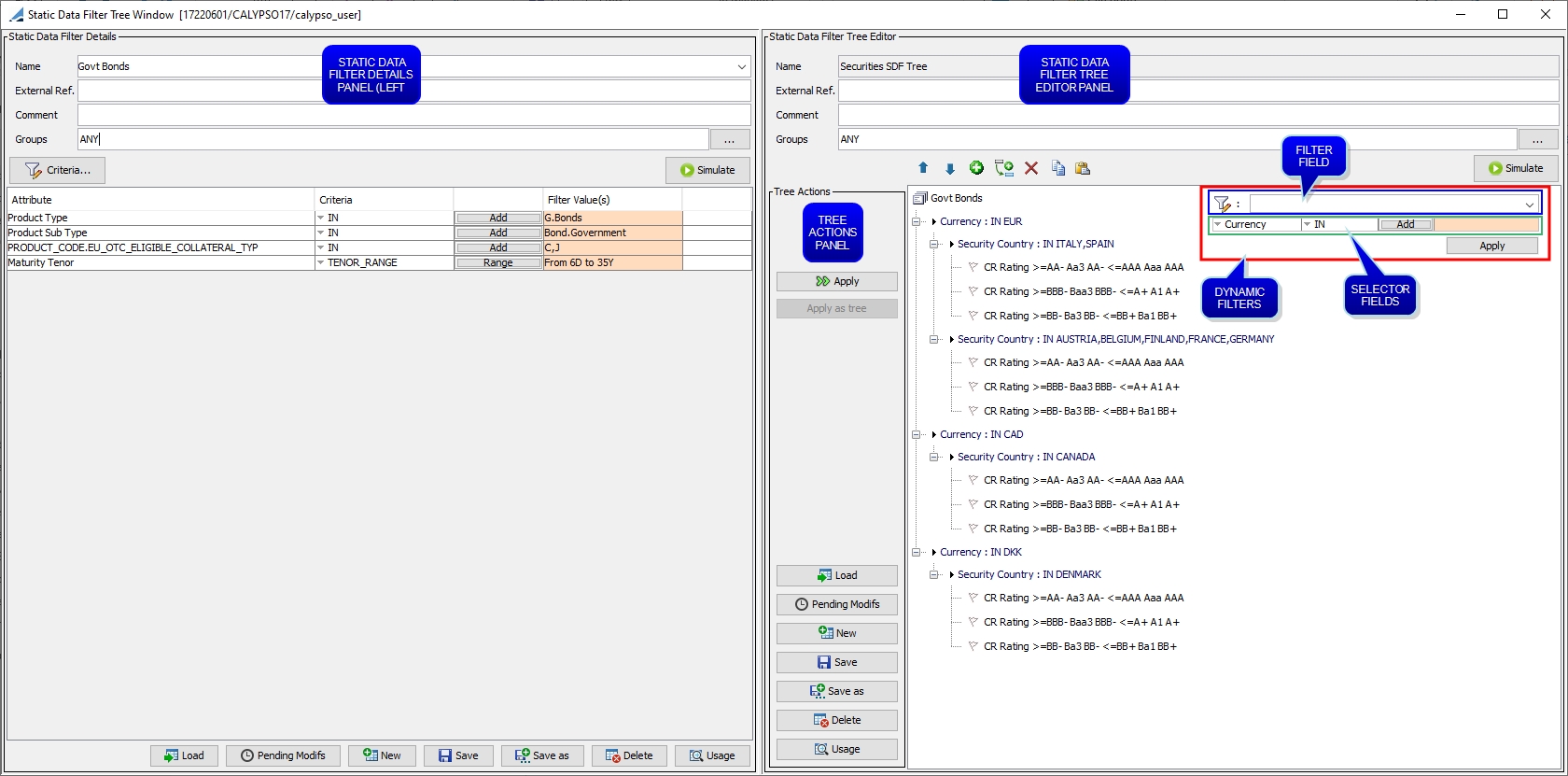
| » | Define a standard static data filter consisting of the primary, common criteria. This will be used as the "trunk" of the tree. This can be done in the Static Data Filter Tree window or the standard Static Data Filter window. |
Ⓘ [NOTE: If the static data filter tree will be used in the Collateral Manager, the root ("trunk") static data filter must include Product Type in its criteria]
| » | In the Static Data Filter Tree window, click Load in the Tree Actions panel to select an existing static data filter tree, or New to create a new tree. |
| » | Define the root node (the "trunk" of the tree). |
| – | In the right panel, select 'Root no filter defined'. |
| – | In the left panel, click Load and select the desired "trunk" static data filter. |
| – | In the Tree Actions panel, click Apply. The static data filter is set as the root level (the "trunk") of the tree. |

| » | Add a first level "branch" (node). Ensure that the root node is selected, then click |
| – | Filter field: Type in the filter field to find the desired static data filter attribute. Currently, only Currency, Product Type, and Security Country are available. Then click Apply under the selector fields. |
| – | Selector fields: Use the selector fields, similar to the static data filter window, to select the desired static data filter attribute. Currently, only Currency, Product Type, and Security Country are available. Click Add and select the desired value(s), then click OK. Then click Apply under the selector fields. |

| – | Static data filter: If the node will be a static data filter or another static data filter tree, in the left panel, click Load and select the desired static data filter or tree, then click Apply from the Tree Actions panel. |
| » | Add more first level "branches" as needed. You can click |
| » | Add second level "branches" as needed. With a first level node selected, click |
| » | Add additional "branch" levels as needed. |
| » | You can also define a static data filter tree with no root, which allows adding multiple child nodes at once, instead of adding them individually. |
| – | In the right panel, select 'Root no filter defined', then click |
| – | Add other nodes as needed as described previously. |
| – | Click Save in the Tree Actions panel when you are done. The static data filter tree is now available for selection from the list of static data filters. |
Note that if the Authorization mode is enabled, an authorized user must approve your entry.
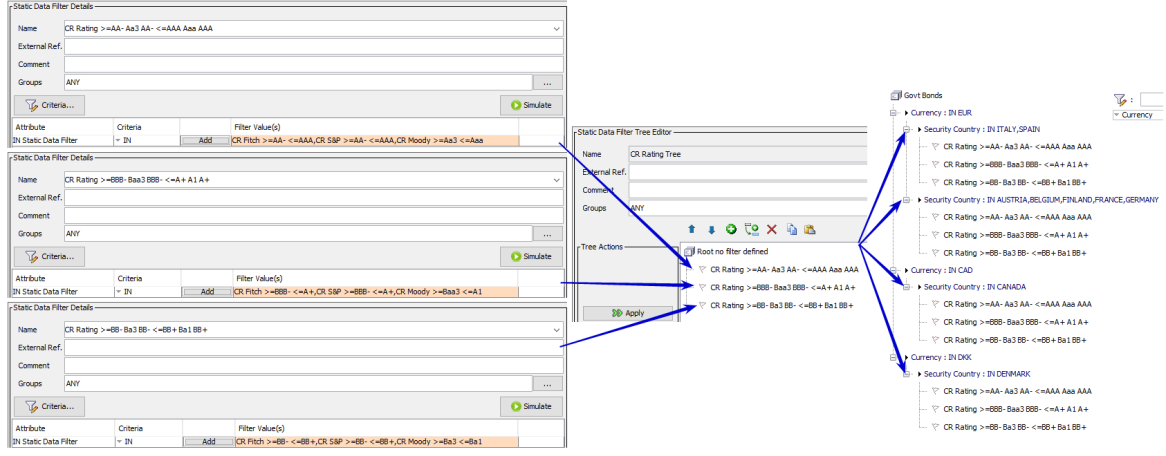
In the example above, a static data filter tree "CR Rating Tree" with no root consists of 3 static data filters. The tree is then applied to each of 4 nodes in the "Govt Bonds" tree. The alternative is to apply each of the 3 static data filters to each of the 4 nodes, which will yield the same result but takes many more steps. By applying the tree to the first node and then using the node copy and paste functionality (described below), it is possible to achieve the above result quickly and in very few steps.
| » | You can adjust a child node's position within its parent node by selecting the child node and clicking |
| » | You can delete a node it and any child nodes it contains by selecting the node and clicking |
| » | You can copy and paste nodes by selecting a parent node and clicking |
| » | The Simulate, Pending Modifs, and Usage functions are the same as in the standard static data filter window. |
When simulating a static data filter tree, an additional panel is displayed showing if the data satisfy the criteria at each node.
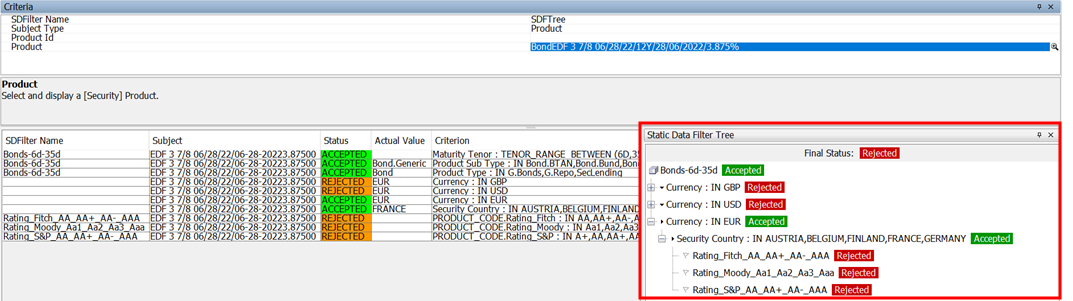
| » | Click Save in the Tree Actions panel when you are done. |
Note that if the Authorization mode is enabled, an authorized user must approve your entry.