Trade Fees Report
The Fee Report displays fee details associated with the trades entered in the system.
From the Calypso Navigator, navigate to Reports > Fees & Settlements > Fee Report to access the Fee Report.
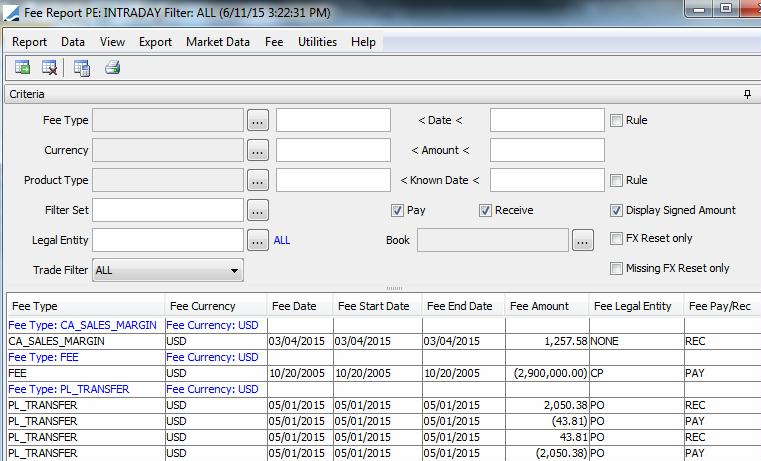
Sample fee report
Ⓘ [NOTE: The columns of this picture have been configured. Sort columns, subheadings and subtotals have to be explicitly specified. See Help > Menu Items for details]
| » | You can check / uncheck View > Show Frame > Criteria to display / hide the search criteria. |
| » | You can change the pricing details at the bottom of the window - By default, the pricing environment comes from the User Defaults, and the valuation date is the current date and time. |
| » | Specify
search criteria as applicable and click |
The dates can be specified either as specific dates or using a rule. To use a rule, check the Rule checkbox. The Period, -/+, and Tenor fields should appear.
The period can be "Month" or "Year". If Tenor is 0, then the start and end dates of the current month or year are automatically displayed.
-1 means the previous month/year, etc.
+1 means the next month/year, etc.

Check the Display Signed Amount checkbox to display the following:
| – | If REC Fee, then display Positive amount. |
| – | If PAY Fee, then display Negative amount. |
| » | You can select a template, and click |
| » | You can click |
NOTE: For the Pivot view and the Aggregation view, the print icon is disabled.
You can use [Ctrl+P] or [Ctrl+L] to print the report, or you can export the report to Excel and print it from there.
Fee Report Results
You can click any column heading to sort the results based on that column.
You can right-click any row to invoke the functions of the report menus. See Help > Menu Items for details.