Utilities Menu
The menu items of the Utilities menu are described below.
|
Menu Items |
Description |
|||||||||
|
Calendar |
Opens the Calendar window to check business days and non-business days for a given Holidays calendar.
Day Diff is the number of days between the two dates with the given daycount. Year Diff is the Day Diff equivalent with respect to the year.
|
|||||||||
|
Set Default Role |
Opens the legal entity role selector.
|
|||||||||
|
Configure Favorite Books |
Allows specifying favorite books.
|
|||||||||
| Configure Favorite Templates |
Allows specifying favorite templates.
|
|||||||||
|
Configure Favorite CounterParties |
Allows specifying favorite trade counterparties.
|
|||||||||
|
Selected CounterParty Info |
Opens the Legal Entities Window for the selected trade counterparty. |
|||||||||
|
Create Note |
This menu item will appear provided the environment property ENABLE_TRADE_NOTES is set to true. Opens the Create Note window that allows adding notes to the trades. When you re-open the trade, the notes will appear in front of the trade worksheet.
|
|||||||||
|
Show Notes |
This menu item will appear provided the environment property ENABLE_TRADE_NOTES is set to true. Displays trade notes after you have closed them. When you open a trade, the trade notes will appear in front of the trade worksheet. Trade notes with the highest severity will appear first, then the medium severity, and finally the low severity. You cannot access the trade worksheet until you dismiss or close the trade notes.
|
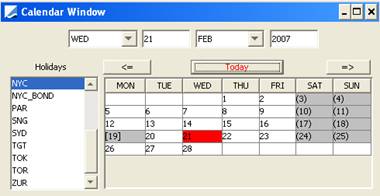
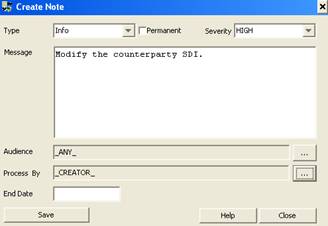
 See
See