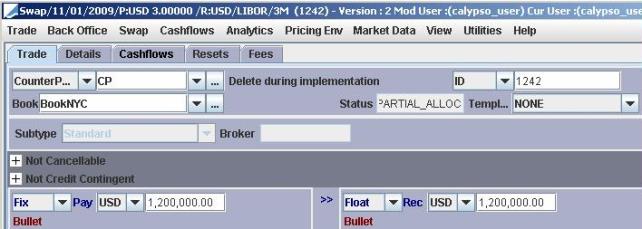Allocating Trades
You can allocate trades from a trade worksheet by choosing Back Office > Allocate, or by applying the ALLOCATE action in a Trade Browser / Task Station. In FX Deal Station, select Trade > Trade Allocation.
The Allocation window allows allocating a trade to multiple books, book/strategies, or legal entities. When allocating a trade (referred to as a block trade), child trades are created for each book, book/strategy, or legal entity to which the block trade is allocated. The allocation can be manual, or according to an allocation template. The allocation is performed based on a percentage of the notional amount (or quantity) of the block trade.
You may choose to allocate the trade by creating child trades that are either buy or sell trades, and they do not have to be in the same direction of the parent or block trade. This feature, however, is available only with FX trades.
The default value for the "Allocate By" field of the Allocation window can be defined in the domain AllocateBy.
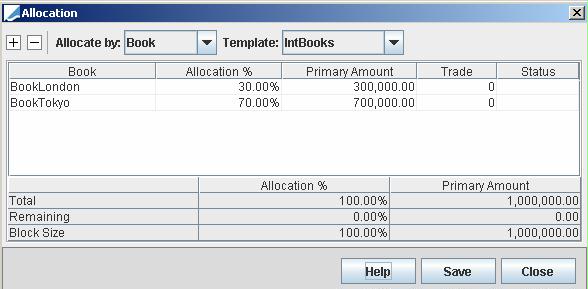
Contents
- Defining Allocation Templates
- Example of Block Trade Modification
1. Legal Entity Setup
(Optional)
When performing allocation by legal entity, you can restrict allocation to child legal entities of the legal entity of the block trade.
To do so, set the legal entity attribute ALLOCATE_TO_CHILDREN_ONLY to true, on the legal entity of the block trade.
2. Defining Allocation Templates
Select "Add a template" from the Template field. The Allocation Templates window is displayed.
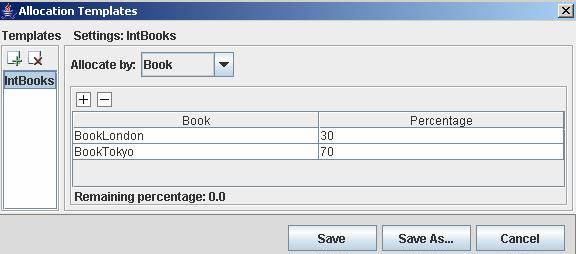
Existing allocation templates are displayed on the left-hand side.
| » | Click |
| » | Select whether the template is by book, book/strategy. or legal entity. |
| – | For a template by book, click  to add a book row - Select a book and enter an allocation percentage. to add a book row - Select a book and enter an allocation percentage. |
| – | For a template by book/strategy, click  to add a book/strategy row. to add a book/strategy row. |
| – | For a template by legal entity, click  to add a legal entity row. to add a legal entity row. |
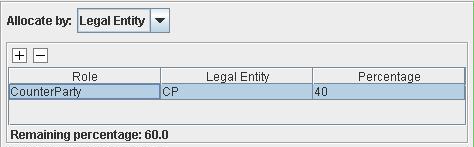
Select a legal entity role, a legal entity, and enter an allocation percentage. The legal entity considered here is the trade counterparty, keeping mind that the trade counterparty can have any role.
| » | Templates containing buys and sells is not currently supported. Allocation using trades in both directions must be done manually. |
3. Allocating Trades
Open the Allocation window from a trade worksheet by choosing Back Office > Allocate. The trade must be in the VERIFIED status (out-of-the-box).
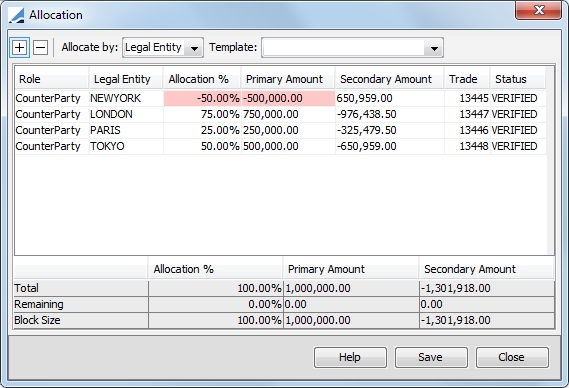
| » | Select whether the allocation is by book, book/strategy, or legal entity. |
See below the various ways of performing allocations.
| » | Click Save to save the trades. |
A message shows the trades that have been saved: the block trade and the child trades.
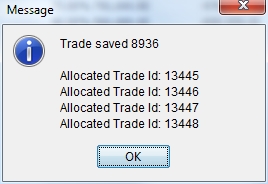
The allocation results are described in details below.
3.1 Performing Allocations using Templates
You can select an allocation template from the Template field, and the child trades will be automatically created according to the template.
Ⓘ [NOTE: If you select allocation by book, only book allocation templates will be available for selection, and if you select allocation by legal entity, only legal entity allocation templates will be available for selection.]
If you select allocation by legal entity, you can also choose "Allocate to counterparty children" from the Template field to create rows for all children of the block trade's counterparty.

3.2 Performing Manual Allocations
You can click  to add a child trade manually. In this case, you need to select a book, book/strategy, or legal entity, and enter the allocation percentage or amount. To enter an allocation in the opposite direction of the block trade, input a negative sign in front of the percentage or amount.
to add a child trade manually. In this case, you need to select a book, book/strategy, or legal entity, and enter the allocation percentage or amount. To enter an allocation in the opposite direction of the block trade, input a negative sign in front of the percentage or amount.
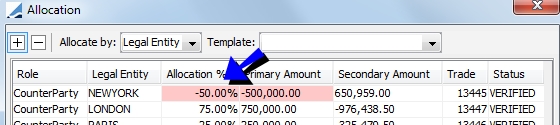
Ⓘ [NOTE: Allocation of buys and sells (trades in both the direction of the parent trade and in the opposite direction) is only possible with FX trades. You are not able to perform this type of allocation with other product types.]
Trades with Secondary Amounts
Allocations that involve two currencies enable the Secondary Amount field in the window. For SwapCrossCurrency, SwapNonDeliverable, CappedSwap and CappedSwapND, you can manually edit the Secondary Amount field and corresponding changes will be reflected in Primary Amount and Allocation %.
3.3 Importing Allocations from Excel
You can paste a table from an Excel spreadsheet.
| • | For allocation by book, create a table with header rows Book and Amount, then right-click anywhere in the allocation table, and choose Paste. |
Excel table:
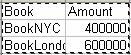
Note that the books must exist in the system.
Calypso allocation table:

| • | For allocation by legal entity, create a table with header rows Role, Legal Entity and Amount, then right-click anywhere in the allocation table, and choose Paste. |
Excel table:

Note that the roles and legal entities must exist in the system.
Calypso allocation table:

Ⓘ [NOTE: You cannot import allocations that contain both buys and sells.]
4. Allocation Results
The following trade attributes are split among the child trades based on the allocation percentage:
| • | Notional (including amortizing notionals) / Quantity / Primary Amount (for FX) / Quoting Amount (for FX) |
| • | Fees marked for Allocation / Sales Margins |
All other trade attributes are copied over to the child trades (except for fees not marked for Allocation).
The following rounding conventions are applied:
| • | Currency amounts - Rounded to the default currency decimal precision |
| • | Secondary market products (Futures, Equities, etc) – Rounded to the nearest integer amount |
| • | Commodity products – Rounded to increments of future contract size |
| • | Bond notional – Rounded to increments of face value |
Ⓘ [NOTE: If the block trade is either under or over allocated, the block trade amount is replaced with the allocated amount]
4.1 Block Trade
After allocation, even though the block trade has been allocated, all allocation information is available from the block trade, therefore allowing partial allocations and modifications.
The total amount of the allocation is rolled up into the notional / quantity - Trade status = ALLOCATED.
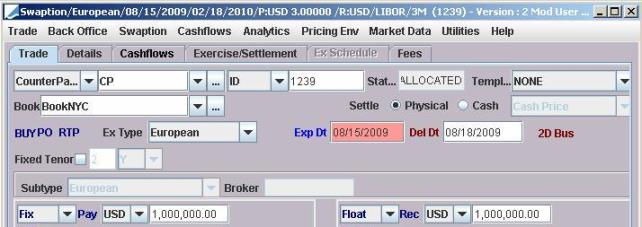
If the block trades had fees marked for allocation, the allocated fees can be viewed in the Fees panel, and modified.
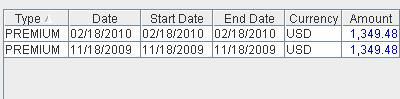
You can bring up the Allocation window to view the child trades, and modify the allocation as needed.
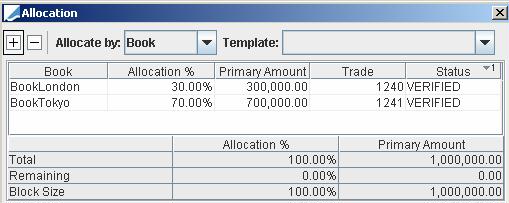
4.2 Child Trade
The AllocatedFrom trade keyword is set to the Trade ID of the block trade.
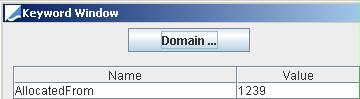
4.3 Trade Browser
The allocation details can be viewed in the Trade Browser for the block trade and for the child trades.
From the Calypso Navigator, navigate to Deal Management > Trade Browser (menu action reporting.ReportWindow$Trade).

| » | Choose Data > Configure Columns to configure the report. You can add the following columns to view allocation details: "TRADE_KEYWORD.AllocatedFrom", Block Size, Allocated Quantity, Remaining Quantity, and fee information if applicable. |
| » | Click Load to view the trades. |
5. Example of Block Trade Modification
Initial block trade of 1,000,000 has been allocated for 30% and 70%.

The notional of the block trade is modified to 1,200,000, and the block trade is moved to status PARTIAL_ALLOC so that the remaining notional can be further allocated - You can just bring up the Allocation window to perform further allocations.