Security Finance Collateral Flows Report
This document describes how to use the Security Finance Collateral Flows report. The Security Finance Collateral Flows report provides a "history" view of collateral flows for a selection of repo and security lending trades.
From the Calypso Navigator, navigate to Deal Management > Sec Finance Trade Report > Sec Finance Collateral Flows Report (menu action reporting.ReportWindow$SecFinanceCollateralFlow).
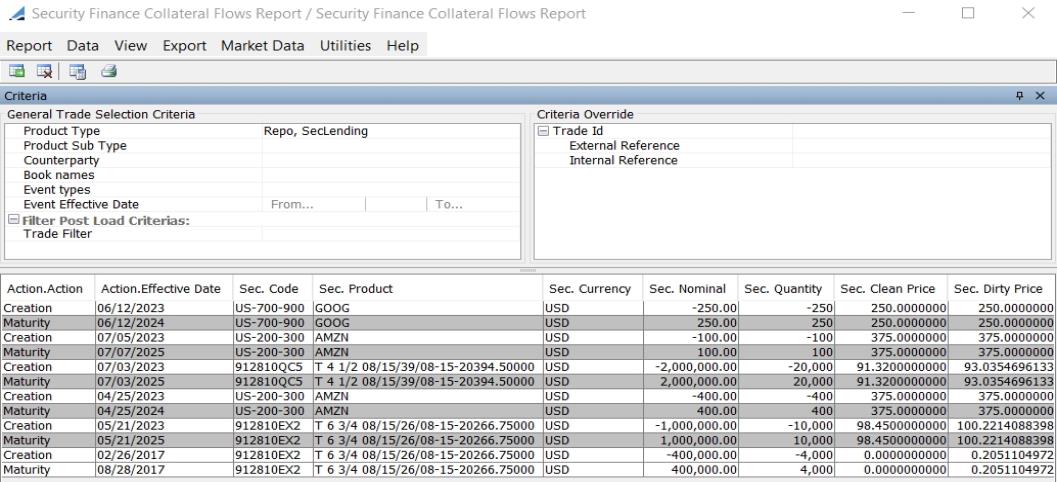
Sample Security Finance Collateral Flows report
Ⓘ [NOTE: The columns of this picture have been configured. Sort columns, subheadings and subtotals have to be explicitly specified using the Data menu]
| » | You can check / uncheck View > Show Frame > Criteria to display / hide the search criteria. |
| » | You can change the pricing details at the bottom of the window - By default, the pricing environment comes from the User Defaults, and the valuation date is the current date and time. |
| » | Specify
the other search criteria as applicable and click |
| » | You can select a template, and click |
| » | You can click |
NOTE: For the Pivot view and the Aggregation view, the print icon is disabled.
You can use [Ctrl+P] or [Ctrl+L] to print the report, or you can export the report to Excel and print it from there.
Security Finance Collateral Flows Report Results
You can click any column heading to sort the results based on that column.
You can right-click any row to invoke the functions of the report menus. See Help > Menu Items for details. In particular, you can apply an action to a trade, and bring up related items like transfers, messages, etc.
Future collateral flows are displayed as gray rows.