Bulk Rollover / Bulk Close And Reopen
These windows apply to repos and security lending trades. They allow performing ROLLOVER and CLOSEANDREOPEN actions. CLOSEANDREOPEN is similar to ROLLOVER except that the closed trade and the new trade are not linked.
Only single-collateral trades allow these actions, with the exception being that multi-collateral repos allow ROLLOVER.
1. Setup Requirements
1.1 Workflow
Make sure that the transition VERIFIED - ROLLOVER - ROLLED_OVER is configured in the trade workflow with Create Task checked.
Ⓘ [NOTE: You can only rollover a trade in VERIFIED status (out-of-the-box)]
1.2 Netting Configuration
The RollOver netting type can be used to net together the rolled over trade and the new trade.
For rolled over repos with netting type RollOver, you should set up the message configuration by choosing REPO as product type, where for the other netted transfers you should use N/A as product type.
You also need to add the netting key ForceCancelForNetting. In such a case, the previous Transfer is always canceled/reversed, even if it has been Xfer Assigned.
| • | When using ForceCancelForNetting, new default transfers are canceled and created, even if initially assigned at TTR or at Xfer level. |
| • | When not using ForceCancelForNetting, new transfers are canceled and created, keeping the Assigned if initially assigned at TTR. If assigned at Xfer level, the initial xfer is not changed. |
When Xfers are assigned on TBA/INVALID transfers, while rolling a deal you need to make sure you have the transition INVALID-AMEND-INVALID action on the transfer workflow to net End Leg + Start Leg with TBA Xfers.
1.3 Domain Values
By default, all trade keywords are copied to the trades generated from the rollover and rollback processes.
If you do not want to copy any trade keywords, add the value "NONE" to the domain keywords2CopyUponRolloverAndRollback.
You can also add a list of trade keywords to that domain to copy only those trade keywords.
Or, you can use the domains Repo.keywords2CopyUponRolloverAndRollback and/or SecLending.keywords2CopyUponRolloverAndRollback to override keywords2CopyUponRolloverAndRollback for repos and/or security lending trades as needed.
2. Processing Rollovers / Close And Reopens
From the Security Finance Trade Browser, or the Security Finance Workstation: Trade Drill Down panel, select the trades to be actioned and then choose ROLLOVER or CLOSEANDREOPEN from the right-click Action menu. The selected trades will be populated in the Roll Over or Close And Reopen window.
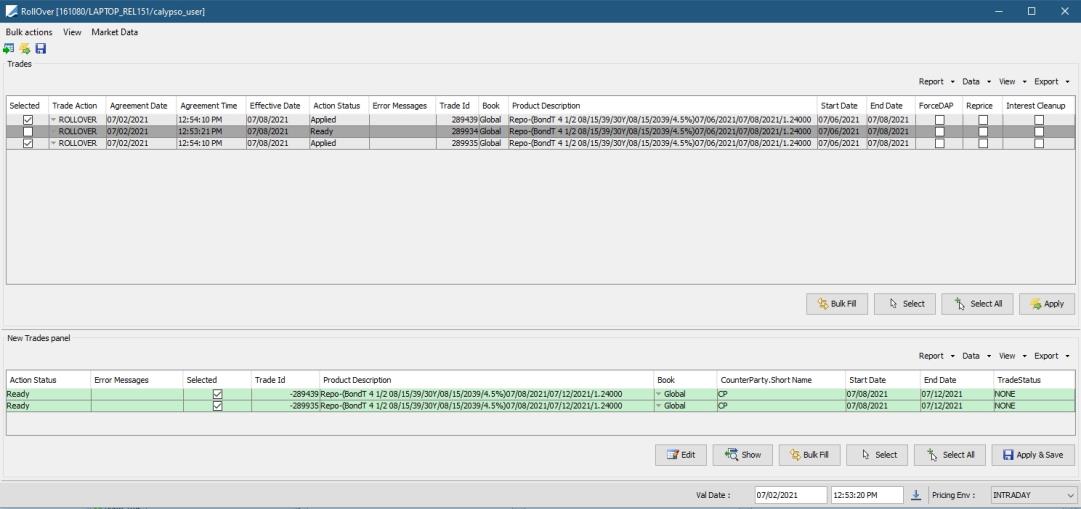
| » | You can change the pricing details at the bottom of the window – By default, the pricing environment comes from the User Defaults, and the valuation date is the current date and time. |
| » | In the Trades panel: |
| – | Check/uncheck the "Selected" checkbox to include/exclude trades. |
| – | Check the "ForceDAP" checkbox if you want to keep the initial DAP delivery type on the transfers after a ROLLOVER, otherwise DFP transfers are generated. |
To enable the "ForceDAP" checkbox to be automatically set when opening the Rollover window, the domain RollOverForceDAP can be set with the value "true".
| – | Check the "Reprice" checkbox if you want to reprice the collateral. |
| – | Check the "Interest Cleanup" checkbox if you want to clean up the interest. The interest is automatically cleaned up on CLOSEANDREOPEN. |
| – | Modify the Agreement Date, Agreement Time, and/or Effective Date as needed – The Agreement Date is the new Trade Date and the Effective Date is the new Start Date. |
| – | Select the trade action ROLLOVER or CLOSEANDREOPEN as applicable. |
These trade actions need to be available in the Trade workflow and in the domain tradeRolloverAction.
| – | You can select a cell and click Bulk Fill to copy its value to all other cells in the column. |
| – | Click Apply and the New Trades panel will be populated. |
| » | In the New Trades panel: |
| – | Check/uncheck the "Selected" checkbox to include/exclude trades. |
| – | The new End Date defaults to the Effective Date plus the original tenor, but you can modify it. |
By default, repos are rolled over using calendar days. To roll repos over using business days, set the legal entity attribute “ROLLOVER_USE_BUS.DAYS” to Yes on the processing organization.
| – | You can select a trade and click Edit to modify it. In the trade window that opens, modify the fields as needed and click Apply. |
For more rapid bulk entry, some trade fields can be completed/modified directly in the New Trades panel. Right-click a trade row and select Configure > Configure Columns. Select the fields to be added and click OK.
| – | You can select a cell and click Bulk Fill to copy its value to all other cells in the column. |
| – | Click Save. All selected trades will be rolled, or closed and reopened. The new trade ids will be displayed in the Trade Id column. |
Once you have saved a trade, you can click Show to open it in the trade window.
The RolledOverFrom keyword shows the id of the original trade.
The original trade is changed to status ROLLED_OVER. The RolledOverTo keyword shows the trade id of the new trade.
The closing leg of the original trade and the opening leg of the new trade are netted.
Note that the new trade keeps all the actions that have been carried out on the rolled over trade.
You can use domain value CloseAndReopen.AddKeywordsFromTo to allow rollover without netting as needed. When the domain value is set to true, the trade keywords 'CloseAndReopen.From' and 'CloseAndReopen.To' are populated with trade ids. The trade ids are saved and MT541 / MT543 is generated.
Rollover History
You can choose Back Office > RollOver history on either trade to view the history of rollovers as shown below.
You can save a report template named <product_type>RollOverHistory, for example CashRollOverHistory to customize the display for each product type.

'CloseAndReopen' event type action is now applicable to Sec Vs Sec. When this event type action is applied on the original trade, the trades get CLOSED, and a new trade is created with the same principal and collateral details, but the Start Date of that new trade is the Effective date of the CloseAndReopen action.
And, the 'RollOver' action is not applicable to Sec Vs Sec.