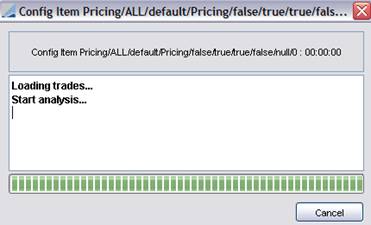Risk Config Window
From the Calypso Navigator, navigate to Position & Risk > Risk Config (menu action risk.RiskLauncherWindow) to display the Risk Config window, or click Risk in the Calypso Navigator. The Risk Config window will appear as shown below.
The Risk Config window allows specifying an analysis set that contains a set of risk reports to be run together using the scheduled task RISK_ANALYSIS. The results are saved to the database (provided you check "Save Output"), and can be viewed in the Calypso Workstation. You can also save the results to a file (provided you check "Save To Format" and provide format information).
1. Configuring Analysis Sets

Sample Risk Config window
| » | Select an existing analysis set from the field in the upper right corner, or click New Set to create a new analysis set. |
| » | Enter the fields as applicable. They are described below. |
| » | Click Add Element to add a risk report to the analysis set. |
| » | Then click Save Set. |
| » | You can click Display Market Data to display the market data associated with the selected Pricing Env. |
| » | You can click Check Market Data to check if all required market data are available in the selected Pricing Env. |
When market data is requested for more than one date, such as the P&L analyses, the check is done for both the start and end valuation date times.
Note that any start/end undo date times specified in the PL parameters will be accounted for: if start/end undo date times are specified, market data for the relevant versions/images of the trades as of the specified undo date times will be checked at both the valuation start and end date times.
| » | To preview a risk report, select one ore more risk reports and click Preview to calculate the results. All selected risk reports are run simultaneously. The results of a risk report are rendered using a default analysis viewer unless otherwise specified under Configuration > System > Analysis Viewer. |
Ⓘ [NOTE: Only admin users can preview risk results]
|
Fields |
Description |
|||||||||||||||
|
Analysis Set Name |
Enter the analysis set name, or select an existing analysis set from the adjacent field. |
|||||||||||||||
|
Dispatcher Config Use Dispatcher |
To run the risk reports in distributed mode, select a dispatcher config, and check the "Use Dispatcher" checkbox. The number of trades per job in the dispatcher is based on the environment property DIST_SIZE (default is 500). Refer to the Calypso System Guide for information on setting up distributed processing. Ⓘ [NOTE: It is recommended to work without the use of the dispatcher for the Forward Ladder Analysis.] When running a preview, you can set environment property PreviewWithoutDispatcher = true to run the preview locally without using the dispatcher. |
|||||||||||||||
|
Analysis Type |
Select the type of risk report.
You can click ... to add a new type of risk report. Refer to the Calypso Developer's Guide for information on implementing custom risk reports. |
|||||||||||||||
|
Trade Filter |
Select a trade filter. The risk report will analyze the trades / positions of the selected trade filter. Click ... to edit or create trade filters. |
|||||||||||||||
|
Use Position Snapshot |
A position snapshot is required to run risk reports on past dates (through the RISK_ANALYSIS scheduled task). It is used as follows based on the type of trade filter associated with the risk report:
If you select "No Position Snapshot and Latest Trade Version" instead, the system will NOT perform trade undo but the execution will proceed with the current version of the trades.
You cannot select "No Position Snapshot and Latest Trade Version" for position-based trade filters. It will generate an exception upon execution. Ⓘ [NOTE: When you use a position snapshot, the analysis is run as of that position snapshot time] Position Snapshot Times Position snapshot times are defined in the position engine parameter VALUATION_TIMES. The associated time zones are set in the position engine parameter VALUATION_TIMEZONES.
There should be the same number of snapshot times and time zones, if you specify more than one snapshot time. Creating Position Snapshots Position snapshots are created using the scheduled task CREATE_POSITION_SNAPSHOT. They should be created everyday at EOD.
Alternative Option Ⓘ [NOTE: This option is not recommended because the results are not certified - It can be used for testing purposes] You can select "EOD Trades UNDO 235900 <User Default time zone>" for any type of trade filter. The risk report loads the trade versions as of the valuation date (trade undo), and the positions are re-computed as of the valuation date. |
|||||||||||||||
|
Analysis Params Set |
Select a parameters set or click ... to create a new parameters set. A parameters set allows specifying a number of parameters for the selected type of risk report. Each type of risk report is associated with a specific parameters set.
|
|||||||||||||||
|
Pricing Env |
Select a Pricing Env. Click ... to edit or create pricing environments. |
|||||||||||||||
|
Generate MkData |
Check the "Generate MkData" checkbox to regenerate volatility surfaces for multiple currencies and tenors using their latest interest rate curves. |
|||||||||||||||
|
Description |
Enter a free description as applicable. |
|||||||||||||||
|
Save Output |
Check the “Save Output” checkbox to save the analysis results to the database. Saved results can be viewed from the Calypso Workstation. |
|||||||||||||||
|
Save To Format |
Check the “Save To Format” checkbox to save the results to a given format. You can select the format from the adjacent field: CSV, EXCEL, HTML, TXT or XLSX. |
|||||||||||||||
|
Save in File |
Only applies if "Save To Format" is checked. Click ... to save the results to a file. You will be prompted to select a file name. |
|||||||||||||||
|
Timestamp Format |
Only applies if "Save To Format" is checked. Select the timestamp format as needed:
|
|||||||||||||||
|
Email to |
Only applies if "Save To Format" is checked. You can specify e-mail recipients here using a comma-separated list of email addresses such as techpub@calypso.com. The “email from” information is specified in the User Defaults for the user who runs the risk report. To use the email function, you need to specify your Mail server in a file named calypso_mail_config.properties. This file should be found in your CLASSPATH. The Content of the file should be: HOST= <HostName or IP address of MailServer> PORT= <Port Usually 25> FROM= <from address - Not needed if specified in User Defaults> |
|||||||||||||||
|
Template |
Only applies if "Save To Format" is checked. It also forces "Save Output" to be checked. Click ... to select a report plan. Report plans are created in the Calypso Workstation. When you select a report plan, you have to select a calculation server and a presentation server. They will be used by the RISK_ANALYSIS scheduled task to produce the reports. When saving a report to a file, the report plan is only used for the following information:
The report plan is NOT used for column settings (color, format, number of decimals), and coloring rules. |
|||||||||||||||
|
Calculation Server Presentation Server |
Only applies if a template (report plan) has been selected. See Template for details. |
|||||||||||||||
|
Val Date |
The valuation date defaults to the current date. Clear the adjacent checkbox to enter a different valuation date.
In this example, the valuation date is current, if you clear the checkbox, you can modify the valuation date. To run an analysis in the past, you need to use a position snapshot, see "Use Position Snapshot" above for details. |
|||||||||||||||
|
Show Progress |
Check the “Show Progress” checkbox to monitor the progress of the risk report preview. The progress will be displayed in the progress dialog as shown below, including any exceptions as they occur.
|
2. Running Risk Reports
Risk reports can be run using the following methods:
| • | Using the scheduled task RISK_ANALYSIS to save results to the database and/or to a file - Saved results can be viewed in the Calypso Workstation using the risk servers. |
| • | In real-time using the risk servers - The results are displayed in the Calypso Workstation. |
| • | On-the-fly in the Trade Blotter and Pricing Sheet using the On Demand analysis function - Refer to Trader Blotter documentation and Pricing Sheet documentation for details. |
 See Calypso Workstation for details.
See Calypso Workstation for details.