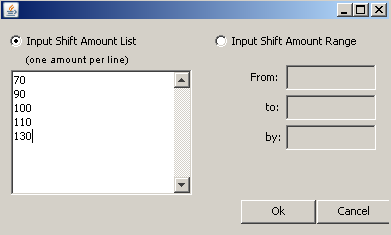OTC Equity Option - Vol Surface Underlying
The OTC Equity Option underlying can be used in construction of the EQUITY volatility surface.
OTC Equity Option Configuration
| • | Create equity products using Configuration > Equity > Equity from the Calypso Navigator. |
1. OTC Equity Option Volatility Surface Underlying
Create the underlying instruments in the Volatility Surface Underlying Window, OTC Equity Option panel.
You can select the Browse tab to load existing underlying instruments.
Otherwise, select the Preview tab to create new underlying instruments.
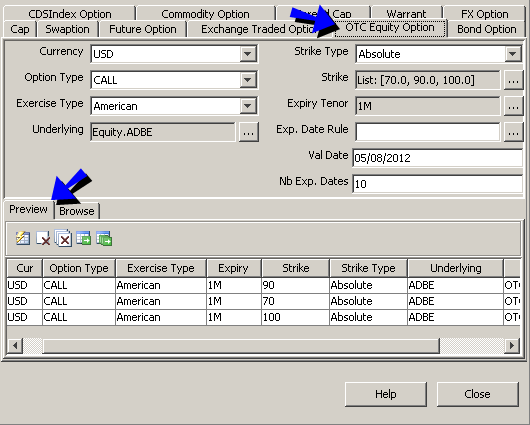
| » | Complete the details as described in the table below. |
| » | Click  to generate the underlying instruments. to generate the underlying instruments. |
| » | Then select rows and click  to save the selected rows, or click to save the selected rows, or click  to save all rows. to save all rows. |
Fields Details
| Field | Description |
|---|---|
|
Currency |
Select the currency of the underlying. |
| Option Type | Select the option type: PUT, CALL, or BOTH. |
|
Exercise Type |
Select the exercise type: American or European. |
| Underlying | Click ... and select an Equity or Equity Index. |
| Strike Type | Select the strike type: Absolute or Relative (%) |
| Strike |
Click ... and enter a list or range of strike amounts.
|
|
Expiry Tenor Exp. Date Rule |
Click ... to select a set of expiry tenors, or select a date rule to generate the tenors. |
| Val Date | Enter the generation start date. |
| Nb Exp. Dates | Enter the number of expiry dates to be generated. |
2. Automatic Creation of Underlying Instruments
The scheduled task GENERATE_EQUITY_VOL_INSTRUMENTS creates underlying instruments as of the scheduled task value date. The scheduled task also creates the corresponding Quote Names in the Quote Set.
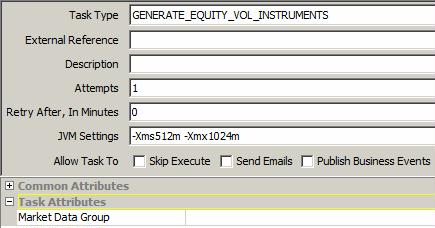
The scheduled task GENERATE_EQUITY_VOL_INSTRUMENTS will use the information stored in the Volatility Underlying Definition window to create the missing instruments. It will create all underlying instruments with Strikes and Expiries that do not exist yet in the database. For the instruments with Expiries based on a date rule, the number of Expiries (per Strike) will be limited to the value in the “Number of Expiry Dates” field , with respect to the Value Date of the scheduled task.