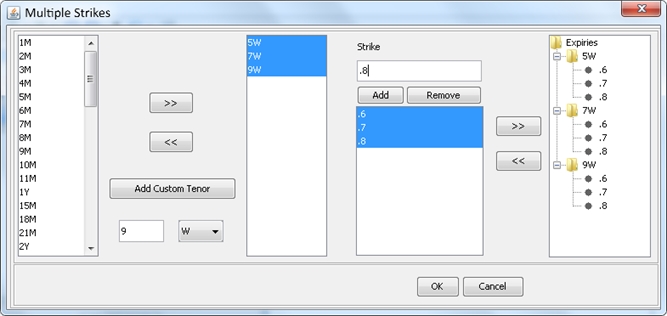Cap - Vol Surface Underlying
The Cap underlying can be used in construction of the RATE volatility surface.
Cap Configuration
| • | Create the Rate Index Definition using Configuration > Interest Rates > Rate Index Definitions from the Calypso Navigator. |
1. Cap Volatility Surface Underlying
Create the underlying instruments in the Volatility Surface Underlying Window, Cap panel.
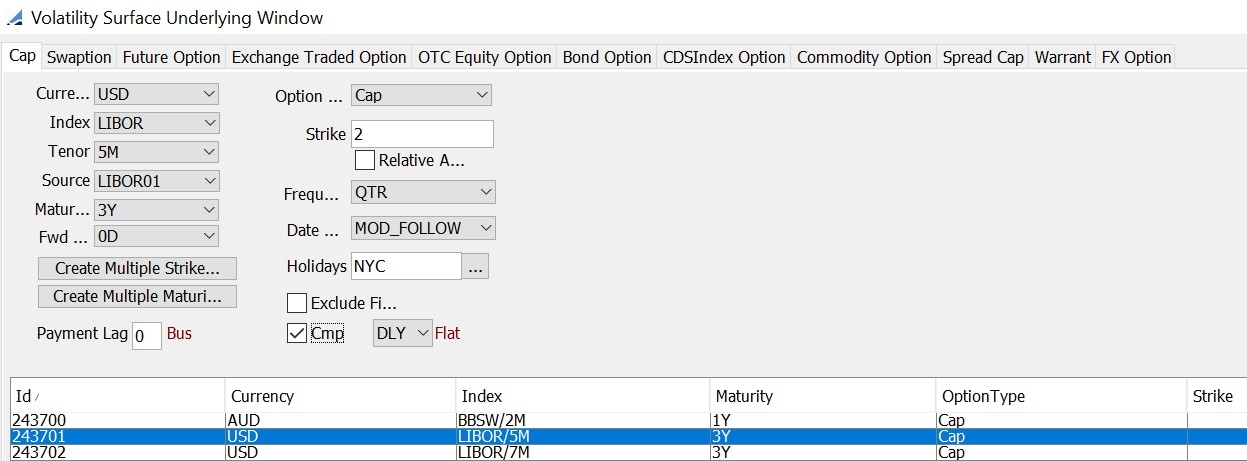
| » | Click New to create new volatility surface underlying. |
Select the details as described in the table below.
| » | Click Save to create the underlying. They appear in the table below. |
The system creates quotes like: "Cap.<currency>.<expiry>.<rate expiry>.<strike>.<rate index>".
Example "Cap.JPY.2D.1Y.0.05.LIBOR.6M.T3750".
Fields Details
| Field | Description | ||||||||||||||||||
|---|---|---|---|---|---|---|---|---|---|---|---|---|---|---|---|---|---|---|---|
|
Currency |
Reference index currency. | ||||||||||||||||||
|
Index |
Name of the reference index. | ||||||||||||||||||
|
Tenor |
Tenor for the reference index. | ||||||||||||||||||
|
Source |
Source for publishing the reference index. | ||||||||||||||||||
|
Maturity |
Cap/Floor maturity tenor. | ||||||||||||||||||
|
Fwd Start |
Start tenor. | ||||||||||||||||||
|
Option Type |
Type of option, such as Cap or Floor. | ||||||||||||||||||
|
Strike |
Strike in percentage. | ||||||||||||||||||
|
Relative ATM |
Select if relative ATM is used. | ||||||||||||||||||
|
Frequency |
Frequency code such as QTR, WK, SA. | ||||||||||||||||||
|
Date Roll |
Type of date roll such as MOD_FOLLOWING, FOLLOWING. | ||||||||||||||||||
|
Holidays |
Calendar used for Holidays. | ||||||||||||||||||
| Exclude First | Check to exclude the first caplet. It is included by default. | ||||||||||||||||||
|
Create Multiple Strikes |
You can click Create Multiple Strikes to create multiple instruments at once by using the Multiple Strikes window.
Ⓘ [NOTE: before creating multiple strikes, make sure to specify other relevant information - such as currency, index, source, option type, date roll, and holidays - on the Cap panel.] |
||||||||||||||||||
|
Create Multiple Maturities |
You can click Create Multiple Maturities to create multiple instruments.
|
||||||||||||||||||
| Payment Lag | Enter the number of days between the interest date and the payment date, and specify Business or Calendar. | ||||||||||||||||||
| Cmp |
Check the Cmp checkbox to enable interest compounding.
There is no compounding otherwise. |
||||||||||||||||||
|
Id |
Displays the system assigned unique identifier for the Cap volatility surface underlying. |