FX Curve for Precious Metal
From the Calypso Navigator, navigate to Market Data > Foreign Exchange > FX Curve (menu action marketdata.CurveFXWindow).
You can set up an FX Curve for the precious metal to use in precious metal option pricing.
|
FX Curve for the Precious Metal Quick Reference Pricing Parameters To use two underlying zero curves in pricing, set the following pricing parameters using Market Data > Pricing Environment > Pricing Parameter Set from the Calypso Navigator.
Underlying Curves Two zero curves are required to build the FX curve: a zero curve in the precious metal currency and a zero curve in the settlement currency. These curves can be associated with a pricing environment under the Discount Curves panel of the pricer configuration. Curve Generation 1. Click New to start a new curve. 2. The Current checkbox is selected by default, meaning that when you save the curve, the system timestamps the curve with the current date and time. Clear the Current checkbox to enter a back-dated curve. You can modify the date and time fields. 3. Definition Panel — select the following to define the curve: primary currency, primary curve, secondary currency, secondary curve, “Generate from instruments” should NOT be checked, holiday calendars, pricing environment, interpolator. 4. Offsets Panel — select the tenors to include in the curve. 5. Points Panel — select a day-count convention. Click Generate to generate the points. 6. Click Save, enter a name for the curve, and click OK. 0.0.1 Pricer ConfigurationAn FX curve can be associated with a pricing environment under the FX panel of the pricer configuration. |
1. Definition Panel
Click New to start a new curve.
Select the following to define the curve: primary currency, primary curve, secondary currency, secondary curve, “Generate from instruments” should NOT be checked, holiday calendars, pricing environment, interpolator.
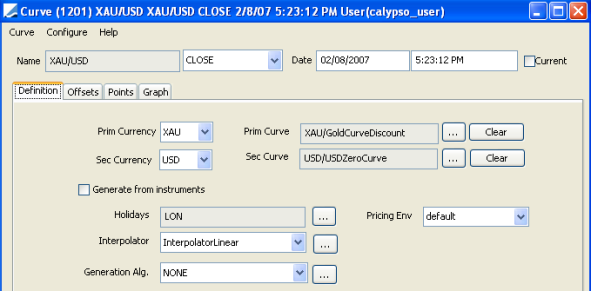
2. Offsets Panel
Click the Offsets tab, and select the tenors and dates for which you want to generate points.
3. Points Panel
Click the Points tab, and click Generate to generate the points.
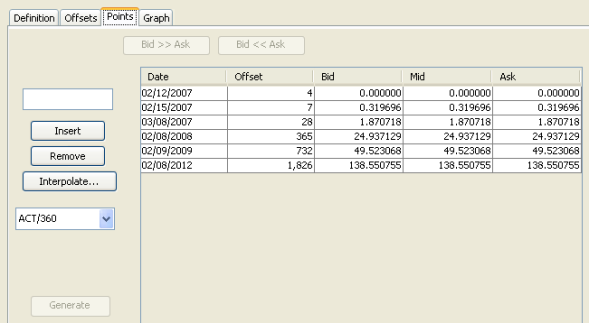
4. Save Curve
Click Save in the bottom of the curve window. Enter a name for the curve, and click OK.
5. Pricer Configuration
From the Calypso Navigator, navigate to Market Data > Pricing Environment > Pricer Configuration.
Click Load, and select pricer configuration.
Select the FX tab.
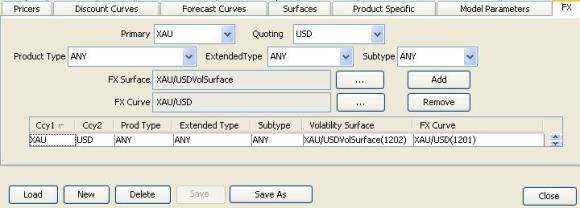
| » | Click ... to select the FX curve. |
| » | Select the primary and quoting currencies, product type or ANY, extended type or ANY, subtype or ANY. |
| » | Click ... to select the FX Curve. |
| » | Select the curve in the Selection window and click Load to display the curve name in the pricer configuration. |
| » | Click Add to add the curve to the list. |
| » | Click Save to save the pricer configuration. |
Ⓘ [NOTE: If you are using zero curves, primary curves, secondary curves, etc. to build the FX curves, they also need to be registered with the pricing environment]