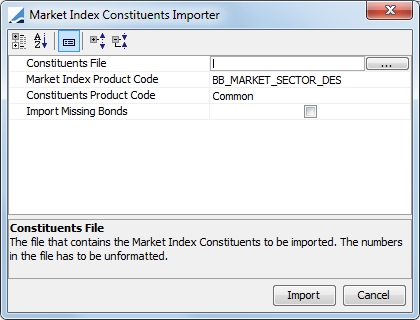Defining Market Indices
This document describes how to create a market index using the Market Index window.
A market index can also be selected as the reference asset in a Performance Swap trade.
 Refer to Calypso Performance Swap documentation for details.
Refer to Calypso Performance Swap documentation for details.
From the Calypso Navigator, navigate to Configuration > Product > Market Index to create a market index.
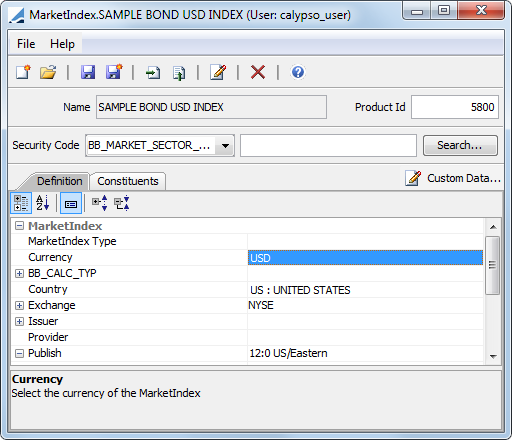
| » | Click |
| » | To create a new market index, click |
| » | Then click |
You can also click ![]() to save the market index as a
new market index. You will be prompted to enter a new market index name.
to save the market index as a
new market index. You will be prompted to enter a new market index name.
| » | You can click |
| » | You can click |
| » | You can click |
Ⓘ [NOTE: The Custom Data button is no longer active as of Version 13.0]
Definition Panel Details
|
Fields |
Description |
|
Name |
This name identifies the market index throughout the system, and appears in the quote name. When you save the market index, you will be prompted to enter the name for the index. |
|
Product ID |
A unique identifier that is assigned by the application when you save a new Market Index. |
|
MarketIndex Type |
An informational subtype. The sub-type is only for filtering. A list of choices is contained in the domain "MarketIndex.subtype". |
|
Currency |
Select the currency in which the index is quoted. |
|
BB_CALC_TYP |
The Security Codes that identify the ADR Product. Available codes designated in the Product Code window as ALL. |
|
Country |
Select the country of the Market Index. |
|
Exchange |
Select the market place where the index trades. The market place is a legal entity with the MarketPlace role. |
|
Spot Days |
Displays the market place spot days entered in the SpotDays Legal Entity Attribute. The spot days and the holidays attached to the MarketPlace defined in the Legal Entity are used to compute the Settle Date. |
|
Issuer |
Select the issuer of the index. The issuer is a legal entity with the Issuer role. |
|
Provider |
Select the provider of the index as needed. The provider is a legal entity with the Provider role. |
|
Publish |
Select a legal entity with the role of Provider. This entity is needed to manage cash in a market index. If this field is left blank, imported market indices will not be able to handle cash. |
|
Frequency |
Select the publishing schedule frequency. |
|
Day |
Some schedules have for specific publishing days. Day of the week, month, etc. |
|
Holiday |
Select the holiday calendars to determine the non-business days for the index. |
|
Hour |
Enter the hour of the day when publishing occurs. |
|
Minute |
Enter the minute when publishing occurs. |
|
TimeZone |
Select the time zone for the publish time. |
|
Date Rule |
Select a Expected Dividend date rule, if any. Date rules are created using Configuration > Definitions > Date Schedule Definitions > Date Rules. |
|
Maturity Payment Lag |
Enter the payment lag for the final cashflow, if any. |
|
External Reference |
Enter an External Reference ID as applicable. |
|
Comment |
Enter a free-text description as applicable. |
Constituents Panel Details
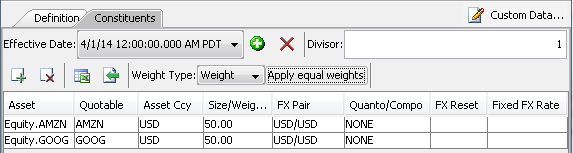
| » | Click |
Set the divisor as needed. It is used in the computation of the basket level (number of assets in a basket).
| » | Then click |
| » | Select the Weight Type (Quantity or Weight). |
For Weight, you can click Apply equal weights to make the weights/quantities/ equal for all constituents.
| » | You can click |
| » | You can click |
|
Fields |
Description |
||||||
|
Asset |
Click to select an underlying product. You can double-click the Products label in the Product Chooser window to view the list of available products. |
||||||
|
Quotable |
For an FX asset, you can select the fixing in the Quotable field. |
||||||
|
Asset Ccy |
Displays the selected product's currency. |
||||||
|
Size/Weight |
Enter the quantity / weight of the product within the index. |
||||||
|
FX Pair |
Displays the currency pair between the product's currency and the index currency (set in the Definition panel). |
||||||
|
Quanto/Compo FX Reset Fixed FX Rate |
Only applies if the product's currency is different from the index currency.
|
1. Importing a Market Index
Click ![]() to display the Market Index Definition Importer in order to import an index. The import window is described below.
to display the Market Index Definition Importer in order to import an index. The import window is described below.
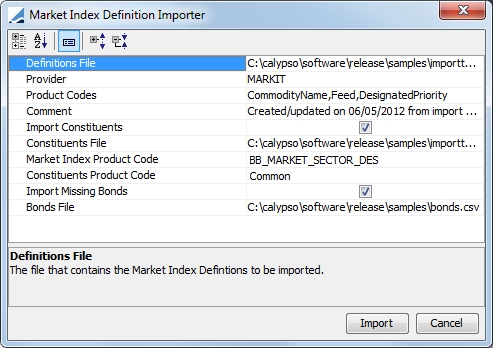
|
Fields |
Description |
|---|---|
|
Definitions File |
Select the file that contains the Market Index Definitions. |
|
Provider |
Select the legal entity of the of the Provider. If this field is left blank, the paid cash for the imported market indices cannot be handled. |
|
Product Codes |
Select the product codes that are in the Definitions File. |
|
Comment |
Click in this field to add a comment. A default comment is provided if none is entered. |
|
Import Constituents |
Select this if you wish to also import constituents. When this check box is selected, the window expands to display the fields required for this process. |
|
Constituents File |
Select the file that contains the market index constituents to be imported. |
|
Market Index Product Code |
Select the product codes for the market indices in the file. |
|
Constituents Product Code |
Select the product codes for the constituents in the file. |
|
Import Missing Bonds |
Clicking this option creates missing bonds that are encountered during the import. The columns needed in the bond file are: Notional Amount, Level 0, Ticker, Issuer, Final Maturity, First Settlement Date, Interest Accrual Date, first Coupon Date, Day Count Method, Coupon Frequency and Coupon. |
|
Bonds File |
Select the file that contains the bond definitions for the importing of missing bonds. |
2. Importing Constituents
You may click ![]() to display the Market Index Constituents Importer in order to import constituents only. This window contains the same fields that appear when you select the Import Constituents checkbox in the Market Index Definition Importer window.
to display the Market Index Constituents Importer in order to import constituents only. This window contains the same fields that appear when you select the Import Constituents checkbox in the Market Index Definition Importer window.