Defining Domain Data
Domain data are the most basic data required for operating the system, such as typed lists that will be available for selection from the various windows.
Some domain data are user-defined (like custom attribute values), while others are dictated by the system (like legal entity roles).
From the Calypso Navigator, navigate to Configuration > System > Domain Values (menu action refdata.DomainValueWindow) for defining domain data.
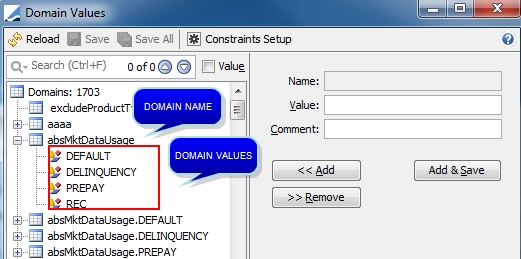
 Click here for a description of out-of-the-box domains.
Click here for a description of out-of-the-box domains.
1. Searching Domains
All domains are loaded by default when you open the window.
| » | Scroll through the list of domains on the left-hand side to find a domain. |
Double-click a domain to display its values.
| » | You can also type in a few characters in the search field and click the up or down arrows to search forward or backward. The first domain that contains the specified characters will be selected. Click the up or down arrows again to search the next domain as needed. |
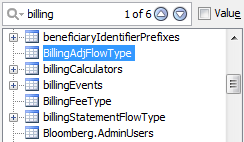
You can check the Value checkbox to search domain values rather than domain names.
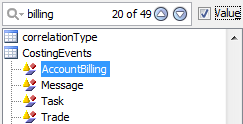
2. Adding Domain Values
| » | Select a domain from the left-hand side. |
| » | On the right-hand side, enter a domain value in the Value field, and a description in the Comment field as applicable. |
Then click Add. Repeat as needed to add multiple values.
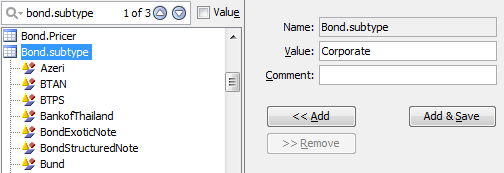
| » | At the top, click Save to save the domain currently selected, or Save All to save all domains. |
You can also click Add & Save to add the value and save the current domain at the same time.
| » | Click Reload to make the new values available. |
Sample Usage
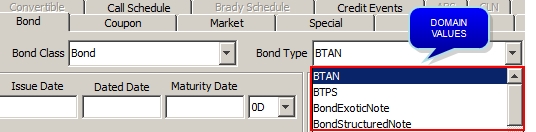
Sample Bond Product definition
3. Setting Domain Constraints
Setting domain constraints requires the access permission function CreateDomainConstraints.
| » | Click Constraints Setup to invoke the Domain Constraints window for setting character limits on the domain values of a given domain. |
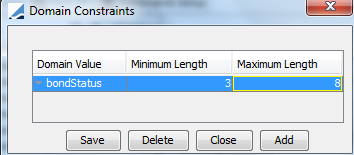
Click Add to add a constraint. Then select a domain from the Domain Value field, and enter a minimum length and a maximum length.
Click Save. The constraint ensures that the values entered for that domain are within the specified range of characters.
In the example above, when you select the "bondStatus" domain and add the value AUTHORIZED, an error message will popup indicating that the value violates the constraint because it is more than 8 characters long.
4. Adding Domains
Domains are registered in the "domainName" domain.
To add a new domain, add the name of the domain you wish to create as a value to the "domainName" domain.
| » | Select the "domainName" domain and enter the name of the domain you wish to create in the Value field. |
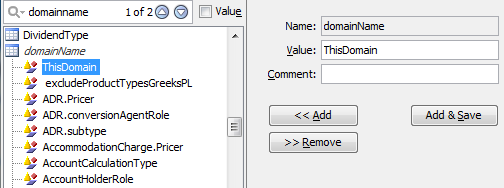
| » | Then click Save to save the domain currently selected, or Save All to save all domains. |
| » | Click Reload to make the new domain available for selection, "ThisDomain" in this example. |
Select the new domain, and add values as applicable.
5. Authorization in Domain Values
Calypso has enabled authorization for Domain Values to prevent unapproved or unauthorized modifications to existing values or additions. It allows user to enable / disable the authorization in Domain Values. By default authorization in Domain Values is disabled.
To enable authorization in Domain Values, follow the below steps:
| » | Enable data authorization (by setting CALYPSO_DATA_AUTHORIZATION_ENABLED to true). The user should be able to add or save domain values without an authorization prompt. |
| » | Now, open the Domain Values window and add DomainValues class in classAuthMode to enable authorization of Domain Values. |
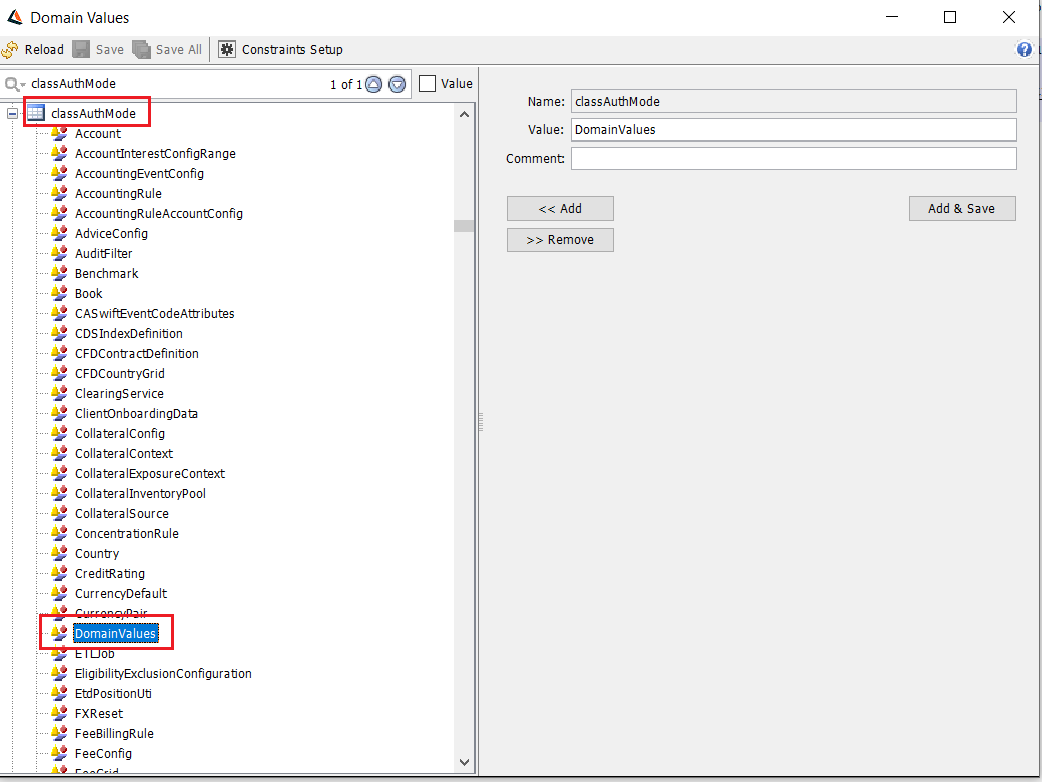
| » | So, now whenever you add a Domain Value in the Domain Value window and click on Save, Save All or Add & Save. A pop-up will be generated stating "Authorization Required". |
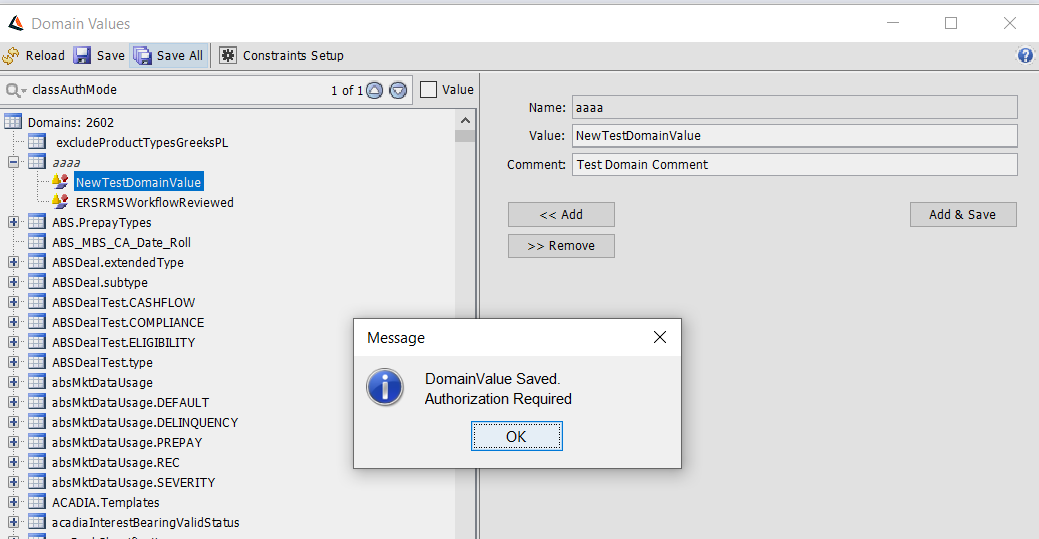
| » | After adding the Domain value, if you click on the Reload button, the newly added Domain Value will disappear because the changes are not yet approved. |
| » | Now, open the authorization window, click on Refresh button. |
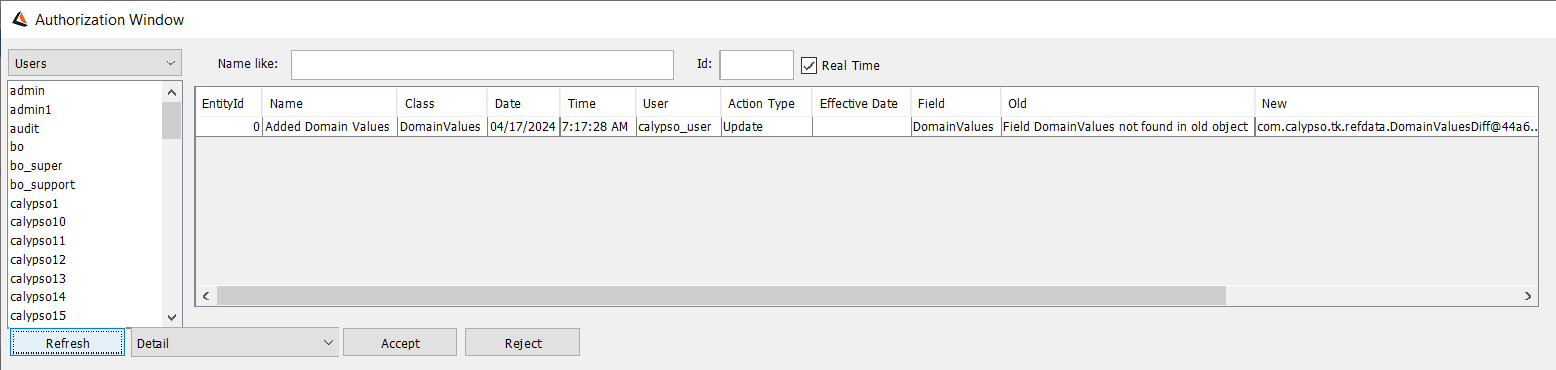
| » | To view the details of the added Domain Values double-click on the row. You can accept / reject the change accordingly. Once accepted, reload the Domain Values window, the newly added domain value will be shown and if rejected the domain value will not be added. |
Similar steps will be followed to Removethe Domain Value for the user.