Defining Trading Books
A trading book is a collection of trades that
represent a business activity within your organization.
A trading book may be associated with an accounting book that holds the postings for the trades in
the book. You may create accounting books using (menu action refdata.AccountingBookFrame).
It is also possible to define dynamic collections of trades for reporting purposes, using different types of filters.
From the Calypso Navigator, navigate to (menu action refdata.BookWindow) to define trading books.
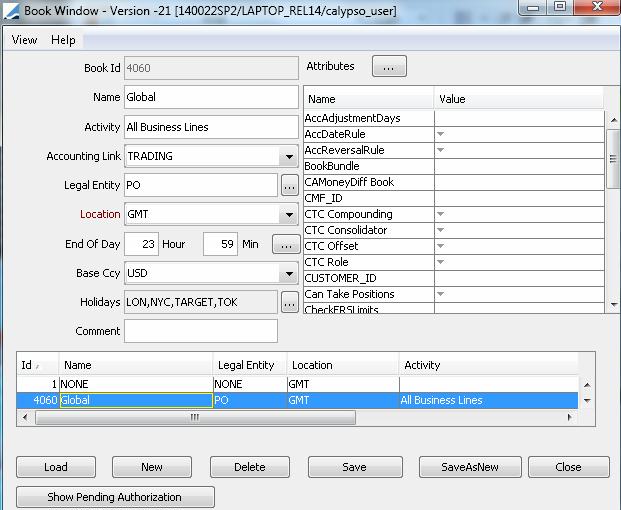
Book window
|
»
|
A book is identified by its name throughout the system, and belongs to a
processing organization. A processing organization may own multiple books. |
|
»
|
You can specify user-defined attributes for selection and reporting purposes. |
1. Creating a Book
|
»
|
Click New to create a
new book, and enter information into the fields as applicable. The fields are
described below. |
|
»
|
Click Save to save
your changes. |
You can also click SaveAsNew to save the book as a new book
provided you enter a new book name in the Name field.
Note that if the Authorization mode is enabled, an
authorized user must approve your entry.
Note that if the Access Permissions mode is enabled, you
need to define book access permissions.
Fields Details
|
Book Id
|
Id number automatically given by the system when the book is saved.
|
|
Name
|
Enter the name that will identify the book throughout the system.
|
|
Activity
|
Free field that can be used for creating book hierarchies.
|
|
Accounting Link
|
Select an accounting book. It has to be previously defined using (menu action refdata.AccountingBookFrame). The accounting book defines the accounting scheme of the book, and holds the postings. Multiple books can feed the same accounting book.
You can select NONE if you do not have an accounting book at this point.
You can associate additional accounting books with the book using the book attribute "Additional Accounting Links". See below for details.
|
|
Legal Entity
|
Click ... to select
the owner of the book. The owner is a legal entity of role ProcessingOrg.
|
|
Location
|
Select a timezone that represents the geographical location of the book.
You can double-click the Location label to retrieve your
default timezone.
|
|
End of Day
|
Enter the end of day time of the selected timezone.
Ⓘ [NOTE: Trade Valuation uses the Location and End of Day settings to determine when a trade actually belongs to the book]
You can click ... to define specific EOD times for specific days.
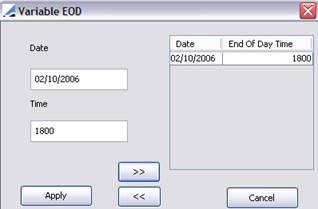
|
»
|
Enter
a date and a time. Then click the right arrow and click Apply. |
You can also define specific EOD times for specific processing
organizations and specific dates using (menu action refdata.LegalEntityEODTimeWindow).
When the system needs the EOD time, it uses the EOD time
in the following order:
|
•
|
The specific EOD time defined by book and date, if any. |
|
•
|
The specific EOD time defined by processing organization and
date, if any. |
|
•
|
The default EOD time defined by book. |
When a user books a trade after the EOD time of the book, the effective date of the posting is adjusted based on the calendar date instead of the business date. To adjust the posting based on the business date, set the legal entity attribute ACC_TD_CHECK_HOLIDAY= true on the processing org. The system uses the book holiday calendar by default, or the processing org holiday calendar if not set.
|
|
Base Currency
|
Select a base currency. This currency can be used to convert all amounts of a book into a single currency.
Ⓘ [NOTE: Accounting valuation may value trades in trade currency, base currency, or a
user-defined currency - See "Specifying
Book Valuation Currencies" for details]
|
|
Holidays
|
Click ... to select holiday calendars.
|
|
Comment
|
You can enter a user-defined comment for information purposes.
|
|
Attributes
|
Book attributes can be used for selection and reporting
purposes.
Double-click a value cell to specify the value of the
corresponding attribute then hit enter.
To create new attributes, click ... next to the Attributes label.
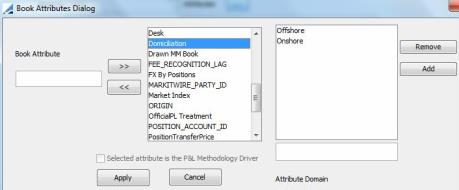
|
»
|
Enter an attribute name in the Book Attribute field, then click the right arrow. |
You can select the attribute and specify its value in the adjacent field. Then click Add.
The checkbox "Selected attribute is the P&L Methodology Driver" applies to P&L methodologies. Only one attribute can have this checkbox checked. It is the Desk attribute by default. Once chosen, it cannot be modified.
 Refer to Calypso Official P&L documentation for details on P&L methodologies. Refer to Calypso Official P&L documentation for details on P&L methodologies.
|
»
|
Finally, click Apply to save your changes. |
Ⓘ [NOTE: If you want to specify a list of possible values for a given attribute, create a domain named “bookAttribute.<attribute name>”, and add the values to that domain, for example "bookAttribute.Domiciliation" - The name is case sensitive]
Out-of-the-box Attributes
|
•
|
AccAdjustmentDays, AccDateRule, and AccReversalRule – If these
attributes are set on the book, they override the settings defined at the
Accounting Rule level. |
 Refer to the Calypso Accounting User Guide for
details. Refer to the Calypso Accounting User Guide for
details.
|
•
|
Additional Accounting Links - Comma-separated list of additional accounting books. |
|
•
|
BookBundle – A group of books. All books that have the same BookBundle value belong to the same group. The accounting books cannot have the same GAAP accounting standard. |
If you associate additional accounting books with the book, you need to specify the default GAAP in the domain "GAAP.default" for pricing purposes.
|
•
|
CollateralHolding – Set to true to make the book available for selection in margin call contracts and margin call collaterals. |
|
•
|
CTC Compounding, CTC Consolidator, CTC Offset, and CTC Role –
Attributes for cost to carry computations. |
 Refer to the Calypso Position Management User Guide for details. Refer to the Calypso Position Management User Guide for details.
|
•
|
DayChangeRule – Set to FX to use the 5pm New York rule to determine the close of business to compute the trade date and time and spot date and time, otherwise the book's timezone is used. |
When set to FX, if a trade is entered today after 5pm (New York time), the trade date is rolled 1 day forward, and the spot date is computed from the new trade date using NYC holidays.
|
•
|
Desk, and ProfitCenter – For information and reporting
purposes. |
|
•
|
Domiciliation – Select "Offshore" or "Onshore" to determine if the currency used is non-deliverable and must be paired with another currency for discounting. You can select a discounting currency in the Pricer Configuration. |
|
•
|
Drawn MM Book – Select the book where the corporate actions on drawn bonds are generated. Applies to Danish Mortgage Bonds. |
 Refer to Calypso Fixed Income documentation for details. Refer to Calypso Fixed Income documentation for details.
|
•
|
EODWeek – Set to true to compute pricer measures over the weekend taking the holidays into account. Note that at the end of the month, the system only accrues to the last day of the month (whether this is a
business day or not). |
You can use the scheduled task PROP_RATE_1BUSDAY to propagate the latest available quotes to the quotes missing over the weekend.
|
•
|
FloatingBondAccretion – Used to specify the yield behavior of BondAssetBacked products. |
 Refer to Calypso Fixed Income documentation for details. Refer to Calypso Fixed Income documentation for details.
|
•
|
DisableEOM – This is false by default (behavior described in EODWeek). You can set to true to disable the EOM boundary, and compute pricer measure over the weekend even if EOM occurs over the weekend. |
|
•
|
LiquidationTime – You can set a liquidation time to override
the EOD time in the form HHMM. |
|
•
|
Market Index – Set to true to allow associating the book with a
market index. |
 Refer to the Calypso Asset Management User Guide for
details. Refer to the Calypso Asset Management User Guide for
details.
|
•
|
VALUATION_TIMES, and VALUATION_TIMEZONES – Times and timezones for
the position snapshots. |
 Refer to the Calypso Position Management Documentation for details. Refer to the Calypso Position Management Documentation for details.
|
Book Usage
A book is typically used in a trade to identify the business activity to which the trade belongs.
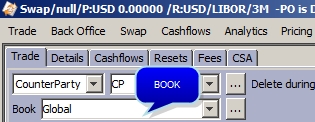
Sample trade
Favorite Books
The books available for selection throughout the system are set in .
Favorite books can be further refined within each trade window.
|
»
|
Click ... next to the Book field. |
|
»
|
Select favorite books for a given product and click OK. These books will be available for selection in the Book field. |
2. Modifying a Book
Ⓘ [NOTES: You can modify a book name, it may impact
integration procedures however if any - If you modify the EOD date and time, it
will impact trade liquidation - If you modify the accounting book, it will
impact postings, you will need to reprocess the trades - If you modify or
delete book attributes, it will impact filters, book hierarchies, and reports
based on these attributes - The Legal Entity can only be modified if the book is not associated with any trade or any live Call Account]
|
»
|
Click Load to load all
existing books, and select the book you want to modify. |
|
»
|
Click Save to save
your changes. |
Note that if the Authorization mode is enabled, an
authorized user must approve your entry.
3. Deleting a Book
Ⓘ [NOTE: A book in use cannot be deleted]
|
»
|
Load
a book then click Delete.
You can only delete a book that is not in use. |
Note that if the Authorization mode is enabled, an
authorized user must approve your entry.
4. Displaying Pending Authorizations
|
»
|
Load
a book then click Show Pending
Authorizations to display any book pending authorization. This
only applies if the Authorization mode is enabled. |
5. View Menu
The menu items of the View menu are described below.
|
Configure Columns
|
Use this menu item to configure the list of books. In
particular, you can add book attributes to the display, they are identified
by “BOOK_ATTR.<attribute_name”.
|
6. Specifying Book Valuation
Currencies
By default, the valuation currency is the base currency of
the book, and the reference pricer measure for calculating the NPV is the NPV
pricing measure. However, using (menu action refdata.BookValCcyWindow), you can specify a valuation currency and a reference pricing measure per book and per product type.
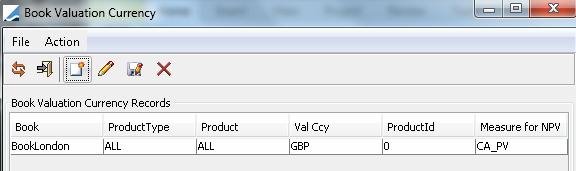
This is used for accounting valuation by the Portfolio Manager and the following scheduled tasks: EOD_POSITION_VALUATION, EOD_TRADE_FUNDING, EOD_TRADE_VALUATION, and EOD_TRADE_VAL_DB.
You can specify the valuation currency as non-deliverable by setting the domiciliation attribute. See above.
Authorizing Book Valuation Currencies
In order for the Authorization mode to apply to book valuation currencies, you need to add “BookValCcy” to the domain “classAuthMode”.
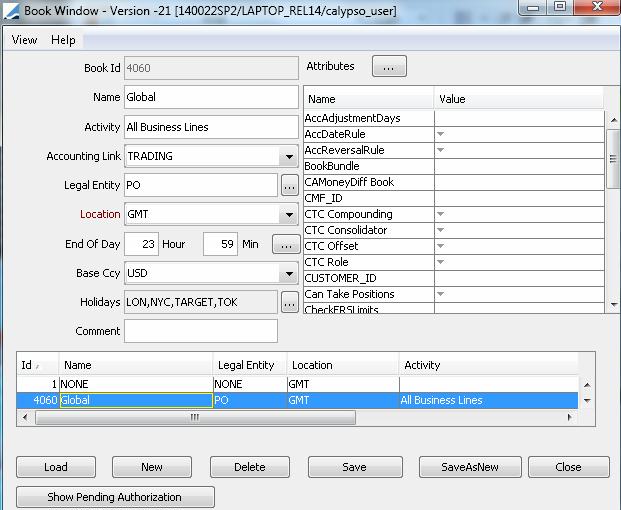
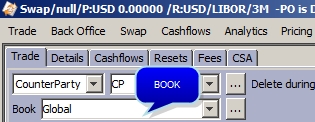
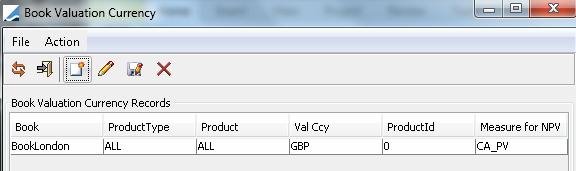
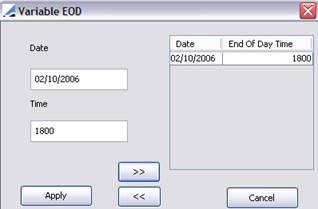
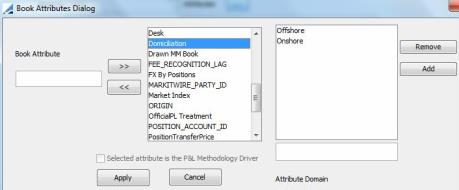
 Refer to Calypso Official P&L documentation for details on P&L methodologies.
Refer to Calypso Official P&L documentation for details on P&L methodologies.